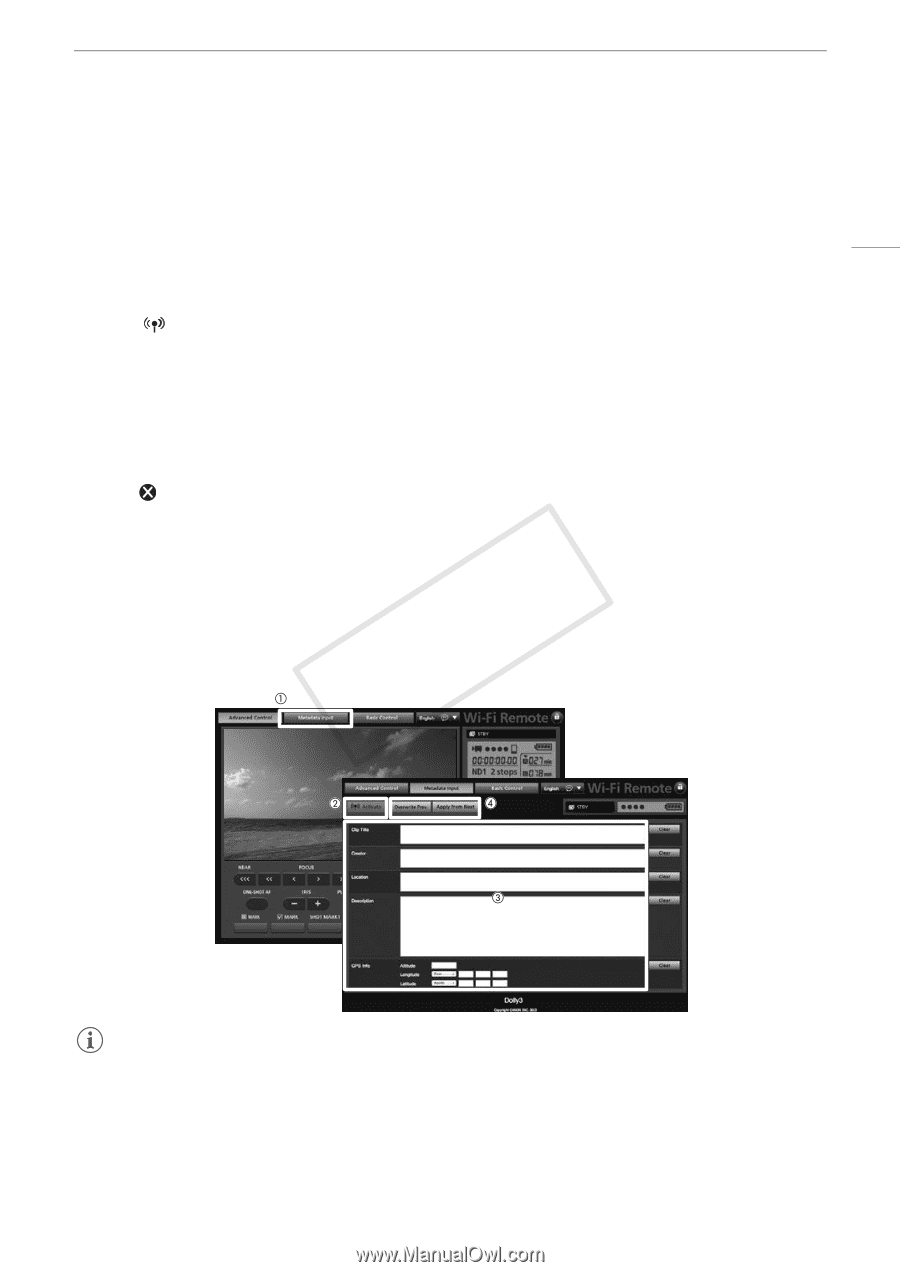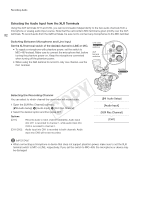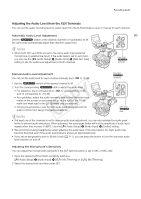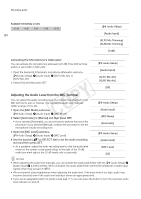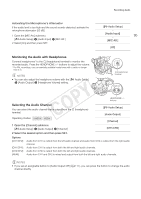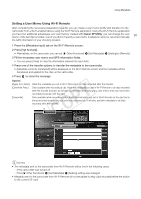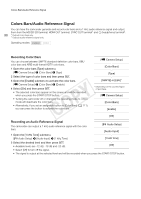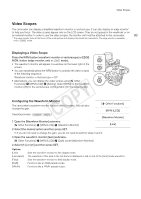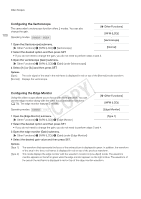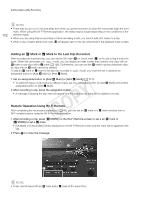Canon EOS C300 Instruction Manual - Page 97
Setting a User Memo Using Wi-Fi Remote, Setting] to [Remote].
 |
View all Canon EOS C300 manuals
Add to My Manuals
Save this manual to your list of manuals |
Page 97 highlights
Using Metadata Setting a User Memo Using Wi-Fi Remote After completing the necessary preparations (A 49), you can create a user memo profile and transfer it to the camcorder from a Wi-Fi-enabled device using the Wi-Fi Remote application. Using the Wi-Fi Remote application you have two additional advantages over user memos created with Canon XF Utility: you can change the user memo of the last clip recorded, even if you did not specify a user memo in advance; and you can enter manually 97 the GPS information of your shooting location. 1 Press the [Metadata Input] tab on the Wi-Fi Remote screen. 2 Press [ Activate]. • Alternatively, on the camcorder, you can set [w Other Functions] > [Set Metadata] > [Setting] to [Remote]. 3 Fill the necessary user memo and GPS information fields. • You can press [Clear] to clear the information entered into each field. 4 Press one of the transfer options to transfer the metadata to the camcorder. • [Metadata correctly transferred] will be displayed on the Wi-Fi Remote screen and the metadata will be transferred and applied to the clips on the camcorder. 5 Press to close the message. Options [Apply from Next]: Adds the metadata you set in Wi-Fi Remote to all clips recorded after the transfer. [Overwrite Prev.]: Only available after recording a clip. Adds the metadata you set in Wi-Fi Remote to all clips recorded after the transfer and also to the last clip recorded (overwriting any user memo that may have been recorded previously with the clip). [Overwrite]: Only available while recording a clip. Adds the metadata you set in Wi-Fi Remote to the clip that is being recorded (overwriting any previous user memo). It will also add this metadata to all clips recorded after the transfer. NOTES • The metadata sent to the camcorder from Wi-Fi Remote will be lost in the following cases. - If the camcorder was turned off. - If the [w Other Functions] > [Set Metadata] > [Setting] setting was changed. • Metadata sent to the camcorder from Wi-Fi Remote will not be added to relay clips recorded before the switch to the current CF card.