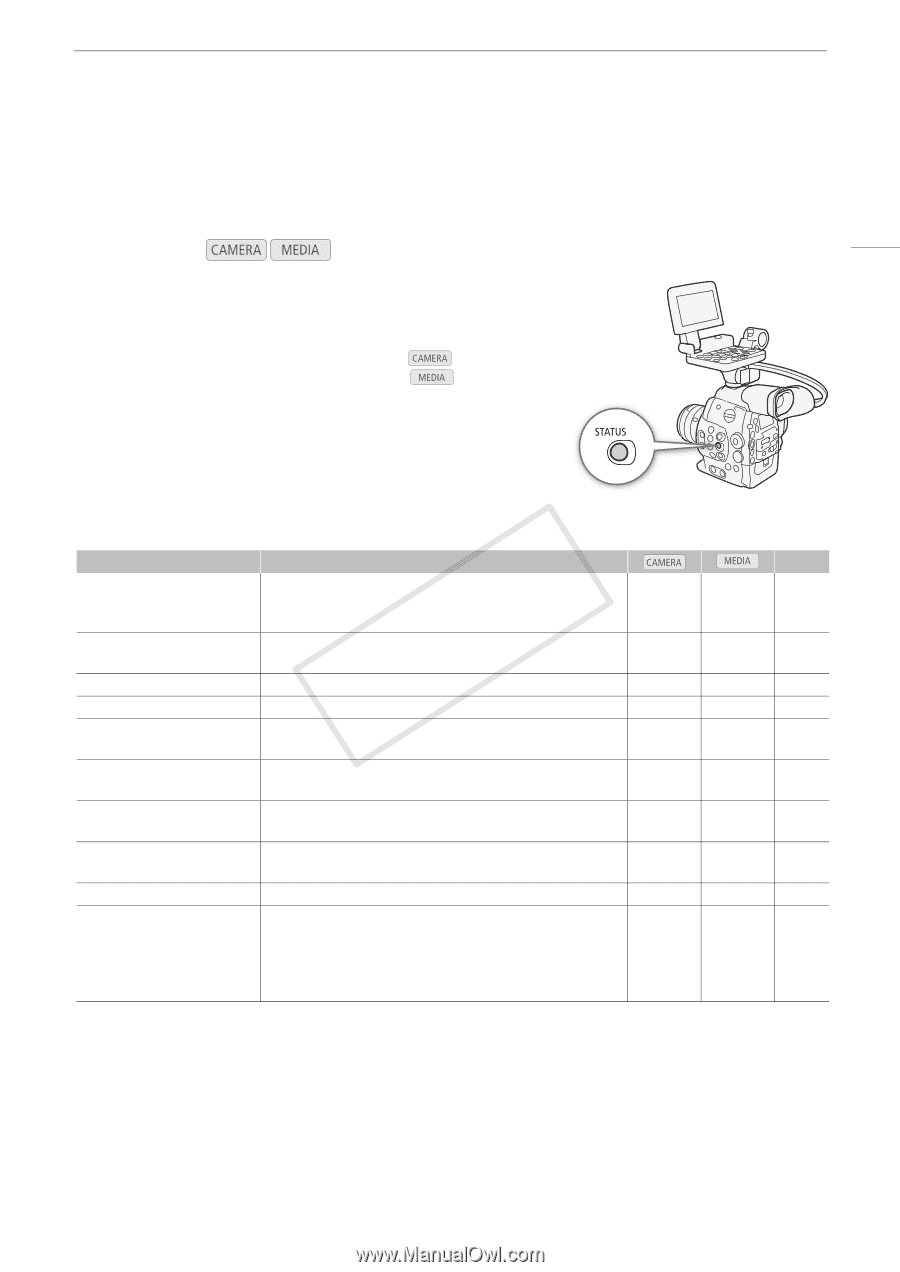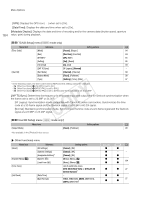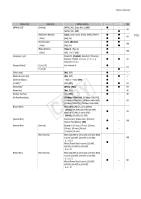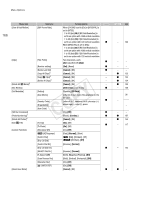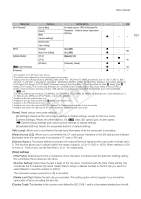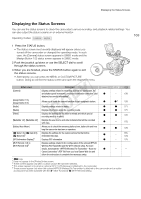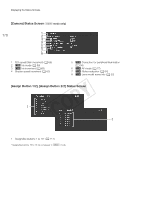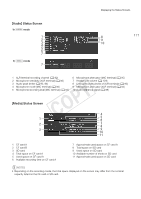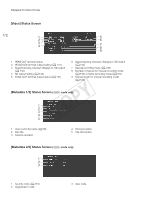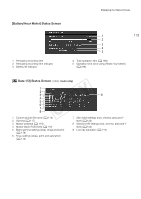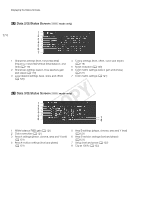Canon EOS C300 Instruction Manual - Page 169
Displaying the Status Screens, Push the joystick up/down or use the SELECT dial to scroll
 |
View all Canon EOS C300 manuals
Add to My Manuals
Save this manual to your list of manuals |
Page 169 highlights
Displaying the Status Screens Displaying the Status Screens You can use the status screens to check the camcorder's various recording- and playback-related settings. You can also output the status screens on an external monitor. Operating modes: 169 1 Press the STATUS button. • The status screen most recently displayed will appear unless you turned off the camcorder or changed the operating mode. In such case, the [Camera] status screen appears in mode and the [Assign Button 1/2] status screen appears in mode. 2 Push the joystick up/down or use the SELECT dial to scroll through the status screens. 3 When you are finished, press the STATUS button again to exit the status screens. • Alternatively, you can press the MENU or CUSTOM PICTURE button. Doing so will exit the status screen and open the respective menu. , Status screen [Camera] Description Displays settings related to recording, such as ISO speed/gain, iris1 and shutter speed increments, peripheral illumination correction1 and Ü attached lens model information1. [Assign Button 1/2], [Assign Button 2/2] Allows you to verify the current function of each assignable button. Ü [Audio] Displays settings related to audio. Ü [Media] Displays information about the recording media. Ü [Video] Displays the settings for the video terminals and which special recording mode is in effect. Ü [Metadata 1/2], [Metadata 2/2] Displays the user memo and other metadata that will be recorded Ü with clips. [Battery/Hour Meter] Allows you to check the remaining battery time, battery life and how Ü long the camcorder has been in operation. [/ Data 1/3], [/ Data 2/3], Displays the settings for the custom picture file that will be [/ Data 3/3]3 embedded into clips. Ü [GPS Information Display]4 Displays GPS information. Ü [Wi-Fi Remote 1/4] to [Wi-Fi Remote 4/4]5 Displays settings related to the configuration of the optional WFT-E6 Wireless File Transmitter and the Wi-Fi network setup. For more details, download the "WFT-E6 Wireless File Transmitter - Guide for Ü Canon Camcorders" (PDF file) from your local Canon Web site and follow the instructions to complete the necessary setup. A - 170 Ü2 170 Ü 171 Ü 171 Ü 172 - 172 Ü 173 - 173, 174 - 175 - - 1 # only. 2 Does not appear in the [Photos] index screen. 3 These screens appear only after a custom picture file has been selected. 4 This screen appears only when an optional GP-E1 GPS Receiver is attached to the camcorder. 5 These screens appear only when the optional WFT-E6 Wireless File Transmitter is attached to the camcorder and an active access point has been activated with the [w Other Functions] > [Wi-Fi Remote] setting.