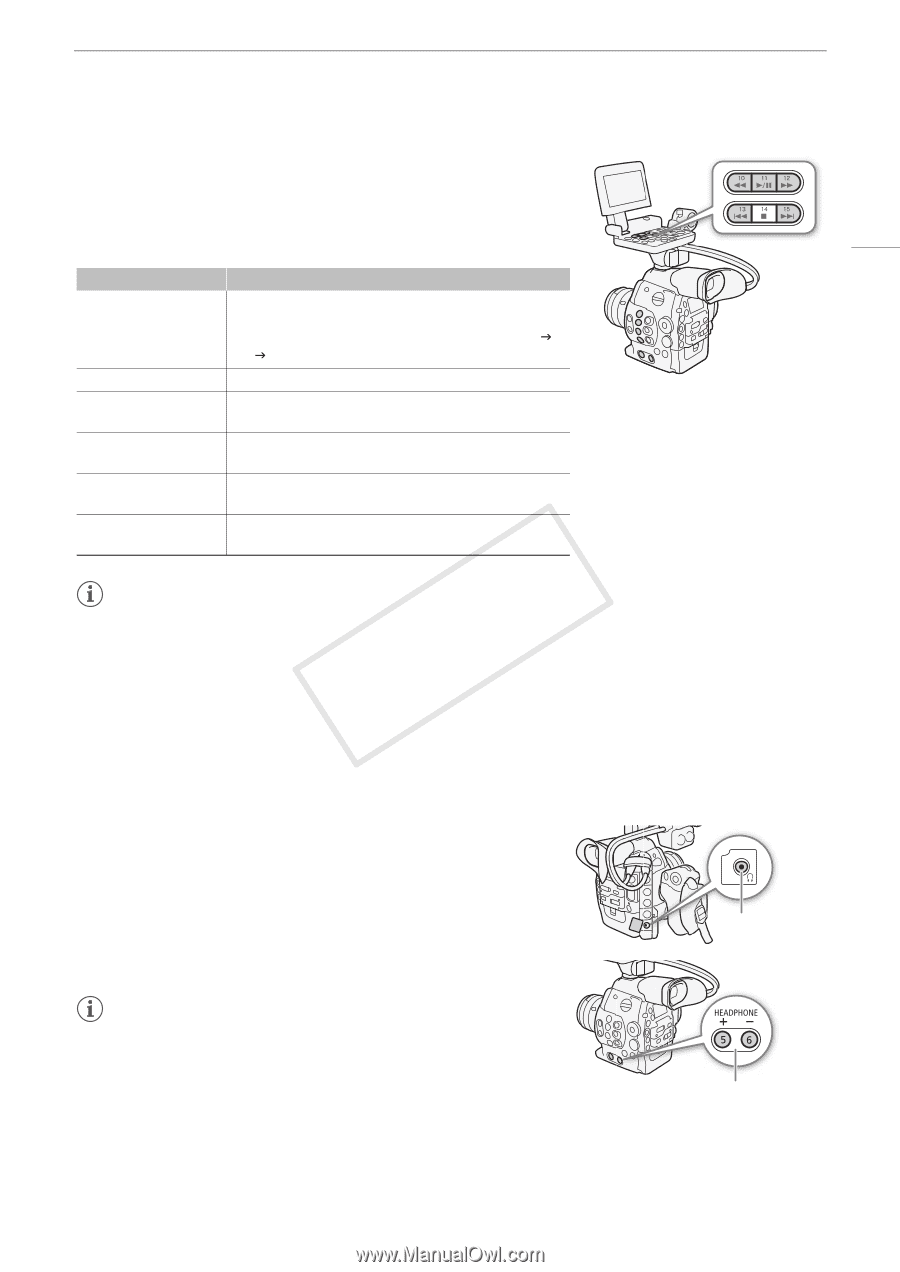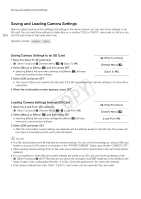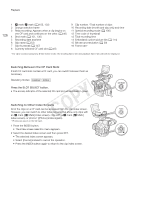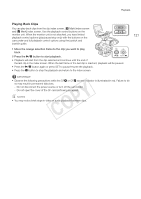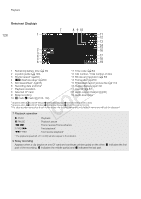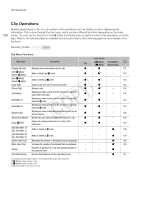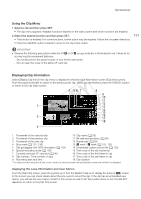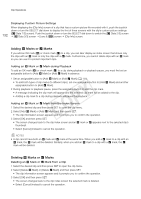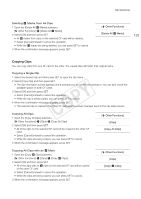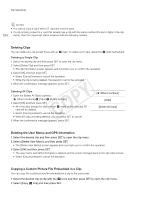Canon EOS C300 Instruction Manual - Page 129
Playback Controls, Adjusting the Volume, Selecting the Audio, Channel
 |
View all Canon EOS C300 manuals
Add to My Manuals
Save this manual to your list of manuals |
Page 129 highlights
Playback Playback Controls When you play back a clip, operate the buttons on camcorder's body or on the monitor unit or use the joystick and joystick guide to use fast playback, play back frame-by-frame or skip clips. Refer to the following table. Available Playback Types Playback type Fast playback Frame advance/reverse Skip to the beginning of the next clip Skip to the beginning of the current clip Skip to the previous clip Return to playback mode Operation Buttons: Press the Ø or × button. Joystick: During playback, push the joystick up or down. Repeat to increase the playback speed to approximately 5x J 15x J 60x the normal speed. Joystick: During playback pause, push the joystick up or down. Buttons: Press the Ù button. Joystick: Push the joystick right. Buttons: Press the Ú button. Joystick: Push the joystick left. Buttons: Press the Ú button twice. Joystick: Push the joystick left twice. Buttons: Press the Ò button. Joystick: Press the joystick itself (SET button). 129 NOTES • There is no audio during any of the playback types listed in the previous table. • During some special playback modes, you may notice some anomalies (blocky video artifacts, banding, etc.) in the playback picture. • The speed indicated on the screen is approximate. • During frame advance, the time advanced between frames depends on the video configuration used: 0.2 seconds (for 1280x720/24.00P, 1280x720/23.98P or 1280x720/59.94P), 0.25 seconds (for 1280x720/ 50.00P) and 0.5 seconds for other video configurations. • You can press the DISP. button to turn the joystick guide display on and off. Adjusting the Volume During playback, audio will be available through the × (headphone) terminal; the audio signal will also be output through the HD/SD SDI terminal and the HDMI OUT terminal. Adjusting the Headphone Volume Press the HEADPHONE +/- buttons to adjust the volume. NOTES • For details on changing the audio channel, refer to Selecting the Audio Channel (A 95). • You can also adjust the headphone volume with the [¡ Audio Setup] > [Audio Output] > [Headphone Volume] setting. × (headphone) terminal HEADPHONE +/- buttons