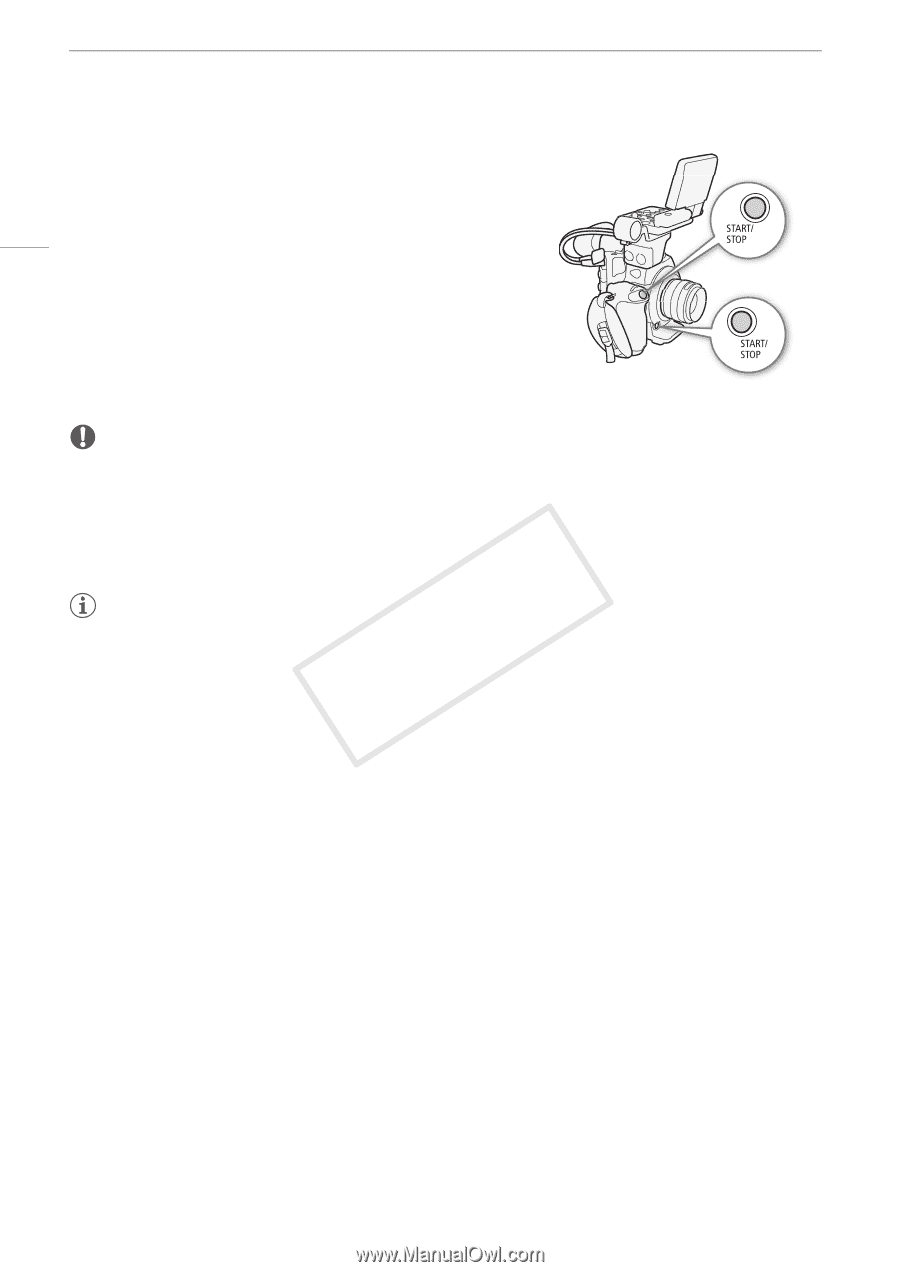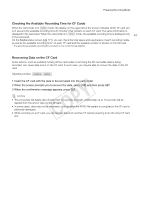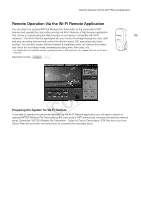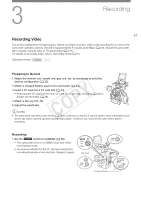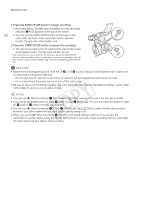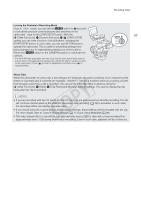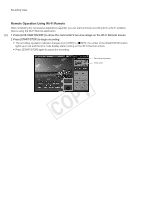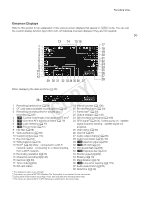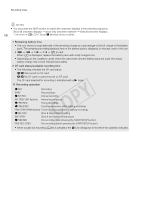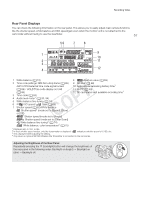Canon EOS C300 Instruction Manual - Page 52
Press the START/STOP button to begin recording., Delete Last Clip]
 |
View all Canon EOS C300 manuals
Add to My Manuals
Save this manual to your list of manuals |
Page 52 highlights
Recording Video 2 Press the START/STOP button to begin recording. • Recording starts. The tally lamp illuminates and the recording indicator [ÜREC] appears at the top of the screen. 52 • You can use the START/STOP button on the back of the camcorder, the front of the camcorder (next to the lens mount), the grip unit or the monitor unit. 3 Press the START/STOP button to pause the recording. • The clip* is recorded to the CF card and the camcorder enters record pause mode. The tally lamp will also go out. * "Clip" refers to one movie unit from the point you press the START/STOP button to start recording until you press again to pause the recording. You can also include custom picture settings (A 114) and metadata (A 96) with the clip. IMPORTANT • Observe the following precautions while the CF2 or CF3 access indicator is illuminated in red. Failure to do so may result in permanent data loss. - Do not open the CF card slot cover of the CF card slot being accessed and remove the CF card. - Do not disconnect the power source or turn off the camcorder. • Be sure to save your recordings regularly (A 143), especially after making important recordings. Canon shall not be liable for any loss or corruption of data. NOTES • You can use [w Other Functions] > [Rec Review] (A 105) to review part or all of the last clip recorded. • If you set an assignable button to [Add $ Mark] or [Add % Mark] (A 111), you can press the button to add an $ mark or % mark to the last clip recorded. • You can use [w Other Functions] > [Clips] > [Delete Last Clip] (A 166) to delete the last clip recorded. However, you cannot delete the last clip if double slot recording is on. • When you set the [w Other Functions] > [SDI Rec Command] setting to [On] and you connect the camcorder to another device using the HD/SD SDI terminal, if you start or stop recording with the camcorder, the other device will also start or stop recording.