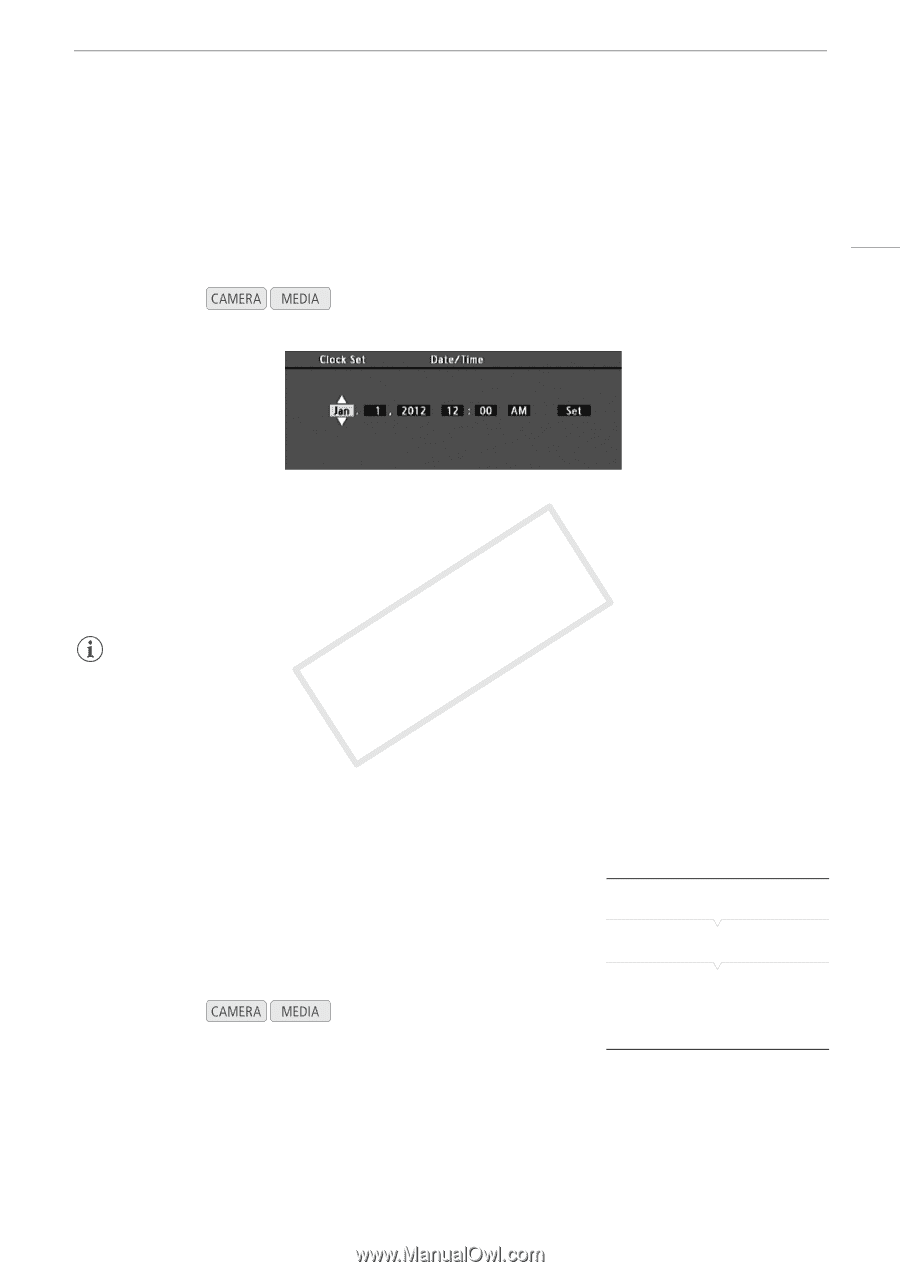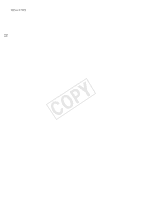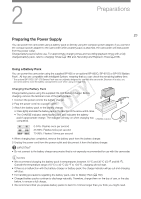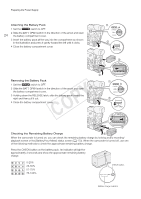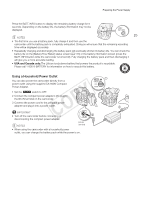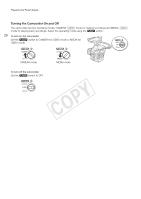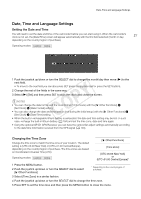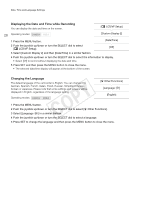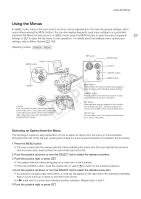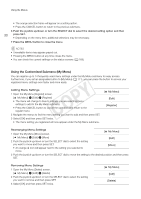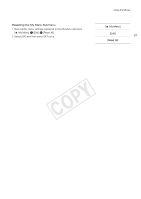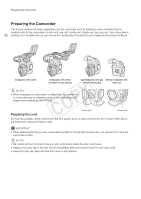Canon EOS C300 Instruction Manual - Page 27
Date, Time and Language Settings, Setting the Date and Time, Changing the Time Zone
 |
View all Canon EOS C300 manuals
Add to My Manuals
Save this manual to your list of manuals |
Page 27 highlights
Date, Time and Language Settings Date, Time and Language Settings Setting the Date and Time You will need to set the date and time of the camcorder before you can start using it. When the camcorder's clock is not set, the [Date/Time] screen will appear automatically with the first field selected (month or day, 27 depending on the country/region of purchase). Operating modes: 1 Push the joystick up/down or turn the SELECT dial to change the month/day then move (Ð) to the next field. • To move to the next field you can also press SET (press the joystick itself or press the SET button). 2 Change the rest of the fields in the same way. 3 Select (Ð) [Set] and then press SET to start the clock and close the screen. NOTES • You can change the date format and the clock format (12/24 hours) with the [w Other Functions] > [Set Clock] > [Date Format] setting. • You can also change the date and time later on (not during the initial setup) with the [w Other Functions] > [Set Clock] > [Date/Time] setting. • When the built-in rechargeable lithium battery is exhausted, the date and time setting may be lost. In such case, recharge the built-in lithium battery (A 184) and set the time zone, date and time again. • Using the optional GP-E1 GPS Receiver, you can have the camcorder adjust settings automatically according to the date/time information received from the GPS signal (A 103). Changing the Time Zone Change the time zone to match the time zone of your location. The default setting is [UTC-05:00 New York] or [UTC+01:00 Central Europe], depending on the country/region of purchase. The time zones are based on Coordinated Universal Time (UTC). Operating modes: [w Other Functions] [Time Zone] [UTC-05:00 New York] or [UTC+01:00 Central Europe]* 1 Press the MENU button. 2 Push the joystick up/down or turn the SELECT dial to select [w Other Functions]. * Depending on the country/region of purchase. 3 Select [Time Zone] in a similar fashion. 4 Push the joystick up/down or turn the SELECT dial to change the time zone. 5 Press SET to set the time zone and then press the MENU button to close the menu.