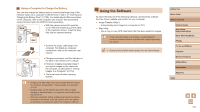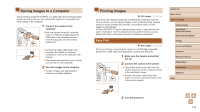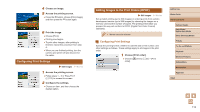Canon PowerShot SX740 HS Camera User Guide - Page 108
Using Optional Accessories
 |
View all Canon PowerShot SX740 HS manuals
Add to My Manuals
Save this manual to your list of manuals |
Page 108 highlights
Compact Power Adapter CA-DC30 Series ●●Insert the included battery pack into the camera for charging. Interface Cable IFC600PCU (sold separately) is required to connect the adapter to the camera. Other Accessories Interface Cable IFC-600PCU ●●For connecting the camera to a computer or printer. Printers Canon PictBridge-Compatible Printers ●●Even without using a computer, you can print images by connecting the camera directly to a printer. Using Optional Accessories Playback on a TV Still Images Movies You can view your shots on a TV by connecting the camera to an HDTV with a commercially available HDMI cable (not exceeding 2.5 m / 8.2 ft., with a Type D terminal on the camera end). For details on connection or how to switch inputs, refer to the TV manual. ●● Some information may not be displayed when viewing images on a TV (=120). 1 Make sure the camera and TV are off. 2 Connect the camera to the TV. ●●On the TV, insert the cable plug fully into the HDMI input as shown. ●●On the camera, open the terminal cover and insert the cable plug fully into the camera terminal. Before Use Basic Guide Advanced Guide Camera Basics Auto Mode / Hybrid Auto Mode Other Shooting Modes P Mode Tv, Av, and M Mode Playback Wireless Features Setting Menu Accessories Appendix Index 108