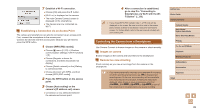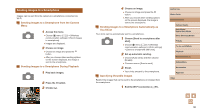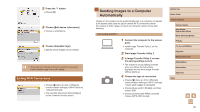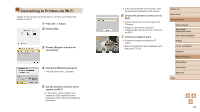Canon PowerShot SX740 HS Camera User Guide - Page 88
Connecting to Smartphones via Wi-Fi
 |
View all Canon PowerShot SX740 HS manuals
Add to My Manuals
Save this manual to your list of manuals |
Page 88 highlights
Connecting to Smartphones via Wi-Fi Connect the camera to a smartphone via Wi-Fi in either of these ways. Turning off the camera will end the Wi-Fi connection. Connecting to Bluetooth Connected Smartphones via Wi-Fi You can connect via Wi-Fi as follows when the camera and smartphone are paired via Bluetooth. 1 Choose a Camera Connect function. ●●Choose [Images on camera]. ●●In iOS, choose [Connect] when a message is displayed to confirm camera connection. 2 Confirm that the devices are connected via Wi-Fi. ●●After the devices are connected via WiFi, a screen for the selected function is displayed on the smartphone. ●●[Wi-Fi on] is displayed on the camera. Connecting to Smartphones via Wi-Fi with the Wi-Fi Button 1 Press the button. ●●Choose [ ]. 2 Choose [Register a device for connection]. ●●Choose [Register a device for connection], and then choose [Do not display]. 3 Check the SSID and password. ●●The SSID ends with _Canon0B. 4 Connect the smartphone to the camera. ●●In the smartphone's Wi-Fi setting menu, choose the SSID (network name) displayed on the camera to establish a connection. ●●In the password field on the smartphone, enter the password displayed on the camera. 5 Start Camera Connect. ●●After [Start Canon app/software on the smartphone] is displayed on the camera, Camera Connect starts up on the smartphone. 6 Select the camera to connect to. ●●In the [Cameras] list in Camera Connect, touch the camera to connect to via Wi-Fi. Before Use Basic Guide Advanced Guide Camera Basics Auto Mode / Hybrid Auto Mode Other Shooting Modes P Mode Tv, Av, and M Mode Playback Wireless Features Setting Menu Accessories Appendix Index 88