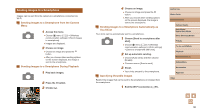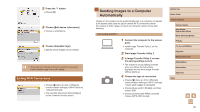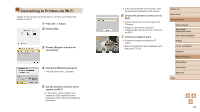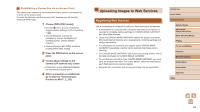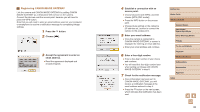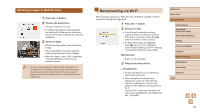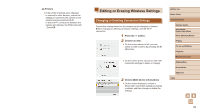Canon PowerShot SX740 HS Camera User Guide - Page 95
Registering CANON iMAGE GATEWAY
 |
View all Canon PowerShot SX740 HS manuals
Add to My Manuals
Save this manual to your list of manuals |
Page 95 highlights
Registering CANON iMAGE GATEWAY Link the camera and CANON iMAGE GATEWAY by adding CANON iMAGE GATEWAY as a destination Web service on the camera. Connect the devices near the access point, because you will need to press the WPS button. Note that you will need to enter an email address used on your computer or smartphone to receive a notification message for completing linkage settings. 1 Press the button. 2 Choose [ ]. 3 Accept the agreement to enter an email address. ●●Read the agreement displayed and choose [I Agree]. 4 Establish a connection with an access point. ●●Choose [Connect with WPS], and then choose [WPS (PBC mode)]. ●●Press the WPS button on the access point. ●●Choose [Auto setting] on the camera's [IP address set.] screen to connect the camera to the access point. 5 Enter your email address. ●●Once the camera is connected to CANON iMAGE GATEWAY, a screen is displayed for entering an email address. ●●Enter your email address and continue. 6 Enter a four-digit number. ●●Enter a four-digit number of your choice and continue. ●●You will need this four-digit number later when setting up linkage with CANON iMAGE GATEWAY in step 8. 7 Check for the notification message. ●●Once information has been sent to CANON iMAGE GATEWAY, you will receive a notification message at the email address entered in step 5. ●●Press the button on the next screen, which indicates that notification has been sent. Before Use Basic Guide Advanced Guide Camera Basics Auto Mode / Hybrid Auto Mode Other Shooting Modes P Mode Tv, Av, and M Mode Playback Wireless Features Setting Menu Accessories Appendix Index 95