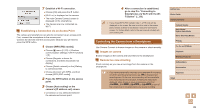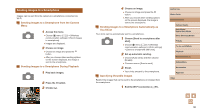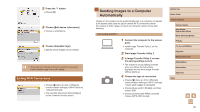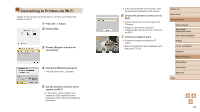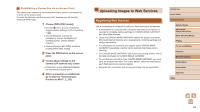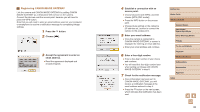Canon PowerShot SX740 HS Camera User Guide - Page 90
Sending Images to a Smartphone
 |
View all Canon PowerShot SX740 HS manuals
Add to My Manuals
Save this manual to your list of manuals |
Page 90 highlights
Sending Images to a Smartphone Images can be sent from the camera to a smartphone connected via Wi-Fi. Sending Images to a Smartphone from the Camera Menu 1 Access the menu. ●●Choose [ ] menu (=23) > [Wireless communication settings] > [Send images to smartphone]. ●●Images are displayed. 2 Choose an image. ●●Choose an image and press the button. ●●After you choose other sending options on the screen displayed, the image is sent to the smartphone. Sending Images to a Smartphone During Playback 1 Play back images. 2 Press the button. 3 Choose [ ]. 4 Choose an image. ●●Choose an image and press the button. ●●After you choose other sending options on the screen displayed, the image is sent to the smartphone. Sending Images to a Smartphone Automatically as You Shoot Your shots can be automatically sent to a smartphone. 1 Choose [Send to smartphone after shot]. ●●Choose [ ] menu (=23) > [Wireless communication settings] > [Wi-Fi settings] > [Send to smartphone after shot]. 2 Set up automatic sending. ●●Choose [Auto send], and then choose [Enable]. ●●Choose a size in [Size to send]. 3 Shoot. ●●Your shots are sent to the smartphone. Specifying Viewable Images Restrict the images that can be sent to the smartphone or browsed from the smartphone. 1 End the Wi-Fi connection (=91). Before Use Basic Guide Advanced Guide Camera Basics Auto Mode / Hybrid Auto Mode Other Shooting Modes P Mode Tv, Av, and M Mode Playback Wireless Features Setting Menu Accessories Appendix Index 90