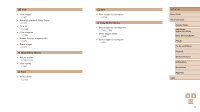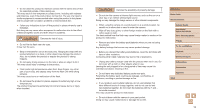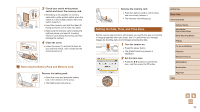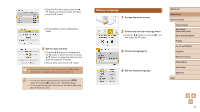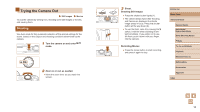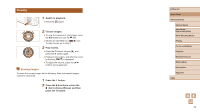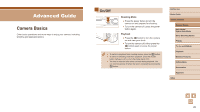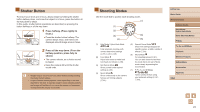Canon PowerShot SX740 HS Camera User Guide - Page 16
Setting the Date, Time, and Time Zone - release date
 |
View all Canon PowerShot SX740 HS manuals
Add to My Manuals
Save this manual to your list of manuals |
Page 16 highlights
(1) (2) (2) (1) 3 Check your card's write-protect switch and insert the memory card. ●●Recording is not possible on memory cards with a write-protect switch when the switch is in the locked position. Move the switch toward (1). ●●Insert the memory card with the label (2) facing as shown until it clicks into place. ●●Make sure the memory card is facing the right way when you insert it. Inserting memory cards facing the wrong way may damage the camera. 4 Close the cover. ●●Lower the cover (1) and hold it down as you slide the switch, until it clicks into the closed position (2). Removing the Battery Pack and Memory Card Remove the battery pack. ●●Open the cover and press the battery lock in the direction of the arrow. ●●The battery pack will pop up. Remove the memory card. ●●Push the memory card in until it clicks, and then slowly release it. ●●The memory card will pop up. Setting the Date, Time, and Time Zone Set the current date and time. Information you specify this way is recorded in image properties when you shoot, and it is used when you manage images by shooting date or print images showing the date. 1 Turn the camera on. ●●Press the power button. ●●The [Date/Time/Zone] screen is displayed. 2 Set the time zone. ●●Press the / buttons to choose the item, and then press the button. Before Use Basic Guide Advanced Guide Camera Basics Auto Mode / Hybrid Auto Mode Other Shooting Modes P Mode Tv, Av, and M Mode Playback Wireless Features Setting Menu Accessories Appendix Index 16