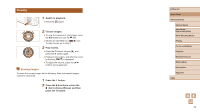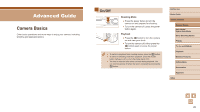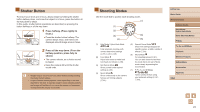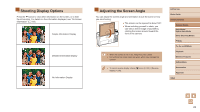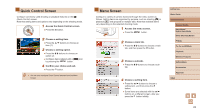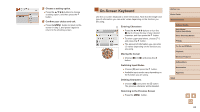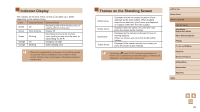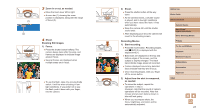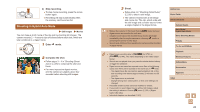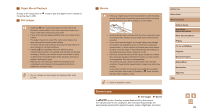Canon PowerShot SX740 HS Camera User Guide - Page 24
On-Screen Keyboard
 |
View all Canon PowerShot SX740 HS manuals
Add to My Manuals
Save this manual to your list of manuals |
Page 24 highlights
5 Choose a setting option. ●●Press the / / / buttons to choose a setting option, and then press the button. 6 Confirm your choice and exit. ●●Press the button to return to the screen in step 2, and press it again to return to the shooting screen. On-Screen Keyboard Use the on-screen keyboard to enter information. Note that the length and type of information you can enter varies depending on the function you are using. (1) Entering Characters ●●Press the / / / buttons or turn the dial to choose the key of your desired character, and then press the button. ●●To enter uppercase letters, choose [ ] and press the button. ●●The amount of information you can enter (1) varies depending on the function you are using. Moving the Cursor ●●Choose [ ] or [ ] and press the button. Switching Input Modes ●●Choose [ ] and press the button. ●●Available input modes vary depending on the function you are using. Deleting Characters ●●Choose [ ] and press the button. The previous character will be deleted. Returning to the Previous Screen ●●Press the button. Before Use Basic Guide Advanced Guide Camera Basics Auto Mode / Hybrid Auto Mode Other Shooting Modes P Mode Tv, Av, and M Mode Playback Wireless Features Setting Menu Accessories Appendix Index 24