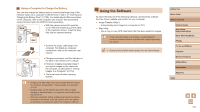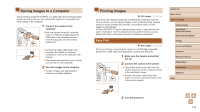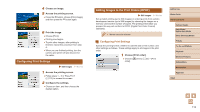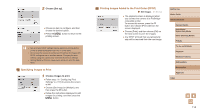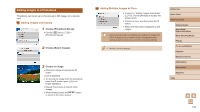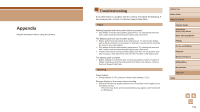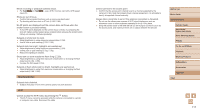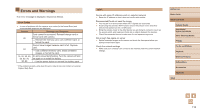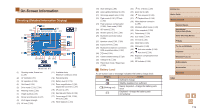Canon PowerShot SX740 HS Camera User Guide - Page 114
Printing Images Added to the Print Order DPOF, Specifying Images to Print
 |
View all Canon PowerShot SX740 HS manuals
Add to My Manuals
Save this manual to your list of manuals |
Page 114 highlights
2 Choose [Set up]. ●●Choose an item to configure, and then choose the desired option. ●●Press the button to return to the printing screen. ●● Not all of your DPOF settings may be applied in printing by the printer or photo development service, in some cases. ●● Do not use this camera to configure print settings for images with DPOF settings set up on another camera. Changing the print settings using this camera may overwrite all previous settings. ●● Setting [Date] to [On] may cause some printers to print the date twice. Specifying Images to Print 1 Choose images to print. ●●Follow step 1 in "Configuring Print Settings" (= 113) to access the screen at left. ●●Choose [Sel.Image] or [Multiple], and then press the button. ●●Follow the instructions displayed to add images for printing, and then press the button. Printing Images Added to the Print Order (DPOF) Still Images Movies ●●The playback screen is displayed when you connect the camera to a PictBridgecompatible printer. To access this screen, press the button and choose [Print order] on the screen displayed. ●●Choose [Print], and then choose [OK] on the next screen to print the images. ●●Any DPOF print job that you temporarily stop will be resumed from the next image. Before Use Basic Guide Advanced Guide Camera Basics Auto Mode / Hybrid Auto Mode Other Shooting Modes P Mode Tv, Av, and M Mode Playback Wireless Features Setting Menu Accessories Appendix Index 114