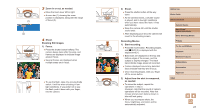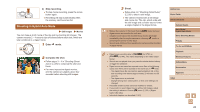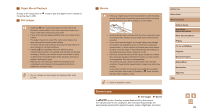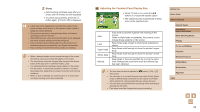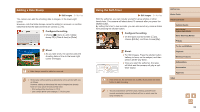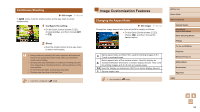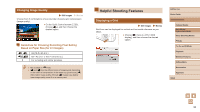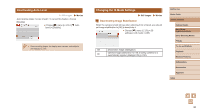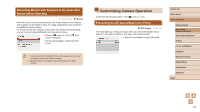Canon PowerShot SX740 HS Camera User Guide - Page 32
Adjusting the Constant Face Display Size
 |
View all Canon PowerShot SX740 HS manuals
Add to My Manuals
Save this manual to your list of manuals |
Page 32 highlights
2 Shoot. ●●Auto zooming continues even after you shoot, and the frames are still displayed. ●●To cancel auto zooming, press the button again. [ Auto: Off] is displayed. ●● A face may not be displayed at a constant size relative to the screen at some zoom factors, or if the person's head is tilted or facing the camera indirectly. ●● During movie recording, a changed zoom factor and camera operating sounds are recorded. ●● When Auto is on, some shooting information is not displayed, and some shooting settings cannot be configured. ●● Auto zooming to keep multiple subjects on the screen is not performed during movie recording, even if faces are detected. ●● Auto zooming is not performed during continuous shooting. ●● When a detected subject moves toward the edge of the screen, the camera zooms out to keep the subject on the screen. ●● The zoom factor cannot be changed after you press the shutter button all the way down in self-timer mode (=33). ●● The camera prioritizes zooming to keep subjects on the screen. For this reason, it may not be possible to maintain a constant face display size, depending on subject movement and shooting conditions. ●● When no face is detected, the camera zooms to a certain level and stops zooming until a face is detected. Adjusting the Constant Face Display Size ●●When Auto is on, press the / buttons to choose the desired option. ●●The camera zooms automatically to keep faces at the specified size. Auto Face Upper body Whole body Manual Auto zoom to prevent subjects from moving off the screen. When multiple faces are detected, the camera zooms to keep these subjects on the screen. Keep faces large enough to show facial expressions clearly. Keep faces small enough to show the person's upper body. Keep faces small enough to show the person's entire body. Keep faces at the size specified by moving the zoom lever. Release the zoom lever once the desired size has been obtained. ●● The face size can also be adjusted in [ ] menu (=23) > [ Auto zoom]. ●● You can zoom in or out with the zoom lever when [Face], [Upper body], or [Whole body] is selected, but the original zoom factor will be restored in a few seconds after you release the lever. ●● You can clear your specified face size during movie recording by pressing the button. ●● Face sizes cannot be changed during movie recording. Before Use Basic Guide Advanced Guide Camera Basics Auto Mode / Hybrid Auto Mode Other Shooting Modes P Mode Tv, Av, and M Mode Playback Wireless Features Setting Menu Accessories Appendix Index 32