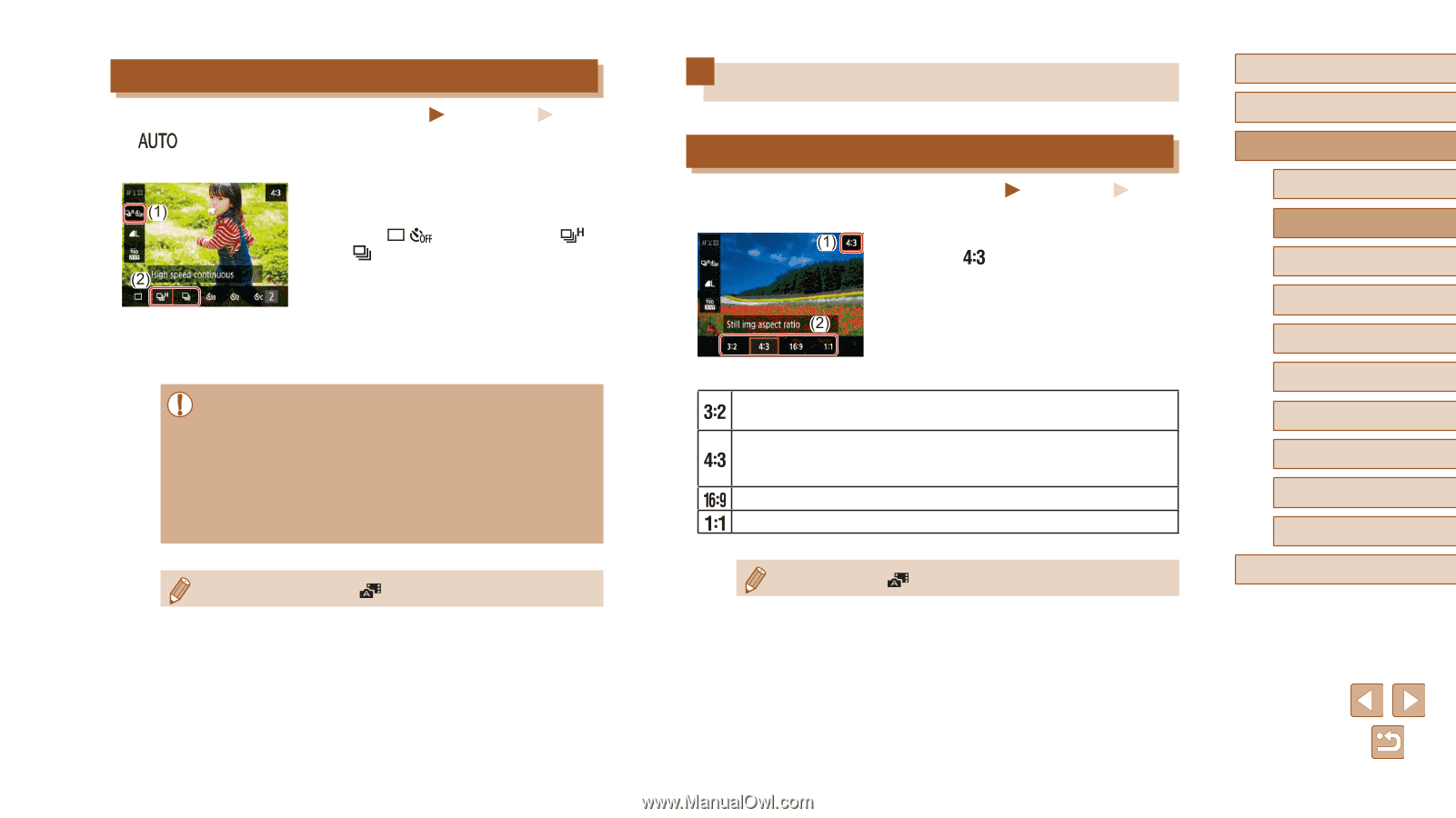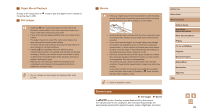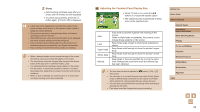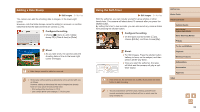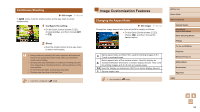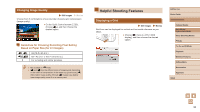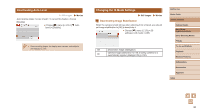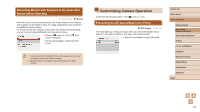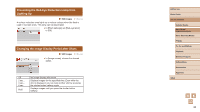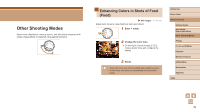Canon PowerShot SX740 HS Camera User Guide - Page 34
Image Customization Features
 |
View all Canon PowerShot SX740 HS manuals
Add to My Manuals
Save this manual to your list of manuals |
Page 34 highlights
Continuous Shooting Still Images Movies In mode, hold the shutter button all the way down to shoot continuously. 1 Configure the setting. ●●On the Quick Control screen (=23), choose [ ], and then choose [ ] or [ ]. 2 Shoot. ●●Hold the shutter button all the way down to shoot continuously. ●● During continuous shooting, the focus, exposure, and colors are locked at the position/level determined when you pressed the shutter button halfway. ●● Shooting may stop momentarily or continuous shooting may slow down depending on shooting conditions, camera settings, and the zoom position. ●● As more shots are taken, shooting may slow down. ●● Shooting may slow down if the flash fires. ●● Cannot be configured in mode. Image Customization Features Changing the Aspect Ratio Still Images Movies Change the image aspect ratio (ratio of width to height) as follows. ●●On the Quick Control screen (=23), choose [ ], and then choose the desired option. Same aspect ratio as 35mm film, used for printing images at 5 x 7-inch or postcard sizes. Native aspect ratio of the camera screen. Used for display on standard-definition televisions or similar display devices. Also used for printing images at 3.5 x 5-inch or A-series sizes. Used for display on widescreen HDTVs or similar display devices. Square aspect ratio. ●● Not available in mode. Before Use Basic Guide Advanced Guide Camera Basics Auto Mode / Hybrid Auto Mode Other Shooting Modes P Mode Tv, Av, and M Mode Playback Wireless Features Setting Menu Accessories Appendix Index 34