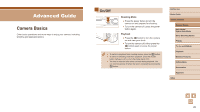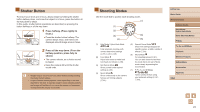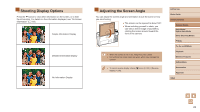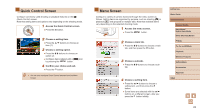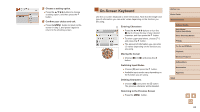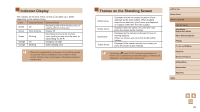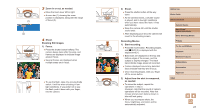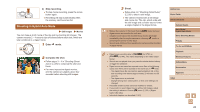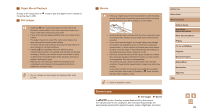Canon PowerShot SX740 HS Camera User Guide - Page 25
Frames on the Shooting Screen, Indicator Display
 |
View all Canon PowerShot SX740 HS manuals
Add to My Manuals
Save this manual to your list of manuals |
Page 25 highlights
Indicator Display The indicator on the back of the camera (=4) lights up or blinks depending on the camera status. Color Indicator Status Camera Status Green On Recording stills to the memory card, or reading stills from the card Green Slow blinking Display off Green Blinking Recording movies to the memory card, reading movies from the card, or transmitting via Wi-Fi Orange On Charging via USB Orange Blinking USB charging error ●● When card reading/writing is in progress, do not turn the camera off, open the memory card/battery cover, or shake or hit the camera. Doing so may corrupt images or damage the camera or memory card. Frames on the Shooting Screen White frame Green frame Blue frame Yellow frame Displayed around the subject or person's face detected as the main subject. When multiple subjects are detected, gray frames are displayed on subjects other than the main subject. Displayed after the camera focuses when you press the shutter button halfway. Displayed as the camera continues to focus on moving subjects. Shown as long as you press the shutter button halfway. Displayed if the camera cannot focus when you press the shutter button halfway. ●● Try shooting in mode (=51) if no frames are displayed, if frames are not displayed around desired subjects, or if frames are displayed on the background or similar areas. Before Use Basic Guide Advanced Guide Camera Basics Auto Mode / Hybrid Auto Mode Other Shooting Modes P Mode Tv, Av, and M Mode Playback Wireless Features Setting Menu Accessories Appendix Index 25