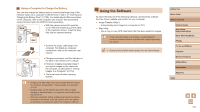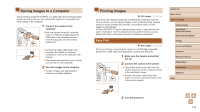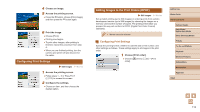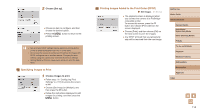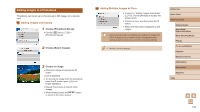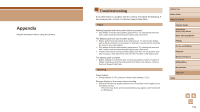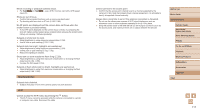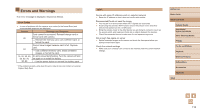Canon PowerShot SX740 HS Camera User Guide - Page 113
Adding Images to the Print Orders DPOF
 |
View all Canon PowerShot SX740 HS manuals
Add to My Manuals
Save this manual to your list of manuals |
Page 113 highlights
4 Choose an image. 5 Access the printing screen. ●●Press the button, choose [Print image], and then press the button again. 6 Print the image. ●●Choose [Print]. ●●Printing now begins. ●●To print other images, after printing is finished, repeat this procedure from step 4. ●●When you are finished printing, turn the camera and printer off and disconnect the cable. Configuring Print Settings Still Images Movies 1 Access the printing screen. ●●Follow steps 1 - 5 in "Easy Print" (=112) to access this screen. 2 Configure the settings. ●●Choose an item, and then choose the desired option. Adding Images to the Print Orders (DPOF) Still Images Movies Set up batch printing (up to 400 images) or ordering prints from a photo development service (up to 998 images) by choosing the images on a memory card and the number of copies. The printing information you prepare this way will conform to DPOF (Digital Print Order Format) standards. ●● Movies cannot be selected. Configuring Print Settings Specify the printing format, whether to add the date or file number, and other settings as follows. These settings apply to all images in the print order. 1 Choose [Print order]. ●●Choose [ ] menu (=23) > [Print order]. Before Use Basic Guide Advanced Guide Camera Basics Auto Mode / Hybrid Auto Mode Other Shooting Modes P Mode Tv, Av, and M Mode Playback Wireless Features Setting Menu Accessories Appendix Index 113