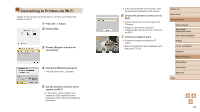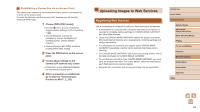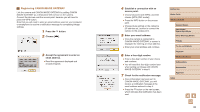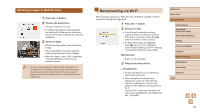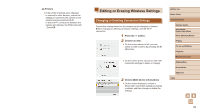Canon PowerShot SX740 HS Camera User Guide - Page 97
Reconnecting via Wi-Fi
 |
View all Canon PowerShot SX740 HS manuals
Add to My Manuals
Save this manual to your list of manuals |
Page 97 highlights
Uploading Images to Web Services 1 Press the button. 2 Choose the destination. ●●Choose a Web service icon. ●●If multiple recipients or sharing options are used with a Web service, choose an item on the screen displayed for selecting recipients. 3 Send an image. ●●Choose sending options and upload the image. ●●When uploading to YouTube, read the terms of service and choose [I Agree]. ●●After the image is sent, [OK] is displayed. Press the button to return to the playback screen. ●● To view images uploaded to CANON iMAGE GATEWAY on a smartphone, try the dedicated Canon Online Photo Album app. Download and install the Canon Online Photo Album app for iPhones or iPads from the App Store or for Android devices from Google Play. Reconnecting via Wi-Fi Reconnecting to devices or Web services via Wi-Fi is possible once the connection settings are registered. 1 Press the button. 2 Choose an item. ●●From the past connections shown, choose an item to connect to via Wi-Fi. If the item is not shown, press the / buttons to switch to other screens. ●●No past connections are displayed when [ ] menu (=23) > [Wireless communication settings] > [Wi-Fi settings] > [Connection history] is set to [Hide]. Web Services ●●Step 3 is not necessary. 3 Prepare the other device. Smartphones ●●On the smartphone, turn on Wi-Fi and start Camera Connect. ●●If the smartphone's settings were changed to connect to other devices, restore the settings to connect to the camera or the camera's access point via Wi-Fi. In direct Wi-Fi connections between the camera and smartphones, the SSID ends with _Canon0B. Before Use Basic Guide Advanced Guide Camera Basics Auto Mode / Hybrid Auto Mode Other Shooting Modes P Mode Tv, Av, and M Mode Playback Wireless Features Setting Menu Accessories Appendix Index 97