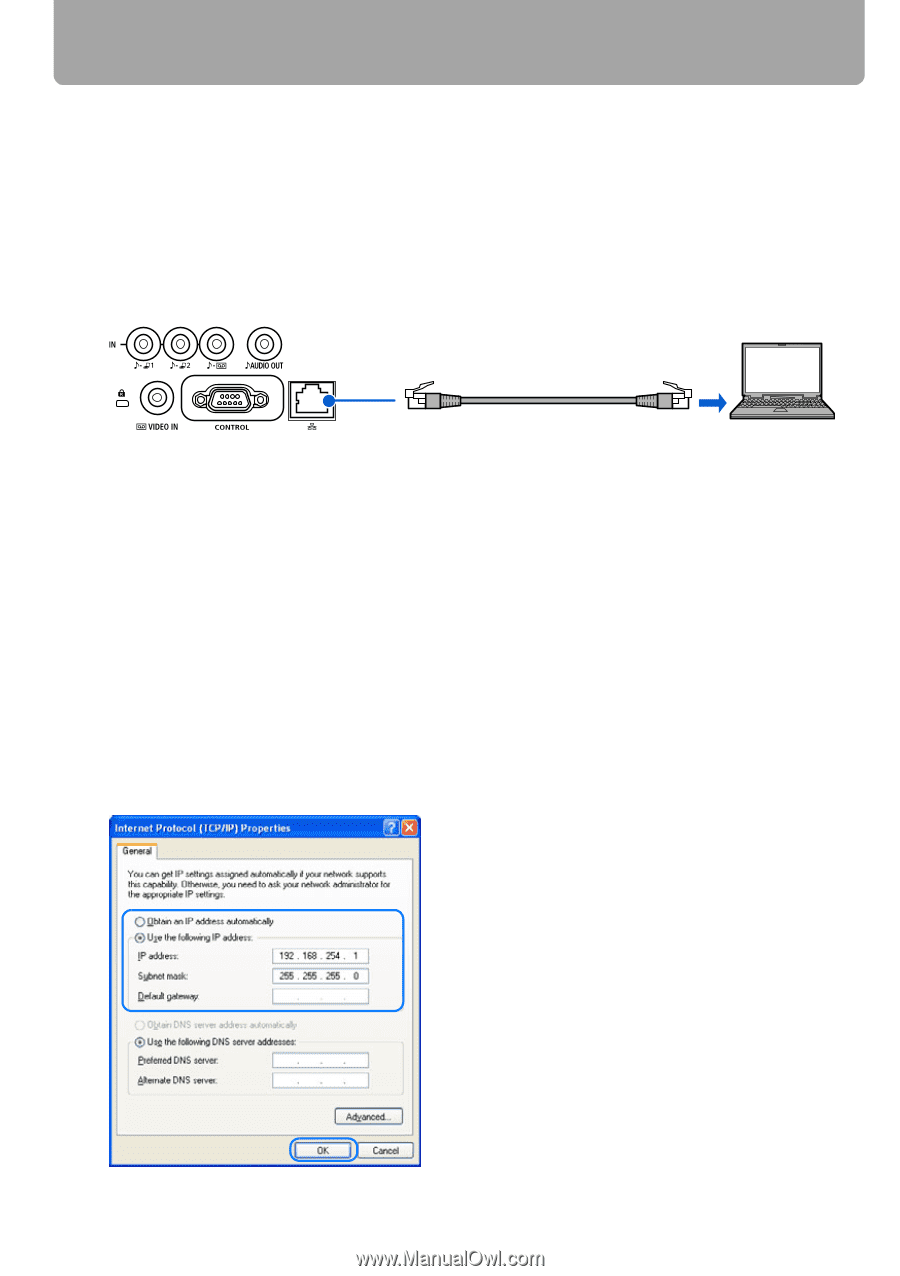Canon REALiS LCOS WUX10 Mark II D Multimedia Projector WUX10 MarkII Users Manu - Page 106
Setting an IP Address, Setting IP Address of the Computer
 |
View all Canon REALiS LCOS WUX10 Mark II D manuals
Add to My Manuals
Save this manual to your list of manuals |
Page 106 highlights
Setting an IP Address It is possible to send an error notification e-mail (P115) from the projector to the computer when you connect the projector to the network. To connect via the network, an IP address must be assigned to the projector. Set an IP address by following the steps below. (The examples shown are Windows XP screenshot images.) ■Setting IP Address of the Computer 1 Connect the projector and a computer directly via a cross or straight type LAN cable. Commercial cross or straight type LAN cable 2 Turn on the power of the projector and computer. 3 Select [On] for [Network function] in the projector menu. (P102) 4 Open [Control Panel] from the [Start] menu, then select [Network and Internet Con- nections] - [Network Connections]. 5 Right-click [Local Area Connection], and open [Properties]. 6 Select [Internet Protocol (TCP/IP)] and click the [Properties] button. Take notes of the original network settings (IP address, subnet mask, DHCP settings, etc). 7 Select [Use the following IP address] and set as follows: [IP address]: 192.168.254.1 [Subnet mask]: 255.255.255.0 106