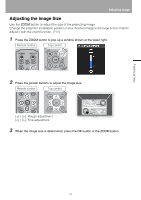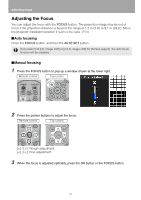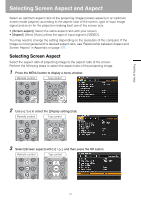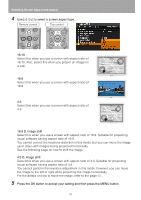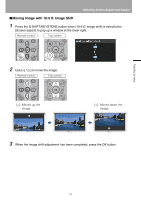Canon REALiS LCOS WUX10 Mark II D Multimedia Projector WUX10 MarkII Users Manu - Page 54
Adjusting the Focus, Auto focusing
 |
View all Canon REALiS LCOS WUX10 Mark II D manuals
Add to My Manuals
Save this manual to your list of manuals |
Page 54 highlights
Adjusting Image Adjusting the Focus You can adjust the focus with the FOCUS button. The projection image may be out of focus if the projection distance is beyond the range of 1.2 m (3.9') to 9.1 m (29.6'). Move the projector installation position if such is the case. (P33) ■Auto focusing Press the FOCUS button, and then the AUTO SET button. If you select [16:9 D. image shift] or [4:3 D. image shift] for [Screen aspect], the auto focus function will be disabled. ■Manual focusing 1 Press the FOCUS button to pop up a window shown at the lower right. Remote control Top control 2 Press the pointer buttons to adjust the focus. Remote control Top control < < [ ] / [ ]: Rough adjustment Fine adjustment. 3 When the focus is adjusted optimally, press the OK button or the FOCUS button. 54