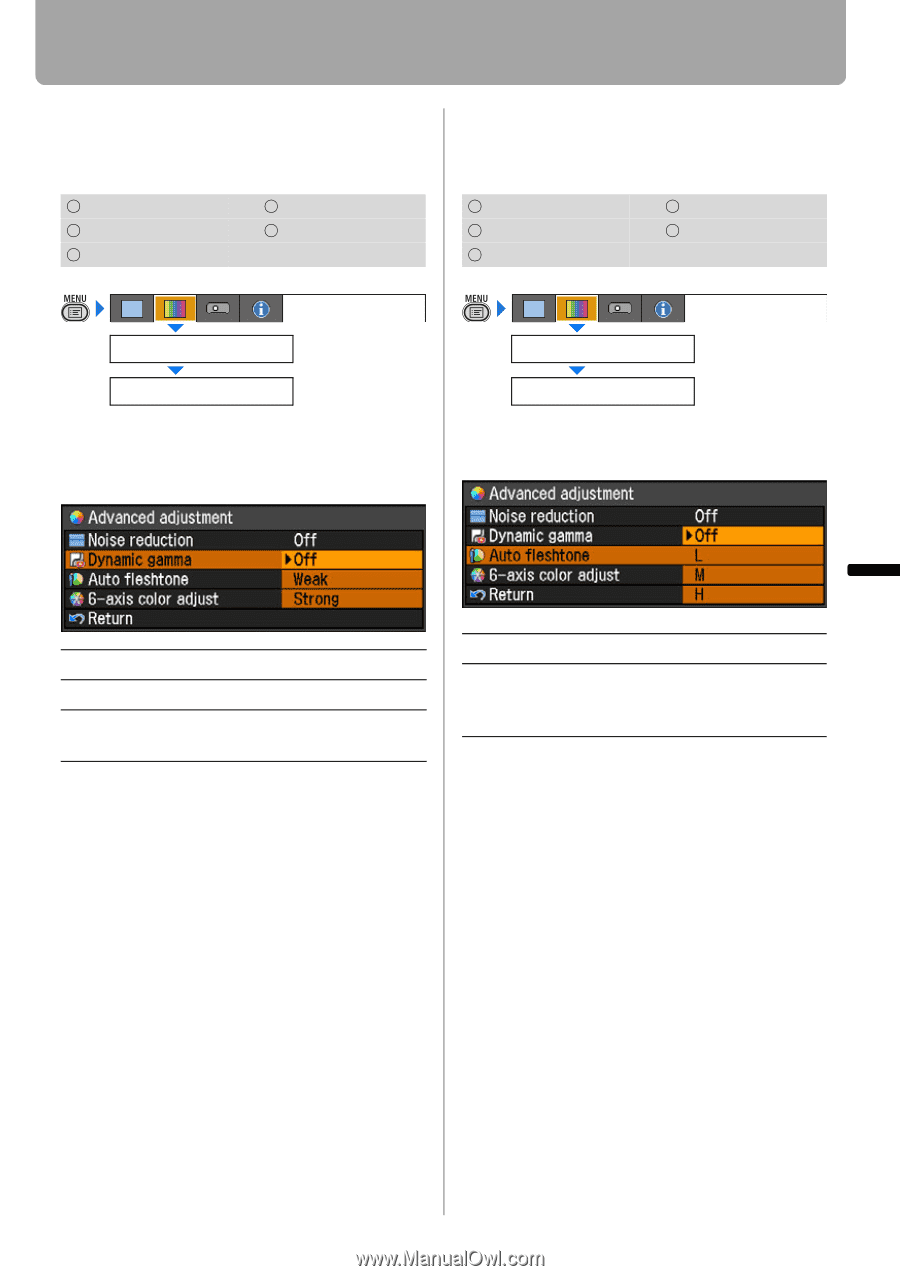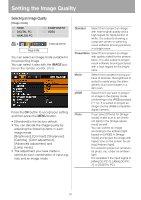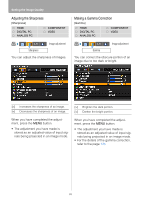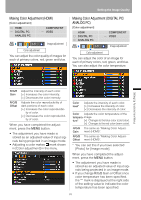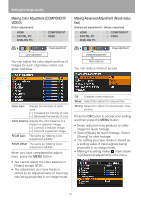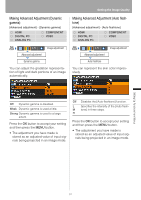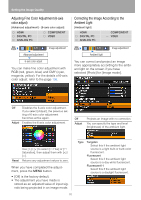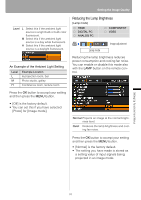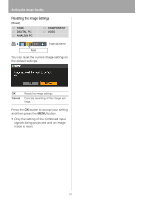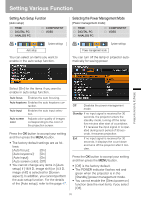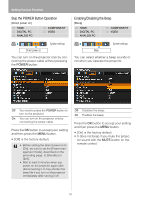Canon REALiS LCOS WUX10 Mark II D Multimedia Projector WUX10 MarkII Users Manu - Page 91
Making Advanced Adjustment (Dynamic gamma), Making Advanced Adjustment (Auto fleshtone)
 |
View all Canon REALiS LCOS WUX10 Mark II D manuals
Add to My Manuals
Save this manual to your list of manuals |
Page 91 highlights
Making Advanced Adjustment (Dynamic gamma) [Advanced adjustment] - [Dynamic gamma] HDMI DIGITAL PC ANALOG PC COMPONENT VIDEO Image adjustment Advanced adjustment Dynamic gamma You can adjust the gradation representation of light and dark portions of an image automatically. Setting the Image Quality Making Advanced Adjustment (Auto fleshtone) [Advanced adjustment] - [Auto fleshtone] HDMI DIGITAL PC ANALOG PC COMPONENT VIDEO Image adjustment Advanced adjustment Auto fleshtone You can represent the skin color impressively. Off Dynamic gamma is disabled. Weak Dynamic gamma is used a little. Strong Dynamic gamma is used to a large extent. Press the OK button to accept your setting and then press the MENU button. • The adjustment you have made is stored as an adjusted value of input signals being projected in an image mode. Off Disables the [Auto fleshtone] function. L Specifies the intensity of the [Auto fleshM tone] in three steps. H Press the OK button to accept your setting and then press the MENU button. • The adjustment you have made is stored as an adjusted value of input signals being projected in an image mode. Setting Up Functions from Menus 91