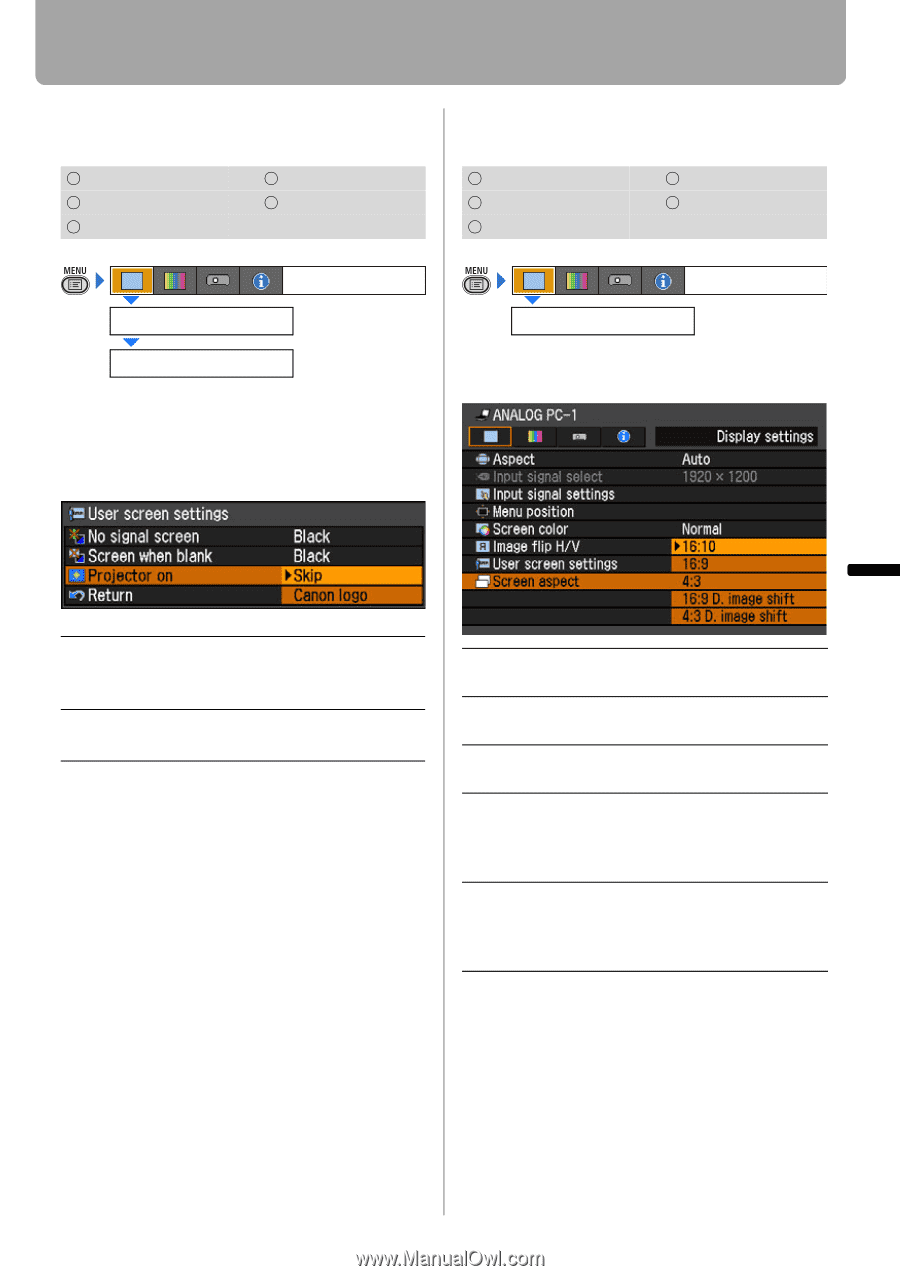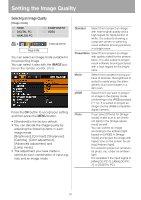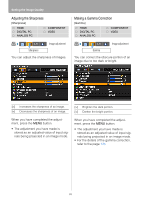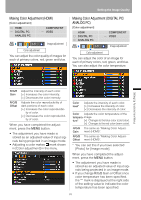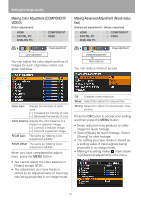Canon REALiS LCOS WUX10 Mark II D Multimedia Projector WUX10 MarkII Users Manu - Page 85
Selecting a Logo at Startup, Selecting Aspect Ratio of Screen, Canon logo] is the factory default.
 |
View all Canon REALiS LCOS WUX10 Mark II D manuals
Add to My Manuals
Save this manual to your list of manuals |
Page 85 highlights
Setting Display Status Selecting a Logo at Startup [User screen settings] - [Projector on] HDMI DIGITAL PC ANALOG PC COMPONENT VIDEO Selecting Aspect Ratio of Screen [Screen aspect] HDMI DIGITAL PC ANALOG PC COMPONENT VIDEO Display settings User screen settings Projector on You can display a specified logo on a screen from the moment the projector is turned on to the moment it is ready fro projection. Display settings Screen aspect You can select proper option corresponding to the aspect ratio of the projecting screen. (P57) Setting Up Functions from Menus Skip Projects an input signal immedi- ately after turning on the projec- tor. Canon logo Displays the Canon logo captured at the factory. Press the OK button to accept your setting and then press the MENU button. • [Canon logo] is the factory default. 16:10 Select this when you use a screen with aspect ratio of 16:10. 16:9 Select this when you use a screen with aspect ratio of 16:9. 4:3 Select this when you use a screen with aspect ratio of 4:3. 16:9 Select this when you use a screen D. image with aspect ratio of 16:9. shift You can move the screen upward or down- ward with D.SHIFT/KEYSTONE button. 4:3 Select this when you use a screen D. image with aspect ratio of 4:3. shift You can move the screen to the left or right with D.SHIFT/KEYSTONE button. Press the OK button to accept your setting and then press the MENU button. • [16:10] is the factory default. • If you select [16:9 D. image shift] or [4:3 D. image shift], the keystone adjustment will be reset. For more details, refer to the page 58. • [Auto] may be automatically selected for [Screen aspect] depending on the screen aspect setting. 85