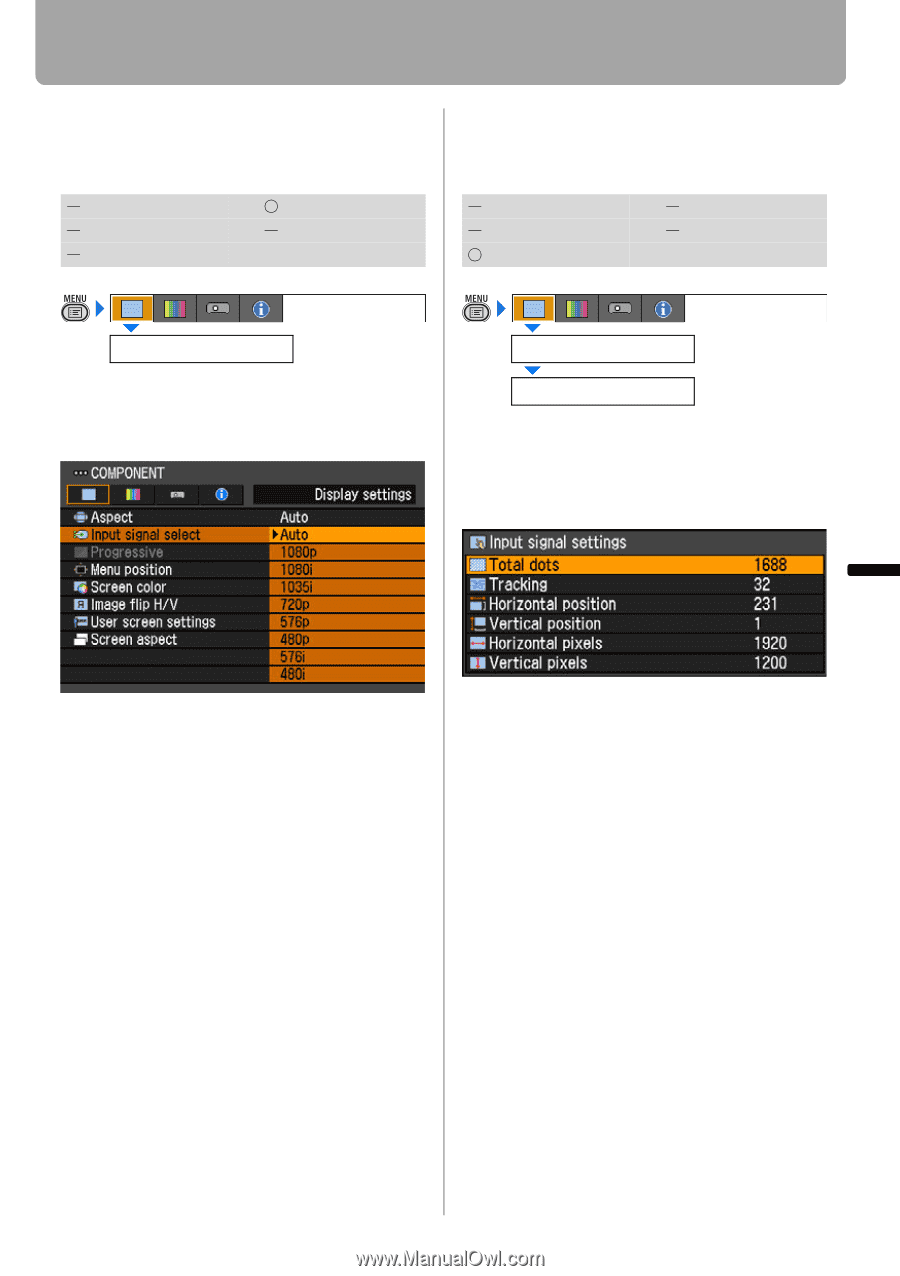Canon REALiS LCOS WUX10 Mark II D Multimedia Projector WUX10 MarkII Users Manu - Page 77
Selecting an Input Signal Type (COMPONENT), Adjusting Input Signal (ANALOG PC) - Total Dots
 |
View all Canon REALiS LCOS WUX10 Mark II D manuals
Add to My Manuals
Save this manual to your list of manuals |
Page 77 highlights
Setting Display Status Selecting an Input Signal Type (COMPONENT) [Input signal select] HDMI DIGITAL PC ANALOG PC COMPONENT VIDEO Adjusting Input Signal (ANALOG PC) - Total Dots [Input signal settings] - [Total dots] HDMI DIGITAL PC ANALOG PC COMPONENT VIDEO Display settings Input signal select You can select a proper component signal type, if a video image from AV equipment is not projected correctly. Display settings Input signal settings Total dots You can adjust the total number of dots in the horizontal direction. Adjust it when stripes are displayed on the screen. Press the OK button to accept your setting and then press the MENU button. • [Auto] is the factory default. • Refer to the User's Manual of your AV equipment connected to the projector to confirm the component signal type. Use [] to select a value. When you have completed the adjustment, press the MENU button. • Perform this adjustment if the [AUTO PC] function (P52) cannot adjust the project image correctly. • You can make adjustment either for [ANALOG PC-1] or [ANALOG PC-2]. Setting Up Functions from Menus 77