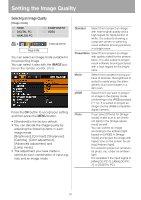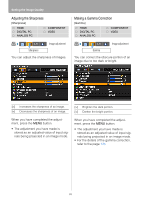Canon REALiS LCOS WUX10 Mark II D Multimedia Projector WUX10 MarkII Users Manu - Page 83
Reversing projection, button to accept your setting
 |
View all Canon REALiS LCOS WUX10 Mark II D manuals
Add to My Manuals
Save this manual to your list of manuals |
Page 83 highlights
Reversing projection [Image flip H/V] HDMI DIGITAL PC ANALOG PC COMPONENT VIDEO Display settings Image flip H/V You can make this setting if you want to hang the projector from the ceiling or project an image from behind the screen. Setting Display Status None (Normal image) Ceiling mounted Setting Up Functions from Menus Rear None Select this if you project an image normally. Ceiling mounted Select this if you project an image with the projector hung from the ceiling. The projected images is inverted in both vertical and horizontal directions. Rear Select this if you project an image from behind the screen. The projected images is inverted in the horizontal direction. Rear, Ceil- Select this if you project an image ing mounted from behind the screen with the projector hung from the ceiling. The projected image is inverted in the vertical direction. Press the OK button to accept your setting and then press the MENU button. • [None] is the factory default. Rear, Ceiling mounted • To hung the projector from the ceiling, use the optional bracket. Contact your Canon dealer. • The keystone distortion adjustment will be reset. 83