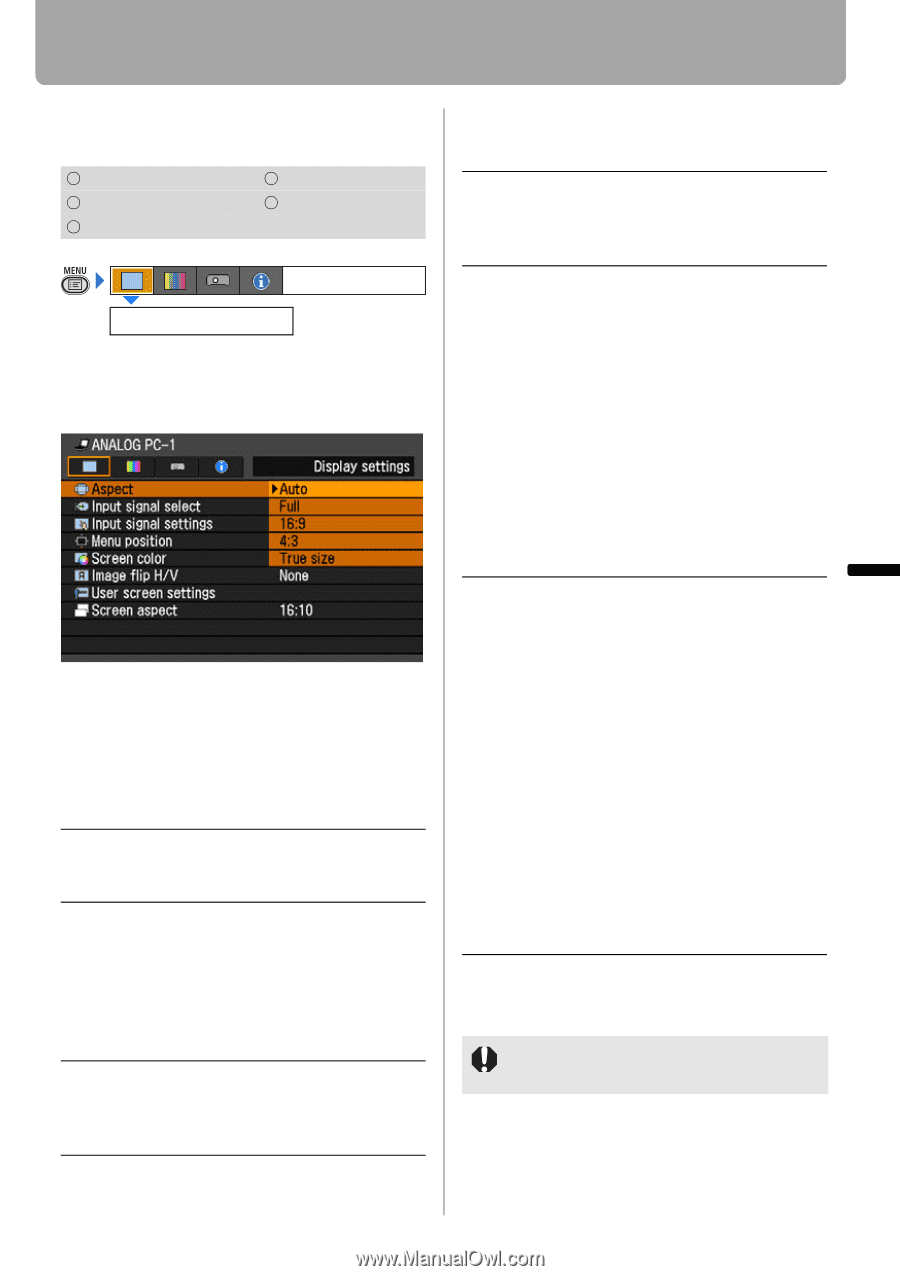Canon REALiS LCOS WUX10 Mark II D Multimedia Projector WUX10 MarkII Users Manu - Page 75
Setting Display Status, Selecting an Image Projection Mode
 |
View all Canon REALiS LCOS WUX10 Mark II D manuals
Add to My Manuals
Save this manual to your list of manuals |
Page 75 highlights
Setting Up Functions from Menus Setting Display Status Selecting an Image Projection Mode [Aspect] HDMI DIGITAL PC ANALOG PC COMPONENT VIDEO Display settings Aspect You can select a projection mode corresponding to the aspect ratio of image. (P61) • Different contents are displayed for different screen aspects or input signal types. • The ASPECT button on the remote control can also be used to select the Aspect settings. Auto Full 16:9 An image is projected at an aspect ratio of the input signal. Select this mode for normal image projection. An image is projected at an aspect ratio of 16:10. Select this to project computer screen images having an aspect ratio of 16:10 (WUXGA, WSXGA+, WSXGA, and WXGA (1280 x 800)) fully on the screen. An image is projected at an aspect ratio of 16:9. Select this if an image of 16:9 aspect ratio cannot be appropriately projected in the [AUTO] mode. 4:3 An image is projected at an aspect ratio of 4:3. Select this if an image of 4:3 aspect ratio cannot be appropri- ately projected in the [AUTO] mode. Zoom An image with 4:3 aspect ratio is projected in the center of the screen enlarged in 16:9 aspect ratio with the upper and lower portion of the image cut off. Select this when projecting visual software having aspect ratio of 4:3 and black belts at the top and bottom of the image. • This mode is available when you select [16:10], [16:9] or [16:9 D. image shift] for [Screen aspect] and select [HDMI (480p)], [COMPONENT (480p, 480i)] or [VIDEO] for input signal. True size An image is projected with the original resolution of the input signal. Select this to clearly project a computer screen image having a resolution of WUXGA or lower. • This mode is available when you select [ANALOG PC-1], [ANALOG PC-2] or [DIGITAL PC] for input signal. • This mode is also available when you select [HDMI (480p, 576p, 720p, 1080i, 1080p)] and [COMPONENT (480p, 576p, 720p, 1080i, 1080p)] for input signal. 1080i and 1080p are unavailable when [4:3] or [4:3 D. image shift] is selected for [Screen aspect]. Press the OK button to accept your setting and then press the MENU button. [Auto] and [True size] are not available if the input signal type is [VIDEO]. 75