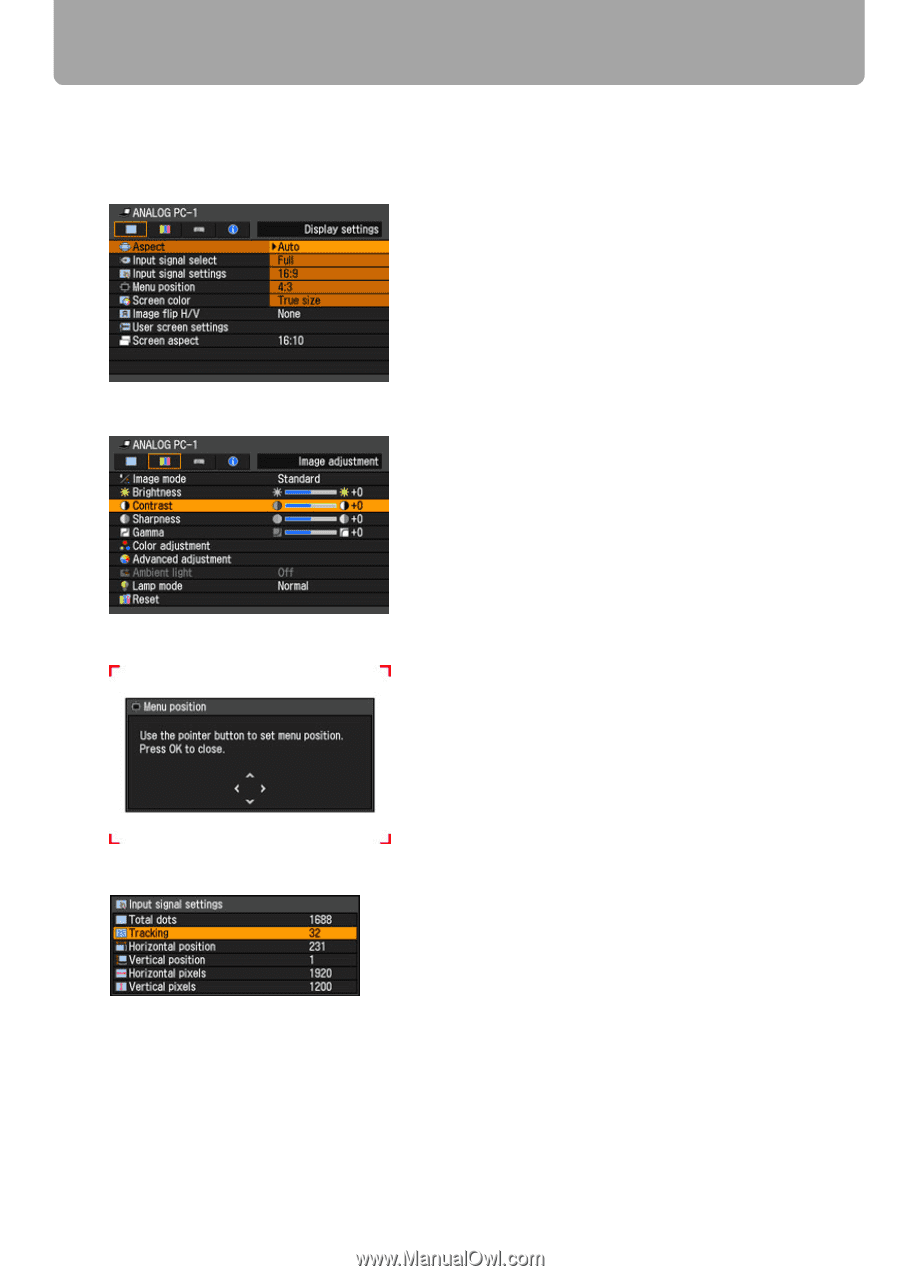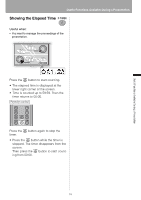Canon REALiS LCOS WUX10 Mark II D Multimedia Projector WUX10 MarkII Users Manu - Page 74
Example: Menu position, Example: Aspect
 |
View all Canon REALiS LCOS WUX10 Mark II D manuals
Add to My Manuals
Save this manual to your list of manuals |
Page 74 highlights
How to Use Menus 4 Select contents. How to select the contents varies depending on items. Selection from a list Example: Aspect 1. Press the OK button or [>], and a list of the contents is displayed. < < 2. Use [ ] / [ ] to select contents. 3. If you found the contents you desired, press the OK button or [>]. With [] Example: Contrast Use [] to change the adjustment volume. In a different screen (1) Example: Menu position 1. Press the OK button to display a different screen. 2. The follow the instruction on the screen. In a different screen (2) < < Example: Tracking 1. Press the OK button to display a different screen. 2. Use [ ] / [ ] to select contents, and use [] to select a value. 3. If you found the contents you desired, press the OK button. 5 Press the MENU button, and the menu screen disappears. 74