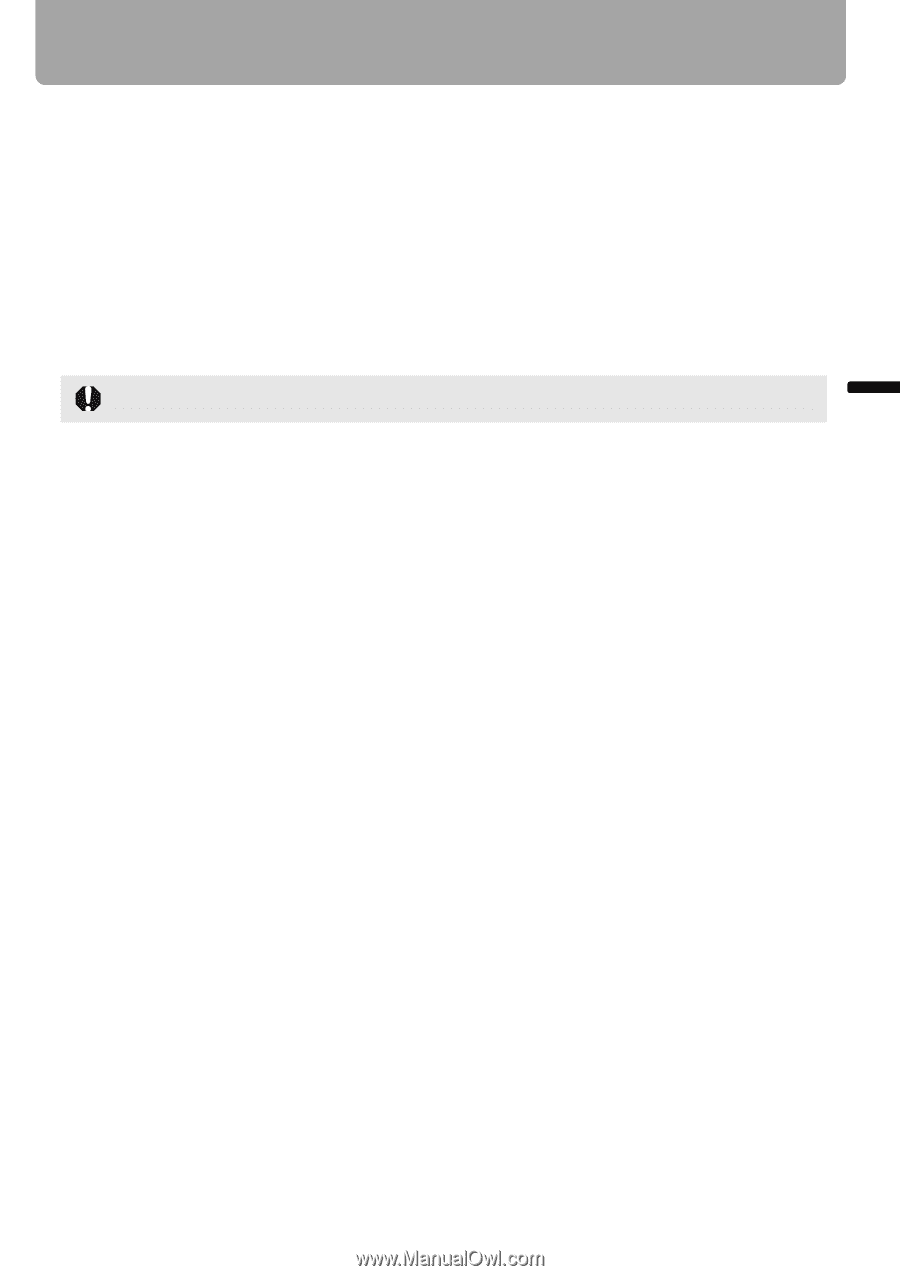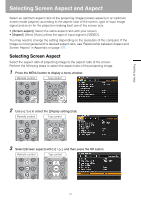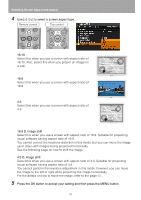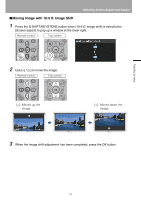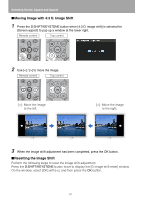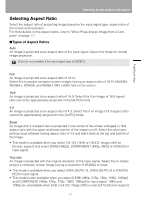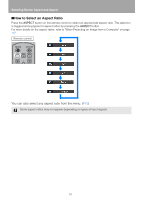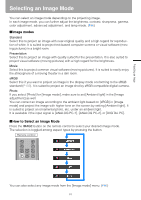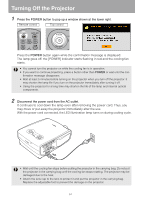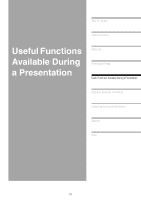Canon REALiS LCOS WUX10 Mark II D Multimedia Projector WUX10 MarkII Users Manu - Page 61
Selecting Aspect Ratio, Types of Aspect Ratios
 |
View all Canon REALiS LCOS WUX10 Mark II D manuals
Add to My Manuals
Save this manual to your list of manuals |
Page 61 highlights
Projecting an Image Selecting Screen Aspect and Aspect Selecting Aspect Ratio Select the aspect ratio of projecting image based on the input signal type, aspect ratio of the screen and resolution. For more details on the aspect ratios, refer to "When Projecting an Image from a Computer" on page 127. ■Types of Aspect Ratios Auto An image is projected at an aspect ratio of the input signal. Select this mode for normal image projection. [Auto] is not available if the input signal type is [VIDEO]. Full An image is projected at an aspect ratio of 16:10. Select this to project computer screen images having an aspect ratio of 16:10 (WUXGA, WSXGA+, WSXGA, and WXGA (1280 x 800)) fully on the screen. 16:9 An image is projected at an aspect ratio of 16:9. Select this if an image of 16:9 aspect ratio cannot be appropriately projected in the [AUTO] mode. 4:3 An image is projected at an aspect ratio of 4:3. Select this if an image of 4:3 aspect ratio cannot be appropriately projected in the [AUTO] mode. Zoom An image with 4:3 aspect ratio is projected in the center of the screen enlarged in 16:9 aspect ratio with the upper and lower portion of the image cut off. Select this when projecting visual software having aspect ratio of 4:3 and black belts at the top and bottom of the image. • This mode is available when you select [16:10], [16:9] or [16:9 D. image shift] for [Screen aspect] and select [HDMI (480p)], [COMPONENT (480p, 480i)] or [VIDEO] for input signal. True size An image is projected with the original resolution of the input signal. Select this to clearly project a computer screen image having a resolution of WUXGA or lower. • This mode is available when you select [ANALOG PC-1], [ANALOG PC-2] or [DIGITAL PC] for input signal. • This mode is also available when you select [HDMI (480p, 576p, 720p, 1080i, 1080p)] and [COMPONENT (480p, 576p, 720p, 1080i, 1080p)] for input signal. 1080i and 1080p are unavailable when [4:3] or [4:3 D. image shift] is selected for [Screen aspect]. 61