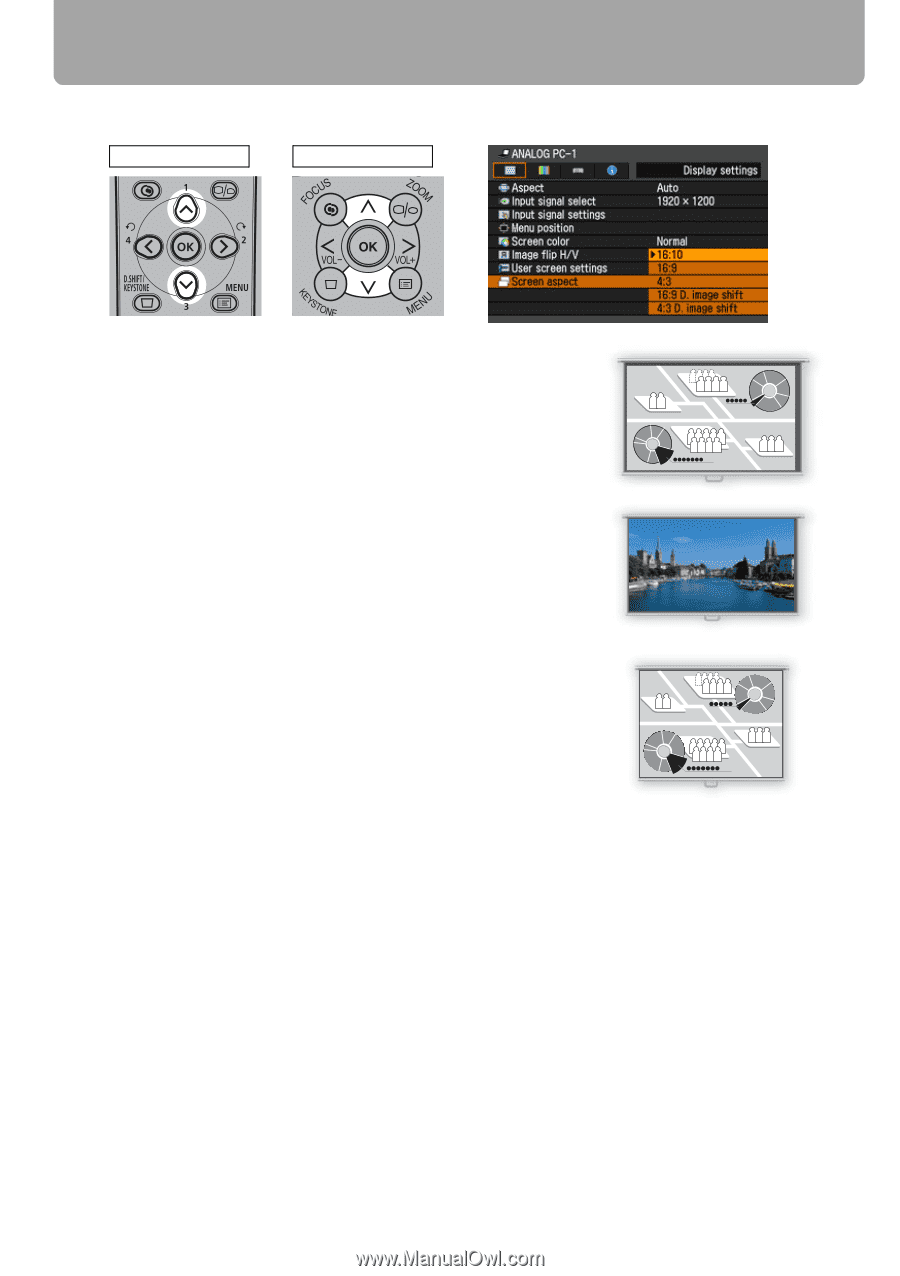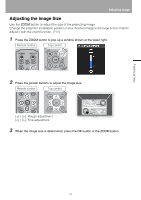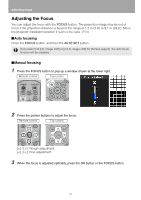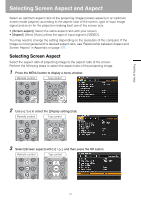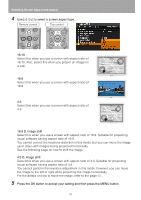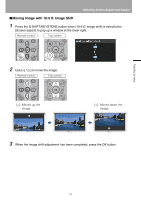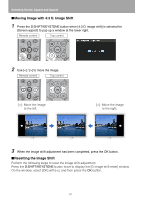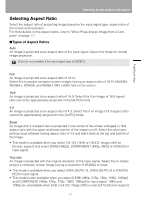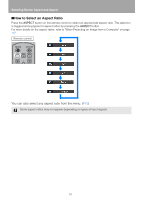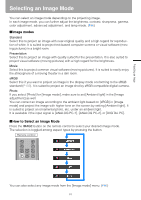Canon REALiS LCOS WUX10 Mark II D Multimedia Projector WUX10 MarkII Users Manu - Page 58
to select a screen aspect type., 9 D. image shift
 |
View all Canon REALiS LCOS WUX10 Mark II D manuals
Add to My Manuals
Save this manual to your list of manuals |
Page 58 highlights
Selecting Screen Aspect and Aspect < < 4 Use [ ] / [ ] to select a screen aspect type. Remote control Top control 16:10 Select this when you use a screen with aspect ratio of 16:10. Also, select this when you project an image on a wall. 16:9 Select this when you use a screen with aspect ratio of 16:9. 4:3 Select this when you use a screen with aspect ratio of 4:3. 16:9 D. image shift Select this when you use a screen with aspect ratio of 16:9. Suitable for projecting visual software having aspect ratio of 16:9. You cannot correct the keystone distortion in this mode, but you can move the image up or down with images being projected horizontally. See the following page on how to shift the image. 4:3 D. image shift Select this when you use a screen with aspect ratio of 4:3. Suitable for projecting visual software having aspect ratio of 4:3. You cannot perform the keystone adjustment in this mode; however, you can move the image to the left or right while projecting the image horizontally. For the details on how to move the image, refer to the page 60. 5 Press the OK button to accept your setting and then press the MENU button. 58