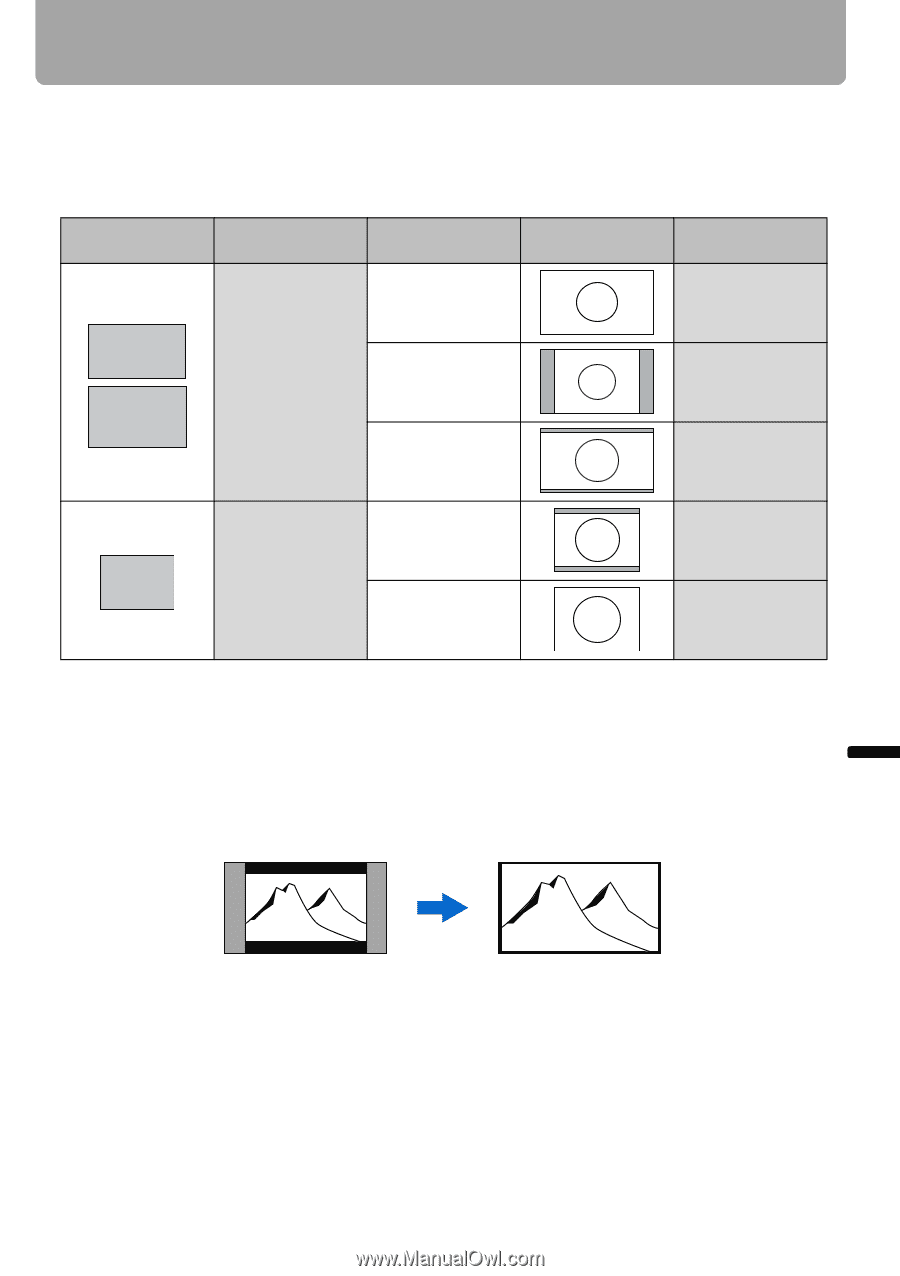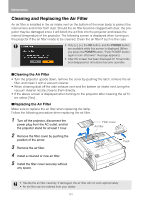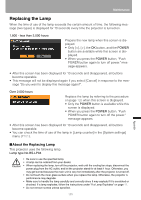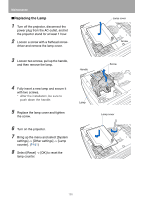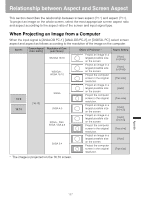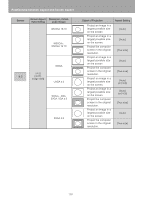Canon REALiS LCOS WUX10 Mark II D Multimedia Projector WUX10 MarkII Users Manu - Page 129
When Projecting an Image from Image Software, ing [Zoom] in [Aspect].
 |
View all Canon REALiS LCOS WUX10 Mark II D manuals
Add to My Manuals
Save this manual to your list of manuals |
Page 129 highlights
Relationship between Aspect and Screen Aspect When Projecting an Image from Image Software To project an image such as an image shot by a TV set, commercially available DVD software, or video camcorder (input signal [HDMI], [VIDEO], [COMPONENT]), select an aspect ratio according to the image software format as follows. Screen Screen Aspect Ratio Setting Projection Result Aspect Setting * Screen 16:9 [Auto] (or [16:9]) 16:9 16:10 [16:9] [16:9 D. image shift] 4:3 16:9 image in 4:3 screen [Auto] [Zoom] 16:9 [4:3] 4:3 [4:3 D. image shift] 4:3 [Auto] (or [16:9]) [Auto] (or [4:3]) * The image is projected on the 16:9 or 4:3 screen. • [Auto] cannot be selected for the aspect setting if the input signal type is [VIDEO]. • If an image from image software with aspect ratio of 16:9 is not projected correctly, select [16:9] as screen aspect. • If you project the 16:9 image with black borders at top and bottom such as in the terres- trial movie broadcasting, you can project the 16:9 image fully on the screen by selecting [Zoom] in [Aspect]. [Zoom] is available when [16:10], [16:9] or [16:9 D. image shift] is selected for the screen aspect and [HDMI (480p)], [COMPONENT (480p, 480i)], or [VIDEO] is selected for the input signal. • To perform keystone adjustment (P55), select [4:3] or [16:9] for [Screen aspect]. Appendix 129