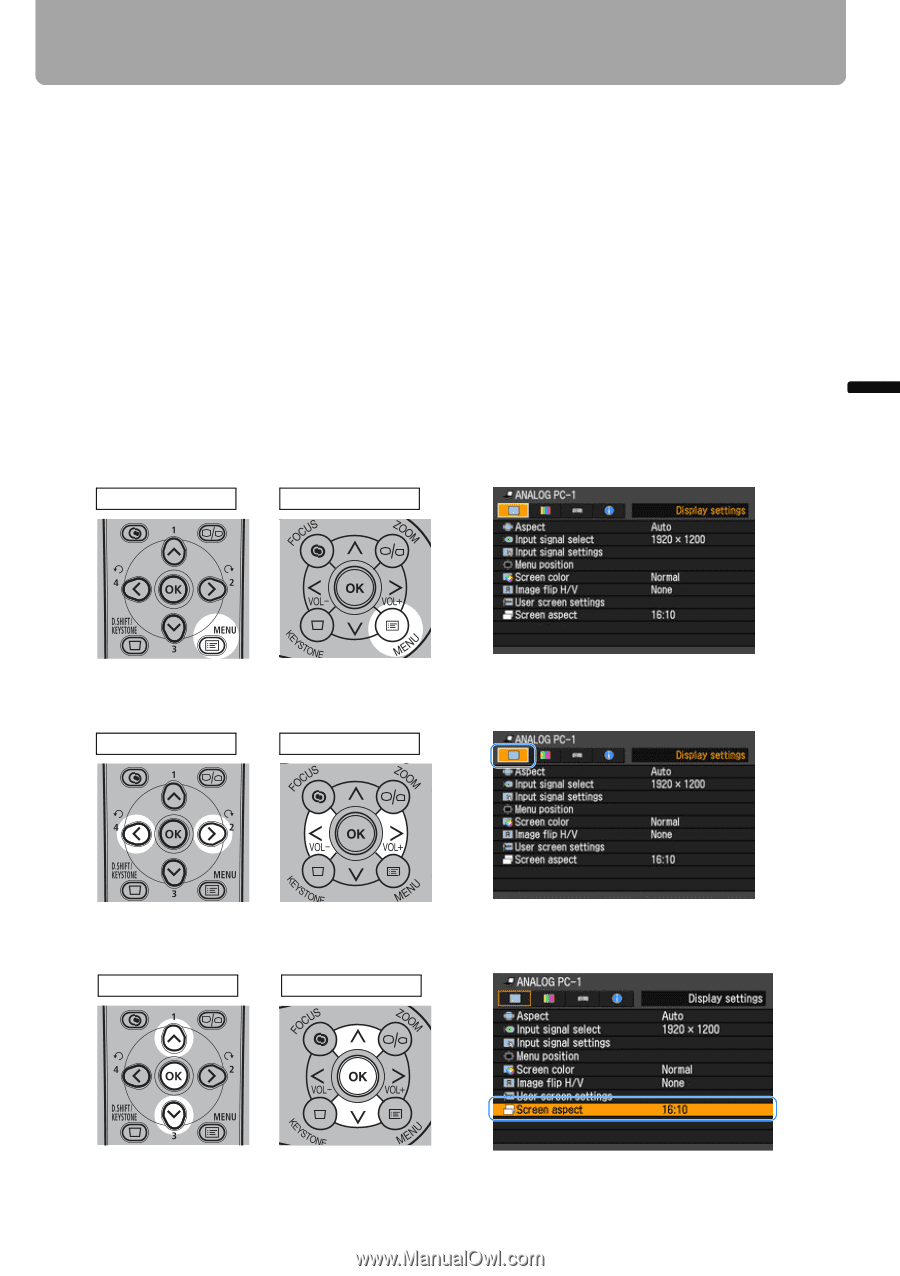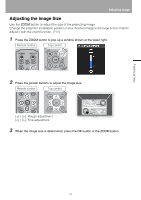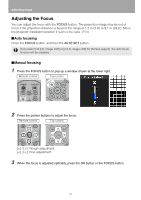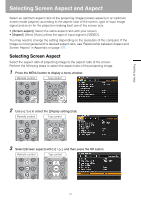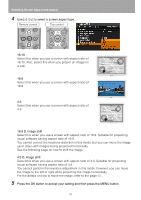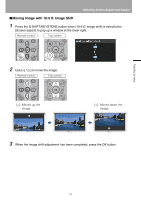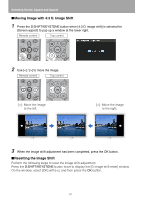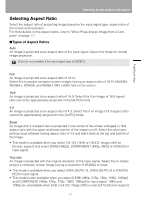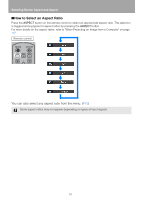Canon REALiS LCOS WUX10 Mark II D Multimedia Projector WUX10 MarkII Users Manu - Page 57
Selecting Screen Aspect and Aspect, Selecting Screen Aspect
 |
View all Canon REALiS LCOS WUX10 Mark II D manuals
Add to My Manuals
Save this manual to your list of manuals |
Page 57 highlights
Projecting an Image < Selecting Screen Aspect and Aspect Select an optimum aspect ratio of the projecting image (screen aspect) or an optimum screen mode (aspect) according to the aspect ratio of the screen, type of input image signal and so on for the projection making best use of the screen size. • [Screen aspect]: Select the same aspect ratio with your screen. • [Aspect]: Select [Auto] unless the type of input signal is [VIDEO]. You may need to change the setting depending on the resolution of the computer. If the image is not projected with a desired aspect ratio, see "Relationship between Aspect and Screen Aspect" in Appendix on page 127. Selecting Screen Aspect Select the aspect ratio of projecting image to the aspect ratio of the screen. Perform the following steps to select the aspect ratio of the projecting image. 1 Press the MENU button to display a menu window. Remote control Top control 2 Use [] to select the [Display settings] tab. Remote control Top control < 3 Select [Screen aspect] with [ ] / [ ], and then press the OK button. Remote control Top control 57