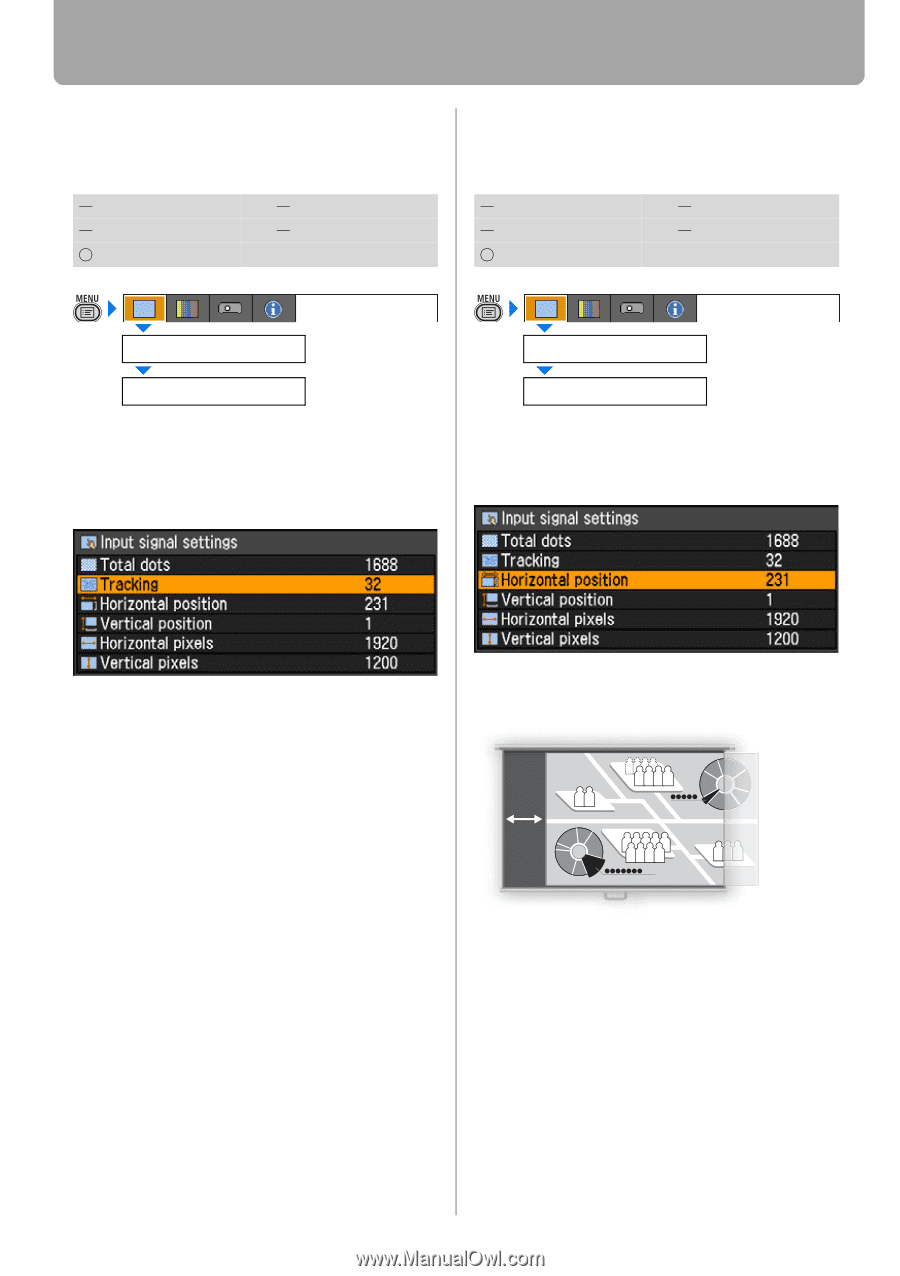Canon REALiS LCOS WUX10 Mark II D Multimedia Projector WUX10 MarkII Users Manu - Page 78
Adjusting Input Signal (ANALOG PC) - Tracking, Adjust Input Signal (ANALOG PC) - Horizontal position
 |
View all Canon REALiS LCOS WUX10 Mark II D manuals
Add to My Manuals
Save this manual to your list of manuals |
Page 78 highlights
Setting Display Status Adjusting Input Signal (ANALOG PC) - Tracking [Input signal settings] - [Tracking] HDMI DIGITAL PC ANALOG PC COMPONENT VIDEO Adjust Input Signal (ANALOG PC) - Horizontal position [Input signal settings] - [Horizontal position] HDMI DIGITAL PC ANALOG PC COMPONENT VIDEO Display settings Input signal settings Tracking You can fine-tune the timing for generating an image from the image signal. Adjusts the tracking when the image distorts or flickers. Display settings Input signal settings Horizontal position You can adjust the horizontal position of the screen when the projected image is shifted in the horizontal direction. Use [] to select a value. When you have completed the adjustment, press the MENU button. • Perform this adjustment if the [AUTO PC] function (P52) cannot adjust the project image correctly. • You can make adjustment either for [ANALOG PC-1] or [ANALOG PC-2]. Use [] to select a value. As the value increases, the screen moves to the left. When you have completed the adjustment, press the MENU button. • Perform this adjustment if the [AUTO PC] function (P52) cannot adjust the project image correctly. • You can make adjustment either for [ANALOG PC-1] or [ANALOG PC-2]. 78