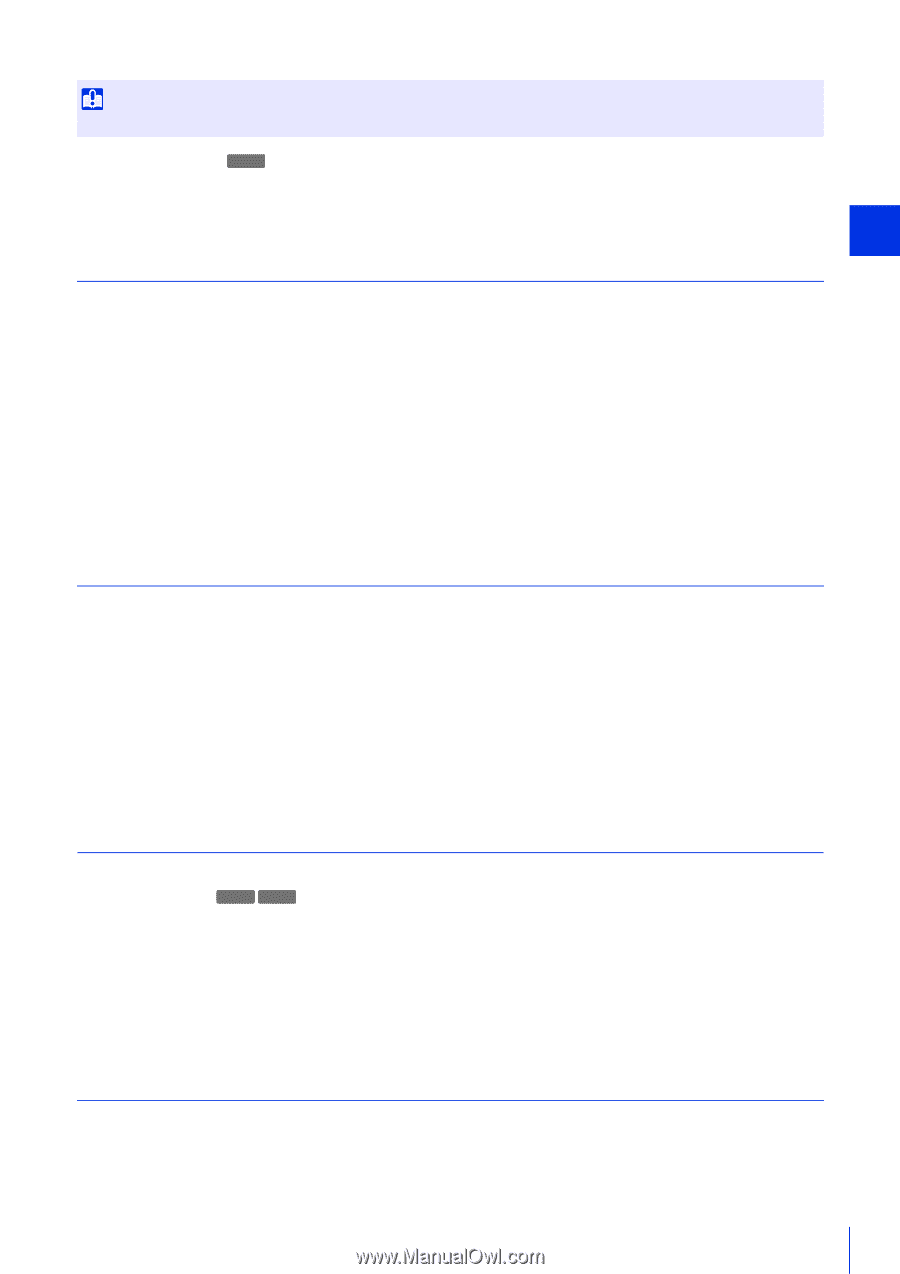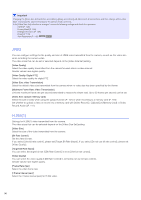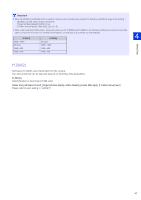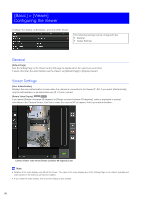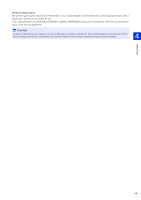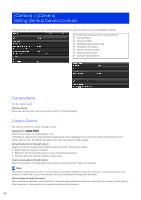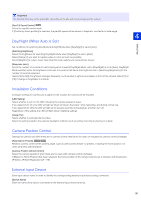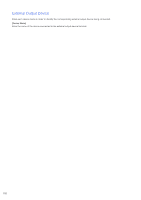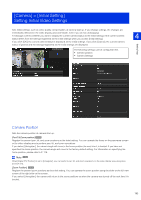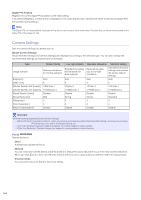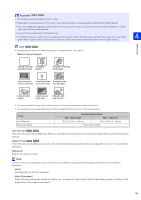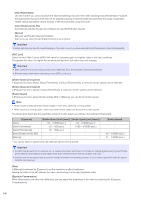Canon VB-S30VE User Manual - Page 101
Day/Night (When Auto Is Set), Installation Conditions, Camera Position Control, External Input Device
 |
View all Canon VB-S30VE manuals
Add to My Manuals
Save this manual to your list of manuals |
Page 101 highlights
Setting Page Important The intended effect may not be achievable, depending on the size and movement speed of the subject. [Pan/Tilt Speed Control] S30VE Select the pan/tilt control mode. If [Control by zoom position] is selected, the pan/tilt speed will be slower in telephoto, and faster in wide-angle. 4 Day/Night (When Auto Is Set) Set conditions for switching Day Mode and Night Mode when [Day/Night] is set to [Auto]. [Switching Brightness] Select the brightness for switching Day/Night Mode when [Day/Night] is set to [Auto]. Select [Darker] if you want to capture video in color as much as possible. Select [Brighter] to reduce noise. Note that this mode switches to monochrome sooner. [Response (sec.)] Select the number of seconds for determining when to switch Day/Night Mode, when [Day/Night] is set to [Auto]. Day/Night Mode switches when the brightness continues to exceed or fall below the brightness set in [Switching Brightness] for the number of seconds selected. Select [30] or [60] if brightness changes frequently, such as when a light source passes in front of the camera. Select [5] or [10] if change in brightness is minimal. Installation Conditions Configure settings for camera use suitable for the location the camera will be installed. [LED Setting] Select whether to turn on the LED indicating the camera operation status. If you select [Turn On], the LED will light up when turning on the power, when rebooting, and during normal use. If you select [Turn Off], the LED will light up for several seconds during startup, and then turn off. Regardless of the setting, the LED will flash when initializing settings. [Image Flip] Select whether to vertically flip the video. Select the setting suited to the camera installation method, such as ceiling mounting or placing on a desk. Camera Position Control Settings for camera use when there are no camera control restrictions for users or requests for camera control privileges. [Restricted to Presets] S30VE S910F Restricts camera control of the camera angle, such as with Camera Viewer, to presets, including the home position, for users other than administrators. [Camera Position without Control] Select the camera operation when there are no users with camera control privileges. If [Return to Home Position] has been selected, the home position of the camera must be set in advance with [Camera] > [Preset] > [Preset Registration] (P. 118). External Input Device Enter each device name in order to identify the corresponding external input device being connected. [Device Name] Enter the name of the device connected to the external input device terminal. 101