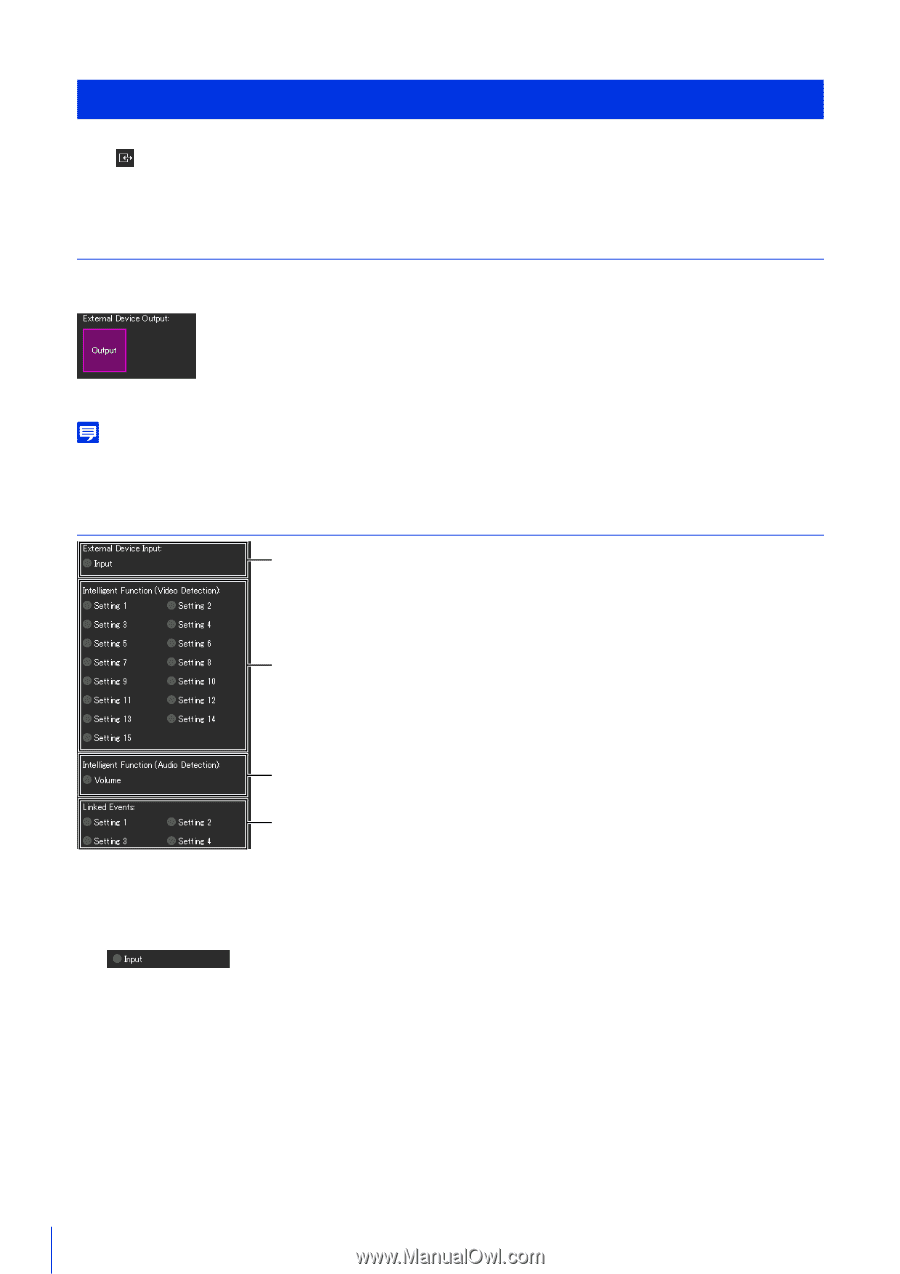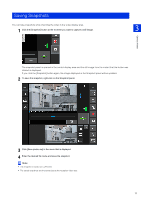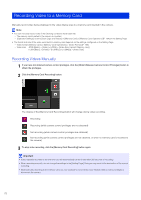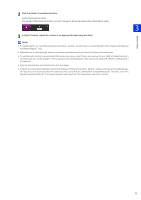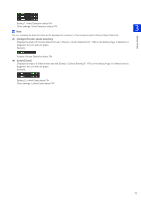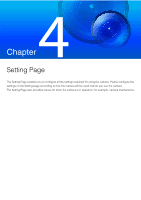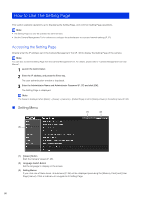Canon VB-S30VE User Manual - Page 76
Checking the Status of Event Detection, Operating External Device Output
 |
View all Canon VB-S30VE manuals
Add to My Manuals
Save this manual to your list of manuals |
Page 76 highlights
Checking the Status of Event Detection In the [Event and Input/Output] menu, you can operate the output of an external device and check the status of input of the external device, detection of intelligent functions, and occurrence of linked events. Operating External Device Output You can operate output for the external device set in [Event] > [External Device] (P. 147) on the Setting Page. Click the icon to switch between the active (purple)/inactive (gray) status. Output: Output active Note To operate [External Device Output] output, it is necessary to obtain camera control privileges. Checking the Status of Event Detection (1) (2) (3) (4) (1) [External Device Input] Displays the input status of the external device set in [Event] > [External Device] (P. 148) on the Setting Page. When a contact input signal is received from an external device, input will be activated and the icon becomes green. Example: Input: Input active (2) [Intelligent Function (Video Detection)] The status of video detection set in [Event] > [Intelligent Function] > [Video Detection] (P. 159) is displayed for each detection setting number. When the detection settings configured in Intelligent Function (Moving Object Detection, Abandoned Object Detection, Removed Object Detection, Camera Tampering Detection, Passing Detection, or Intrusion Detection) are triggered, the corresponding icon will turn green. If a name is entered in [Detection Settings Name] in [Event] > [Intelligent Function] on the Setting Page (P. 164), that name is displayed in [Setting 1] - [Setting 15]. Example: 76