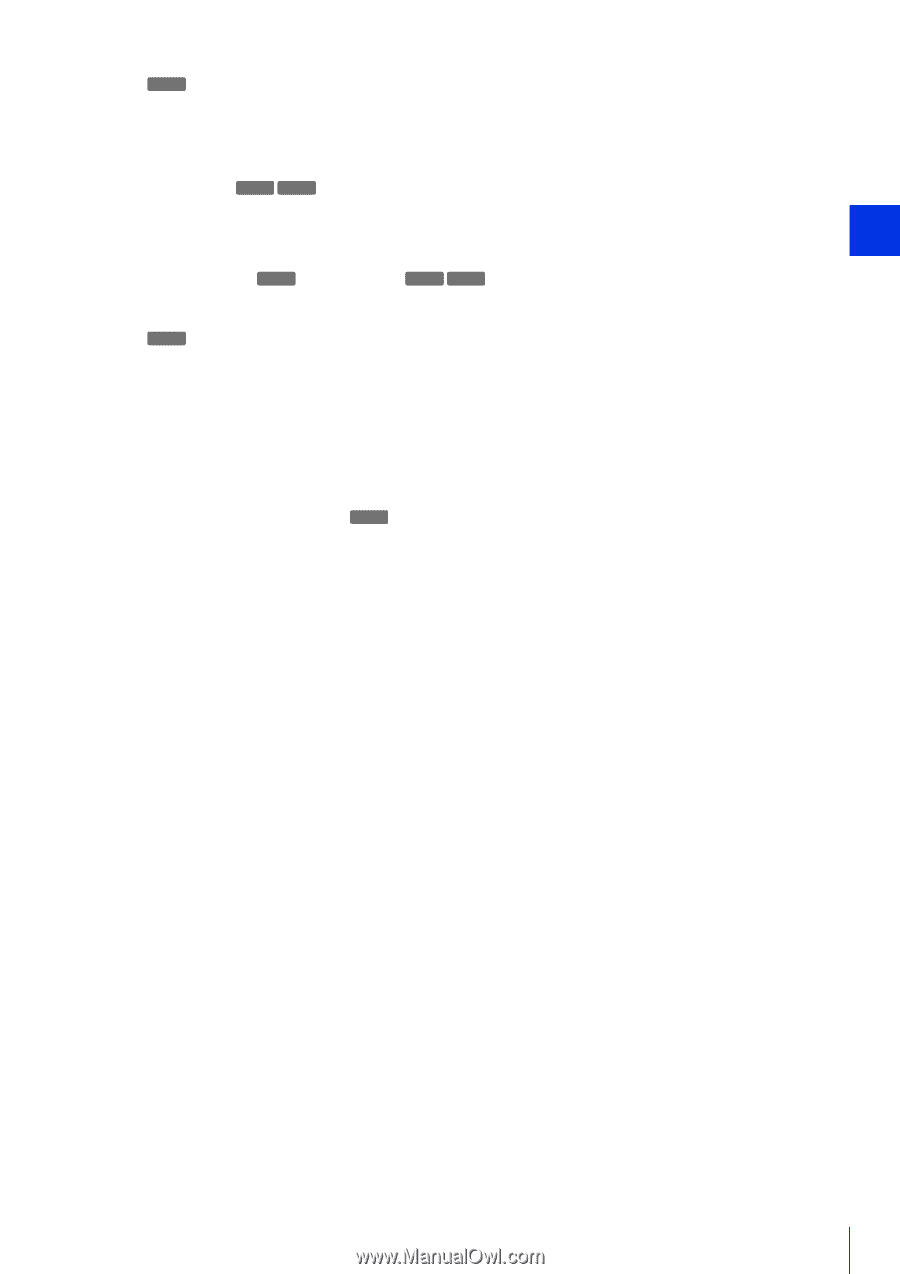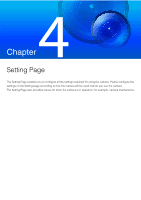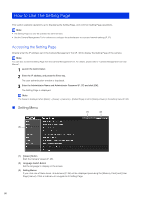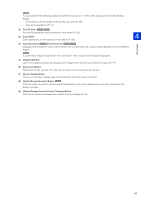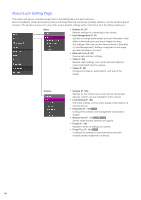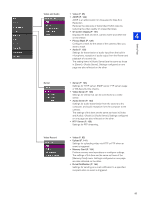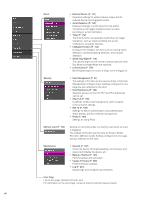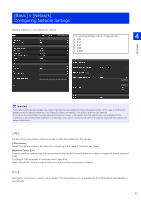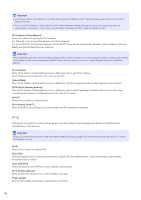Canon VB-S30VE User Manual - Page 83
Obtain/Release Camera Control Privileges] Button, Switch Mouse Operation] Button
 |
View all Canon VB-S30VE manuals
Add to My Manuals
Save this manual to your list of manuals |
Page 83 highlights
S30VE You can perform the following operations while the cursor is [+] in the video display area for some Setting Pages. - Centering the camera angle to the position you click (P. 60) - Area zoom operations (P. 61) (2) Pan/Tilt Slider S30VE S800VE Pan and tilt operations are the same as in the viewer (P. 60). (3) Zoom Slider 4 Zoom operations are the same as in the viewer (P. 60). Setting Page (4) Panorama Screen S30VE /Full-View Screen S800VE S910F Displays the full range of motion of the camera. You can set areas, etc. using mouse operations for some Setting Pages. S30VE If a panorama image is registered in the camera (P. 110), the panorama image is displayed. (5) [Snapshot] Button Open the snapshot window and display a still image of the moment you clicked the button (P. 71). (6) [Reconnect] Button Reconnects to the camera. You can use this when not connecting to the camera. (7) [Screen Resize] Button The size of the video display area is switched each time this button is clicked. (8) [Switch Mouse Operation] Button S30VE Click this button to perform camera pan/tilt operations on the video display area using the mouse while the button is purple. (9) [Obtain/Release Camera Control Privileges] Button Click this to obtain and release the camera control privileges (P. 59). 83