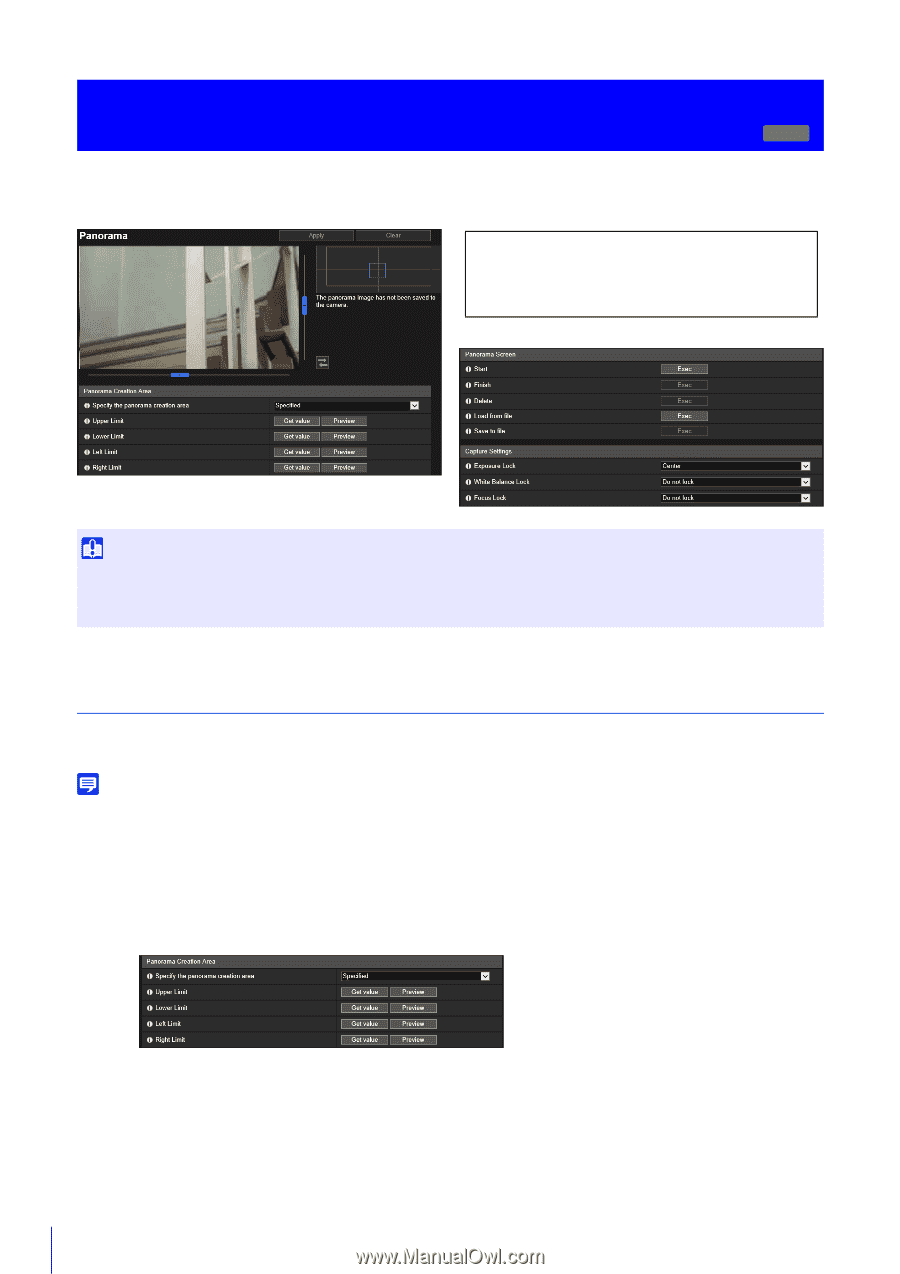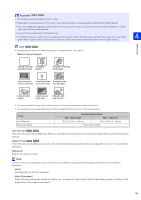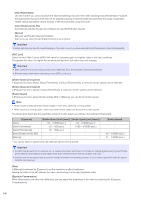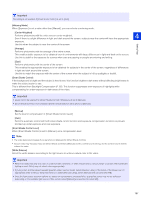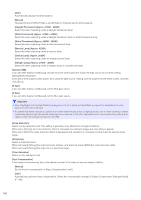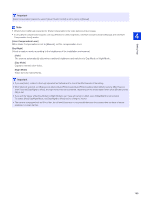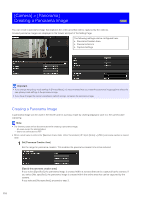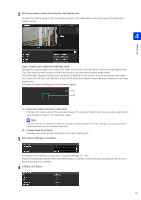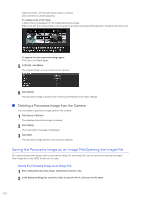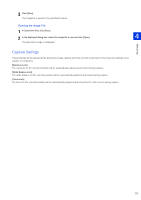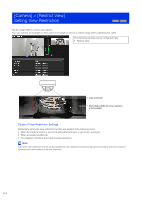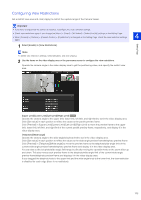Canon VB-S30VE User Manual - Page 110
[Camera] > [Panorama] Creating a Panorama Image, Creating a Panorama Image
 |
View all Canon VB-S30VE manuals
Add to My Manuals
Save this manual to your list of manuals |
Page 110 highlights
[Camera] > [Panorama] Creating a Panorama Image S30VE You can create a panorama image that captures the entire area that can be captured by the camera. Created panorama images are displayed in the Viewer and part of the Setting Page. The following settings can be configured here. • Panorama Creation Area • Panorama Screen • Capture Settings Important • If you change the privacy mask settings in [Privacy Mask], it is recommended that you create the panorama image again to reflect the new privacy mask settings in the panorama image. • If you have changed the camera installation method settings, recapture the panorama image. Creating a Panorama Image A panorama image can be used in the Viewer and for a privacy mask by clicking [Apply] to save it to the camera after capturing. Note • The following users will be disconnected while creating a panorama image. - All users except for administrators - Users not connected via RTP • When a small value is entered for [Maximum Frame Rate: Video Transmission] (P. 96) in [Video] > [JPEG], panorama capture is slowed down. 1 Set [Panorama Creation Area] Set the range for panorama creation. This enables the panorama creation time to be reduced. [Specify the panorama creation area] If you select [Specified], the panorama image is created within a set area that can be captured by the camera. If you select [Not specified], the panorama image is created within the entire area that can be captured by the camera. If you selected [Not specified], proceed to step 3. 110