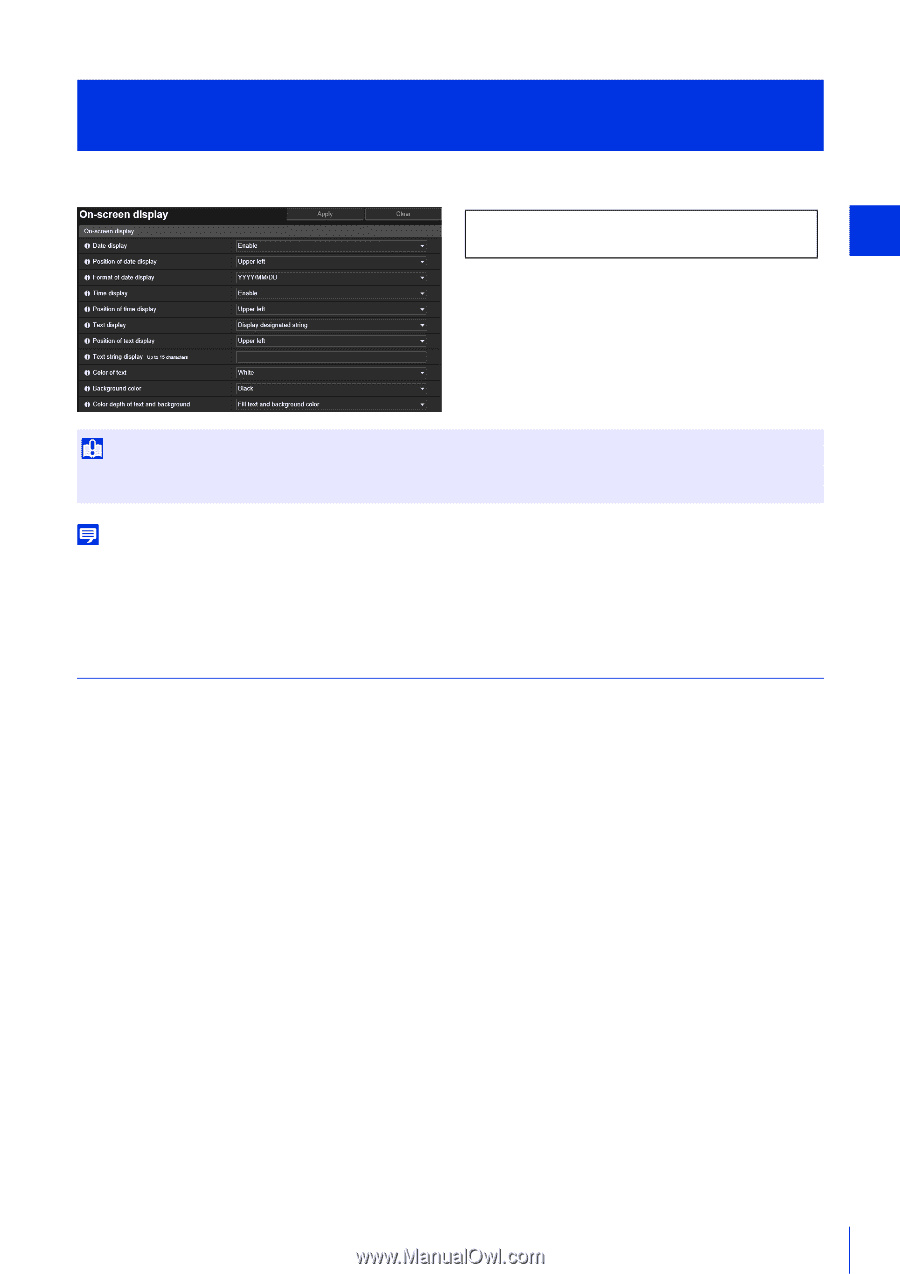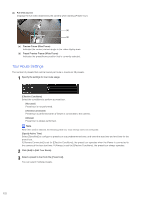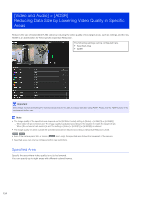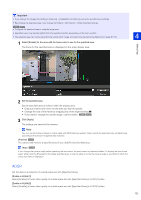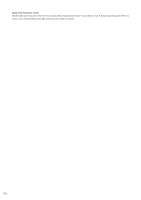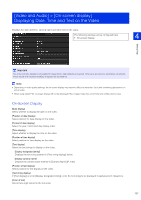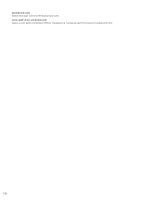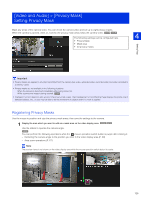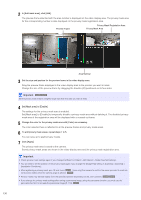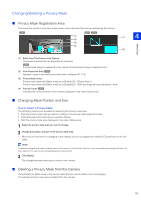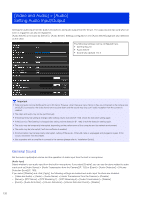Canon VB-S30VE User Manual - Page 127
[Video and Audio] > [On-screen display] Displaying Date, Time and Text on the Video, On-Screen Display
 |
View all Canon VB-S30VE manuals
Add to My Manuals
Save this manual to your list of manuals |
Page 127 highlights
[Video and Audio] > [On-screen display] Displaying Date, Time and Text on the Video Displays the date and time, camera name and other text on the video. The following settings can be configured here. • On-screen display 4 Setting Page Important The on-screen time display is not suitable for usage where high reliability is required. Only use it as reference information on systems where utmost and constant reliability is required for surveillance. Note • Depending on video quality settings, the on-screen display may become difficult to decipher. Set it after confirming appearance on actual video • When using digital PTZ, on-screen display will not be displayed if the cropped video has a horizontal size of 384 pixels or less. On-Screen Display [Date display] Select whether to display the date on the video. [Position of date display] Select position for date display on the video. [Format of date display] Select the year, month and day display order. [Time display] Select whether to display the time on the video. [Position of time display] Select position for time display on the video. [Text display] Select the text strings to display on the video. [Display designated string] Displays the text string entered in [Text string display] below. [Display camera name] Displays the camera name entered in [Camera Name] (P. 100). [Position of text display] Select position for text display on the video. [Text string display] If [Text display] is set to [Display designated string], enter the text string to be displayed in alphanumeric characters. [Color of text] Select from eight colors for the text color. 127