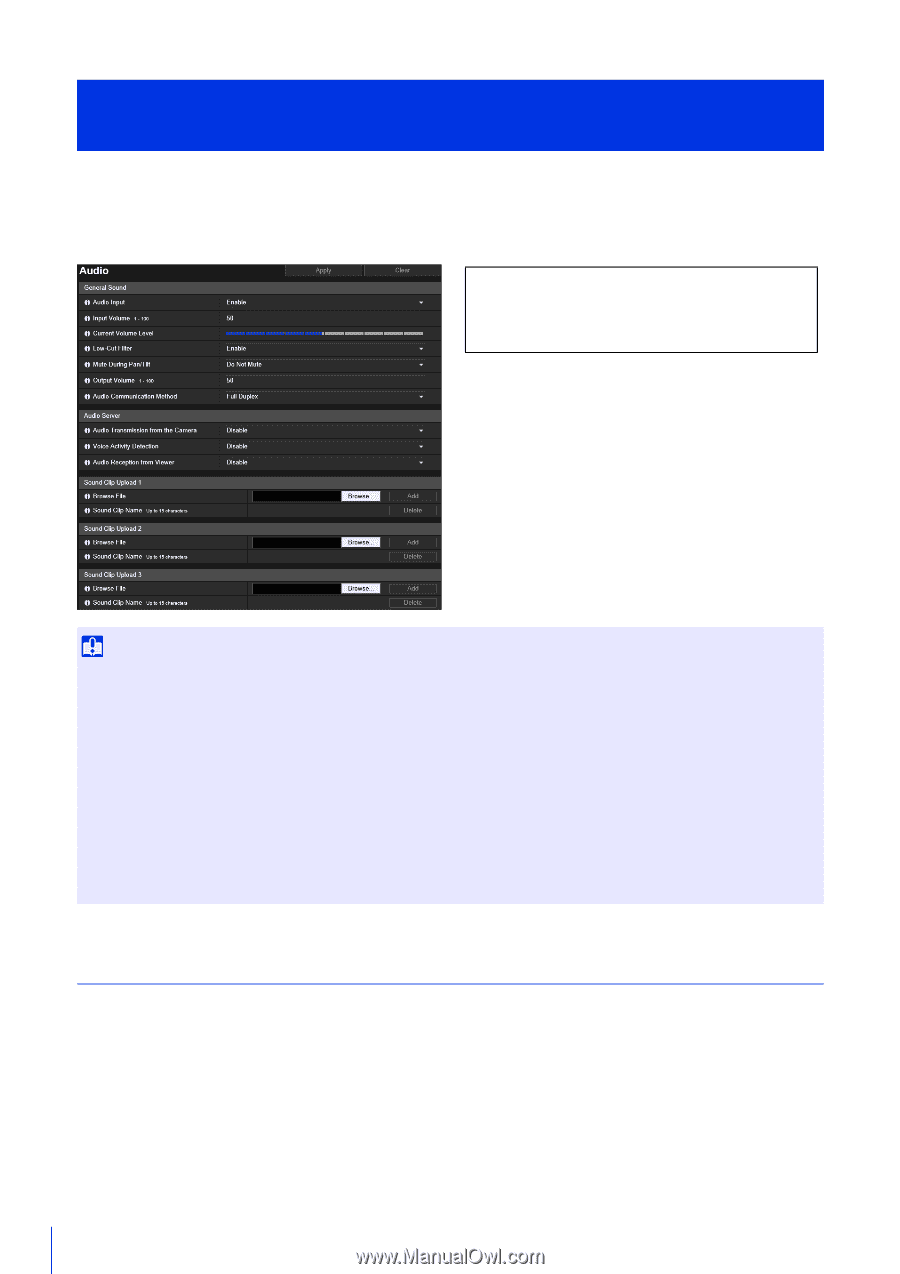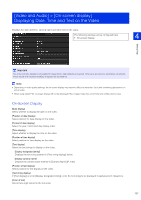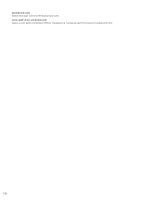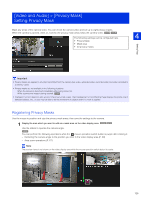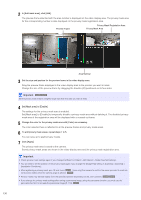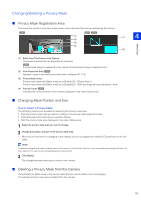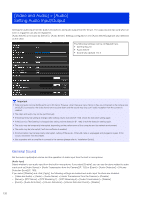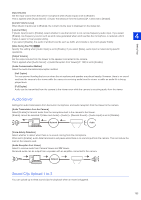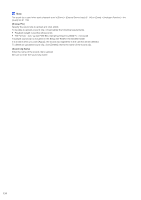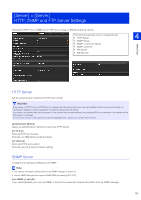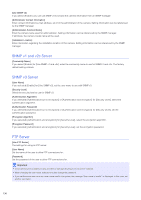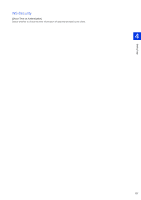Canon VB-S30VE User Manual - Page 132
[Video and Audio] > [Audio] Setting Audio Input/Output, General Sound
 |
View all Canon VB-S30VE manuals
Add to My Manuals
Save this manual to your list of manuals |
Page 132 highlights
[Video and Audio] > [Audio] Setting Audio Input/Output Settings for audio input from the built-in microphone and audio output from the Viewer. The output sound clip used when an event is triggered can also be registered. [Audio Server] is the same as [Server] > [Audio Server]. Settings configured on one [Audio Server] page are also reflected on the other. The following settings can be configured here. • General Sound • Audio Server • Sound Clip Upload 1 to 3 Important • Video and audio can be distributed to up to 30 clients. However, when there are many clients or they are connected to the camera over an SSL/TLS connection, the video frame rate may slow down and the sound may drop out if audio reception from the camera is enabled. • The video and audio may not be synchronized. • If the [Input Volume] setting is changed after setting volume detection (P. 150), check the detection setting again. • If the [Low-Cut Filter] setting is changed after setting volume detection (P. 150), check the detection setting again. • The audio may be temporarily interrupted, depending on the performance of the computer and the network environment. • The audio may be interrupted if anti-virus software is enabled. • Communication may be temporarily interrupted, cutting off the audio, if the LAN cable is unplugged and plugged in again. If this occurs, reconnect from the Viewer. • Use a speaker with an amplifier to connect to the camera (please refer to "Installation Guide"). General Sound Set the audio input/output volume and the operation of audio input from the built-in microphone. [Audio Input] Select whether to use audio input from the built-in microphone. If you select [Enable], you can use functions related to audio input such as [Audio Server] > [Audio Transmission from the Camera] (P. 133) or [Event] > [Audio Detection] > [Volume Detection Event] (P. 150). If you select [Disable] and click [Apply], the following settings are locked and audio input functions are disabled. - [Video and Audio] > [Audio] > [Audio Server] > [Audio Transmission from the Camera] > [Disable] - [Server] > [RTP Server] > [RTP Streaming 1] - [RTP Streaming 5] > [Audio Transmission] > [Disable] - [Event] > [Audio Detection] > [Volume Detection] > [Volume Detection Event] > [Disable] 132