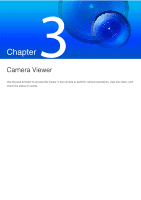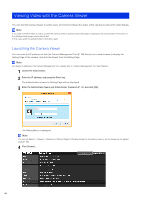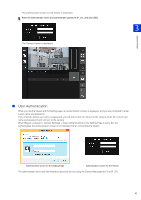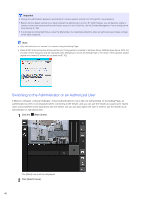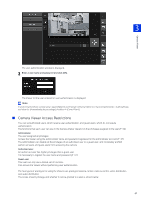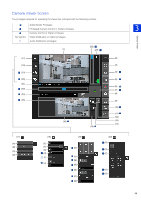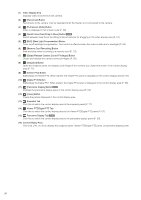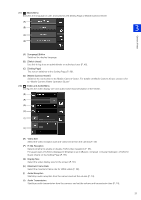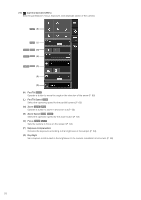Canon VB-S30VE User Manual - Page 48
Privilege, Privileged Camera, Control, Camera Control, Video Distribution, Grant to Guest Users
 |
View all Canon VB-S30VE manuals
Add to My Manuals
Save this manual to your list of manuals |
Page 48 highlights
Privilege Privileged Camera Control Camera Control Scope of Privilege Can perform the most operations after the administrator. Can perform some Viewer operations. Grant to Authorized Users Yes Yes Grant to Guest Users No Yes Video Distribution View Video with the Viewer Yes Yes Audio Distribution Receive Audio with the Viewer Yes Yes If an item in [Privileged Camera Control], [Camera Control], or [Video Distribution] is set to [Enable], the items above and to the right of that item are also set to [Enable]. If an item is set to [Disable], the items below and to the left of that item are also set to [Disable]. In the rows, more powerful privileges are on the left and less powerful privileges are on the right. However, audio distribution can be set separately. In the columns, authorized users have higher privileges than guest users. Important • Multiple computers cannot connect to a single camera at the same time using the same administrator account. An authorized user or a guest user can connect to the camera from multiple computers at the same time. However, when controlling the camera, authorized users are given priority of the camera control, and guest users are placed in a queue. • [Basic] > [Viewer] > [General] > [Default Page] must be set to [Display Viewer] to enable authorized users and guest users to connect to the camera. Note • With the factory default settings, authorized users are assigned privileges for camera control. • With the factory default settings, guest users are assigned privileges for camera control, video distribution, and audio distribution. 48