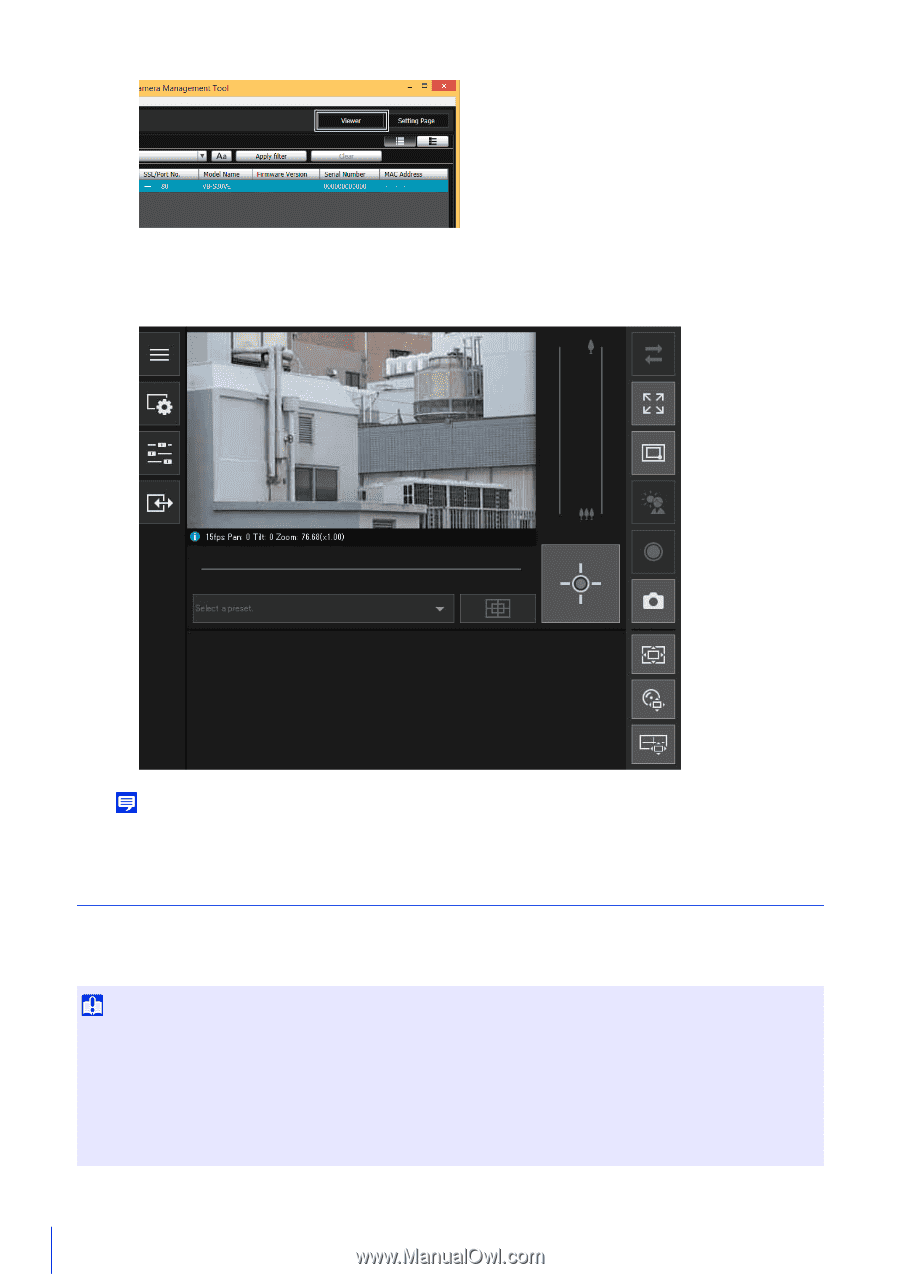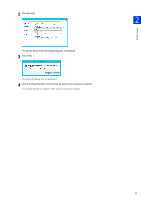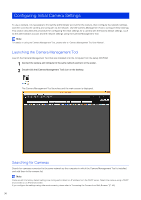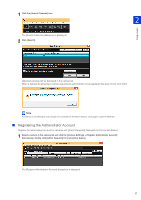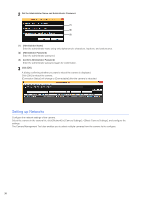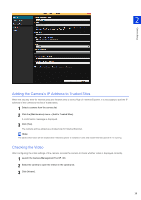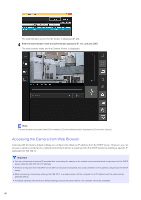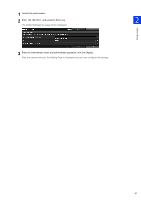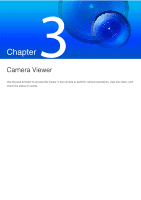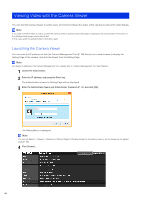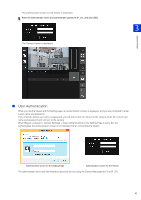Canon VB-S30VE User Manual - Page 40
Accessing the Camera from Web Browser, Important
 |
View all Canon VB-S30VE manuals
Add to My Manuals
Save this manual to your list of manuals |
Page 40 highlights
The authentication screen for the Viewer is displayed (P. 45). 4 Enter the administrator name and administrator password (P. 37), and click [OK]. The web browser starts and the Camera Viewer is displayed. Note The web browser only starts when [Connectable] or [Connectable (error)] is displayed for [Connection Status]. Accessing the Camera from Web Browser Cameras with the factory default settings are configured to obtain an IP address from the DHCP server. However, you can access a camera connected to a network environment without a response from the DHCP server by entering a specific IP address (192.168.100.1). Important • You can only access a camera 30 seconds after connecting the camera to the network environment without a response from the DHCP server using the 192.168.100.1 IP address. • If there is a response from the DHCP server after 30 seconds has elapsed, the camera switches to the address assigned by the DHCP server. • When accessing a camera by entering 192.168.100.1 in a web browser, set the computer to an IP address with the same subnet (255.255.255.0). • If multiple cameras with the factory default settings exist on the same network, the cameras cannot be accessed. 40