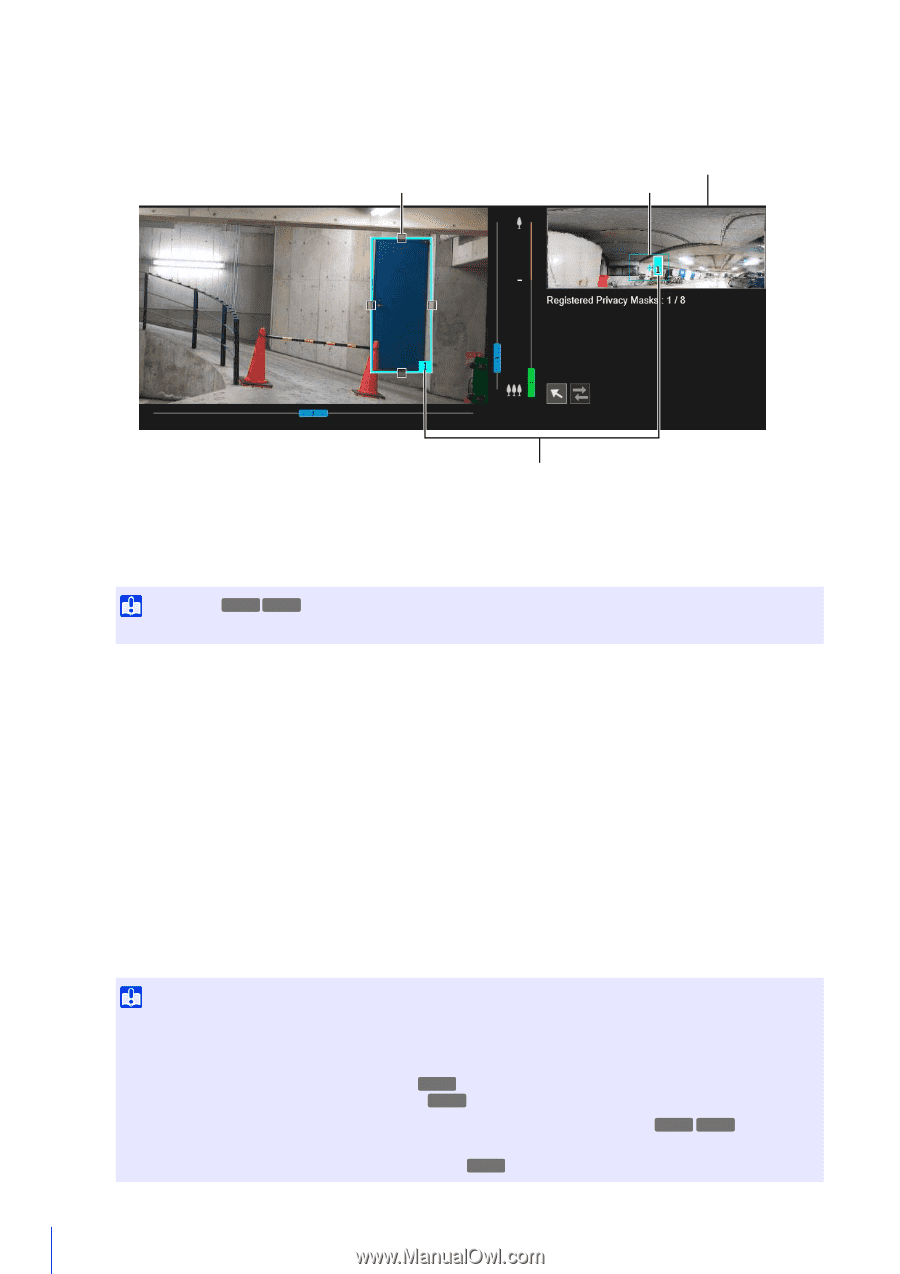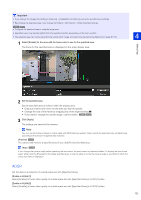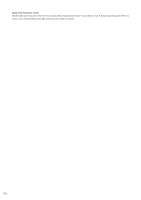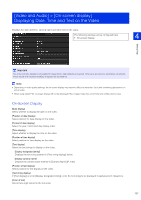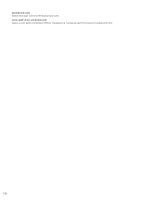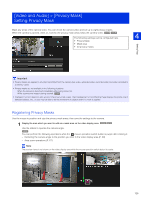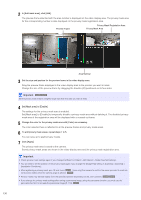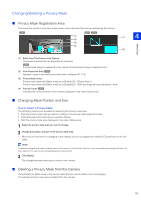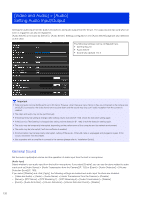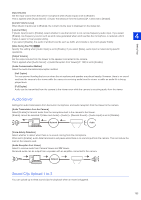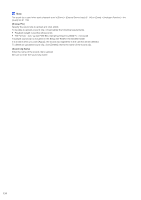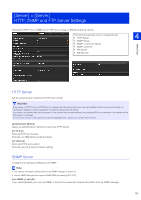Canon VB-S30VE User Manual - Page 130
Important, Set [Mask area] to [Enable].
 |
View all Canon VB-S30VE manuals
Add to My Manuals
Save this manual to your list of manuals |
Page 130 highlights
2 In [Add mask area], click [Add]. The preview frame attached with the area number is displayed on the video display area. The privacy mask area for the corresponding number is also displayed on the privacy mask registration area. Preview Frame Privacy Mask Registration Area Privacy Mask Area Area Number 3 Set the size and position for the preview frame in the video display area. Drag the preview frame displayed in the video display area to the position you want to mask. Change the size of the preview frame by dragging the handles () positioned on its four sides. Important S30VE S910F Set the privacy mask area to a slightly larger size than the area you want to hide. 4 Set [Mask area] to [Enable]. The settings for the privacy mask area is enabled. Set [Mask area] to [Disable] to temporarily disable a privacy mask area without deleting it. The disabled privacy mask area of the registration area will be displayed with a crossed out frame. 5 Change the color for the privacy mask area with [Color] as necessary. The color selected here is reflected to all the preview frames and privacy mask areas. 6 To add privacy mask areas, repeat steps 1 to 5. You can save up to eight privacy masks. 7 Click [Apply]. The privacy mask area is saved to the camera. Saved privacy mask areas are shown in the video display area and the privacy mask registration area. Important • Check privacy mask settings again if you change the [Basic] > [Video] > [All Videos] > [Video Size Set] settings. • You will need to set the position of the privacy mask again if you change the [Image Flip] setting in [Camera] > [Camera] > [Installation Conditions]. • After registering a privacy mask, pan, tilt and zoom ( S910F zoom only) the camera to confirm the areas you want to mask do not become visible when the camera angle is altered. S30VE • Privacy masks may deviate slightly from the specified position depending on the zoom position. S30VE S910F • If you change the privacy mask settings after saving a panorama image using the panorama function, you must use the panorama function to recreate the panorama image (P. 110). S30VE 130