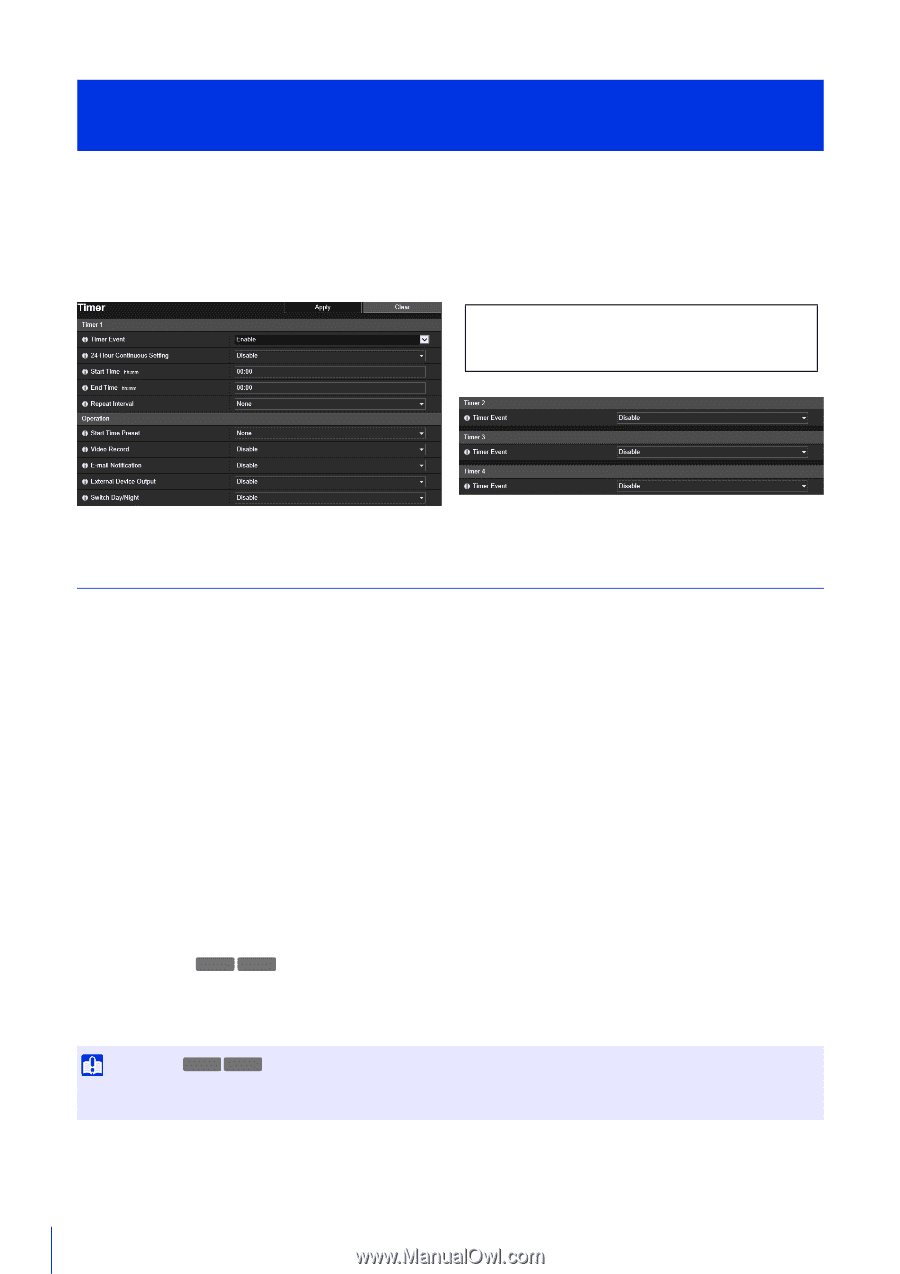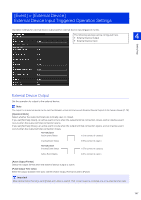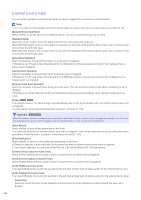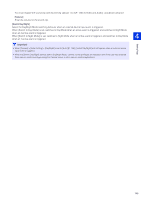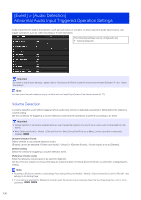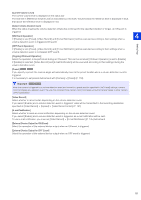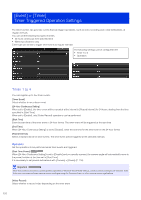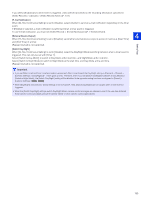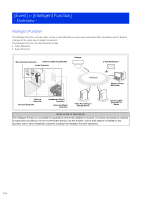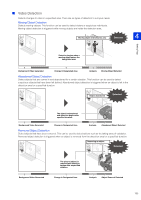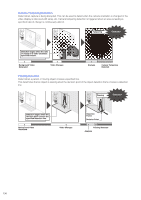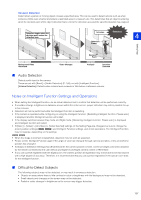Canon VB-S30VE User Manual - Page 152
[Event] > [Timer] Timer Triggered Operation Settings, Timer 1 to 4
 |
View all Canon VB-S30VE manuals
Add to My Manuals
Save this manual to your list of manuals |
Page 152 highlights
[Event] > [Timer] Timer Triggered Operation Settings The timer function can generate events that can trigger operations, such as video recording and e-mail notifications, at regular intervals. You can set the following two types of timers. • 24 hours continuous from specified time • Within specified time only Either type can be set to trigger timer events at regular intervals. The following settings can be configured here. • Timer 1 to 4 • Operation Timer 1 to 4 You can register up to four timer events. [Timer Event] Select whether to use a timer event. [24-Hour Continuous Setting] When set to [Enable], the timer event will be repeated at the interval in [Repeat Interval] for 24 hours, starting from the time specified in [Start Time]. When set to [Enable], only [Video Record] operations can be performed. [Start Time] Enter the start time of the timer event in 24-hour format. The timer event will be triggered at the start time. [End Time] When [24-Hour Continuous Setting] is set to [Disable], enter the end time for the timer event in the 24-hour format. [Repeat Interval] Select a repeat interval for timer events. The timer event will be triggered at the selected intervals. Operation Set the operations to be performed when timer events are triggered. [Start Time Preset] S30VE S910F When [24-Hour Continuous Setting] is set to [Disable] and you specify a preset, the camera angle will automatically move to the preset location at the time set in [Start Time]. It is necessary to set presets beforehand with [Camera] > [Preset] (P. 118). Important S30VE S910F When the camera is moved to a preset position specified in the [Start Time Preset] settings, camera control privileges are released, even if the user has obtained those camera control privileges using the Camera Viewer or other camera control applications. [Video Record] Select whether to record video depending on the timer event. 152