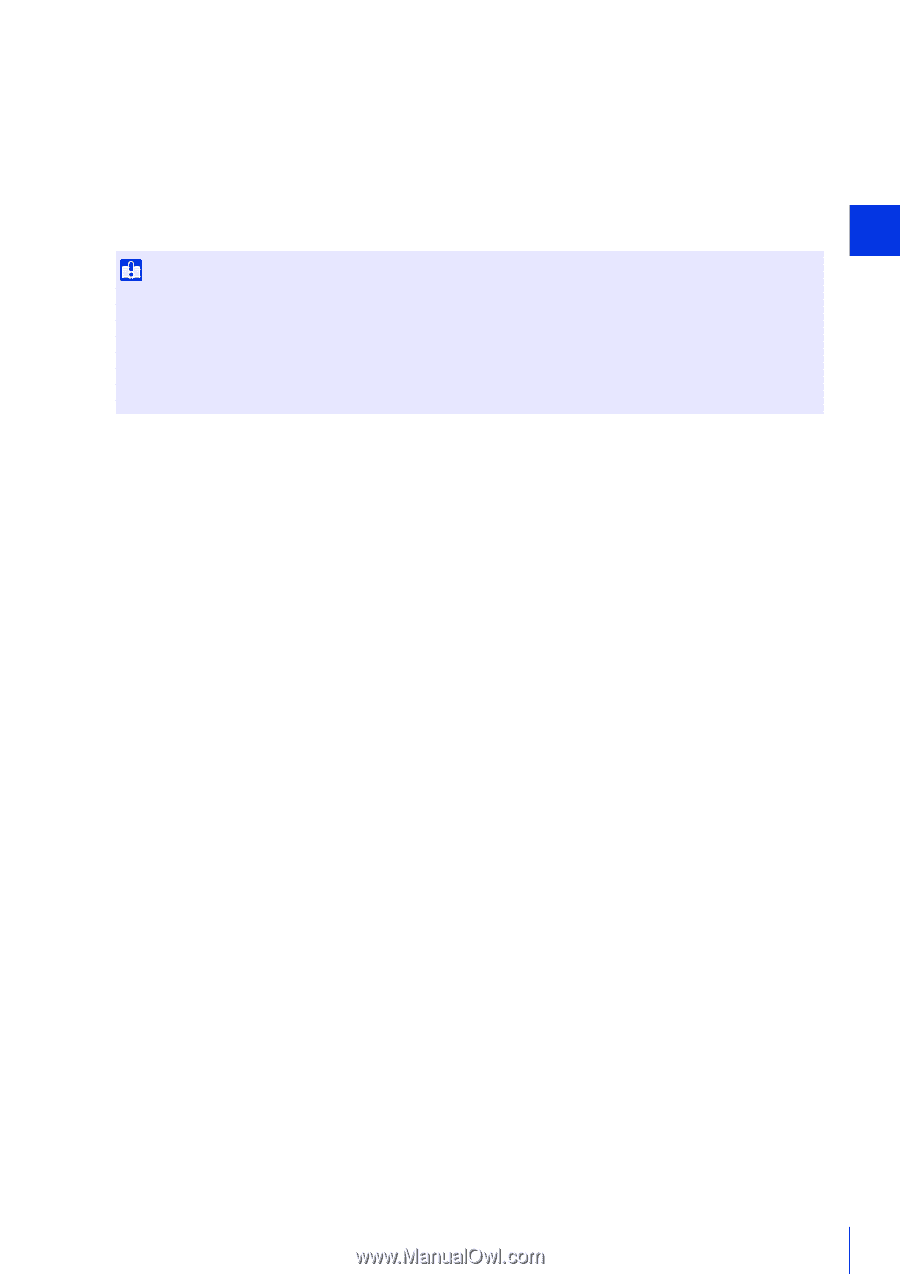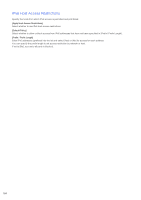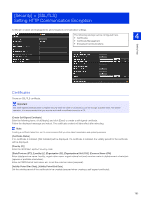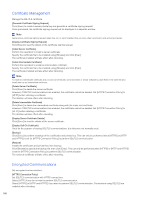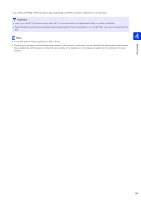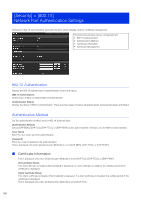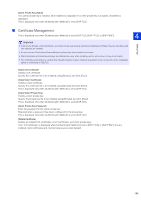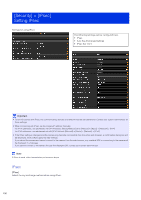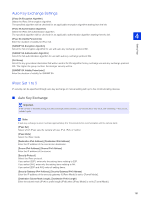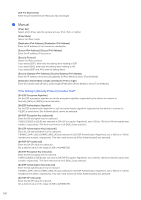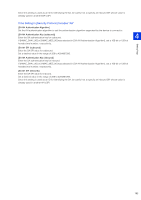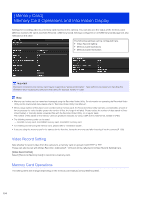Canon VB-S30VE User Manual - Page 189
Certificate Management, Client Private Key Password]
 |
View all Canon VB-S30VE manuals
Add to My Manuals
Save this manual to your list of manuals |
Page 189 highlights
[Client Private Key Status] If no client private key is installed, [Not Installed] is displayed. If a client private key is installed, [Installed] is displayed. This is displayed only when [Authentication Method] is set to [EAP-TLS]. Certificate Management This is displayed only when [Authentication Method] is set to [EAP-TLS], [EAP-TTLS], or [EAP-PEAP]. Important • If any CA certificates, client certificates, and client private keys already exist when installing certificates, they are discarded and new versions are installed. • An error occurs if the format of the certificate or private key to be installed is incorrect. • Client certificates and client private keys are checked as a pair when installing, and an error occurs if they do not match. • The certificate and private key used for 802.1X authentication must be installed as separate items, irrespective of the installation status of certificates for SSL/TLS. [Install CA Certificate] Installs a CA certificate. Specify the certificate file to be installed using [Browse] and click [Exec]. [Install Client Certificate] Installs a client certificate. Specify the certificate file to be installed using [Browse] and click [Exec]. This is displayed only when [Authentication Method] is set to [EAP-TLS]. [Install Client Private Key] Installs a client private key. Specify the private key file to be installed using [Browse] and click [Exec]. This is displayed only when [Authentication Method] is set to [EAP-TLS]. [Client Private Key Password] Enter the password for the client private key. Required when a password has been configured for the private key. This is displayed only when [Authentication Method] is set to [EAP-TLS]. [Delete Certificate] Deletes all installed CA certificates, client certificates, and client private keys. Only "CA Certificate" is displayed when [Authentication Method] is set to [EAP-TTLS] or [EAP-PEAP], but any installed client certificates and client private keys are also deleted. Setting Page 4 189