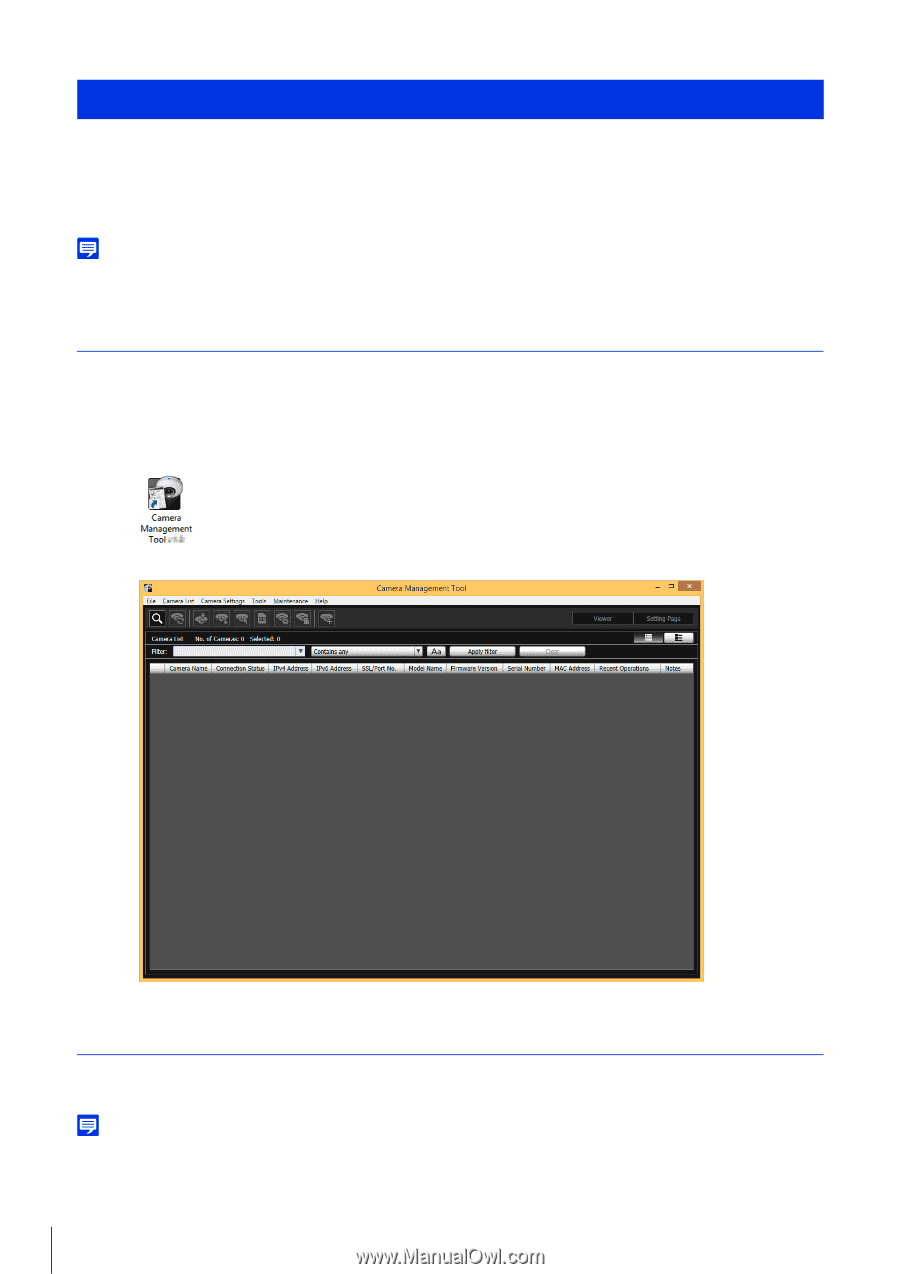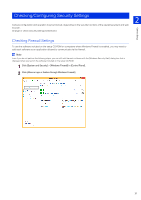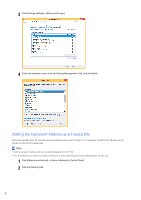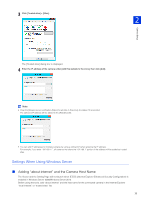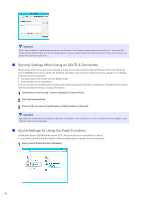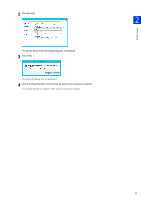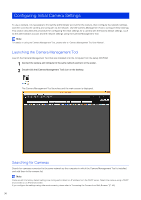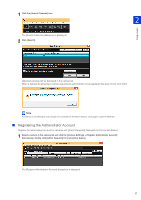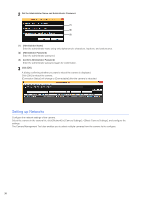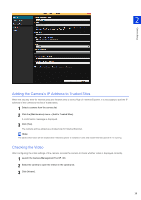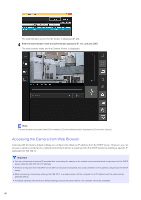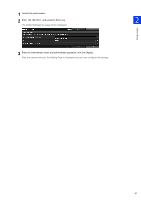Canon VB-S30VE User Manual - Page 36
Configuring Initial Camera Settings, Launching the Camera Management Tool, Searching for Cameras
 |
View all Canon VB-S30VE manuals
Add to My Manuals
Save this manual to your list of manuals |
Page 36 highlights
Configuring Initial Camera Settings To use a camera, it is necessary to first set the administrator account for the camera, then configure the network settings, and then connect the camera and computer via the network. Use the Camera Management Tool to configure these settings. This section describes the procedure for configuring the initial settings for a camera with the factory default settings, such as the administrator account and the network settings using the Camera Management Tool. Note For details on using the Camera Management Tool, please refer to "Camera Management Tool User Manual". Launching the Camera Management Tool Launch the Camera Management Tool that was installed onto the computer from the setup CD-ROM. 1 Connect the camera and computer to the same network and turn on the power. 2 Double-click the [Camera Management Tool] icon on the desktop. The Camera Management Tool launches and the main screen is displayed. Searching for Cameras Search for cameras connected to the same network as the computer in which the Camera Management Tool is installed, and add them to the camera list. Note Cameras with the factory default settings are configured to obtain an IP address from the DHCP server. Detect the camera using a DHCP environment or an IPv6 environment. If you configure the settings using other environments, please refer to "Accessing the Camera from Web Browser" (P. 40). 36