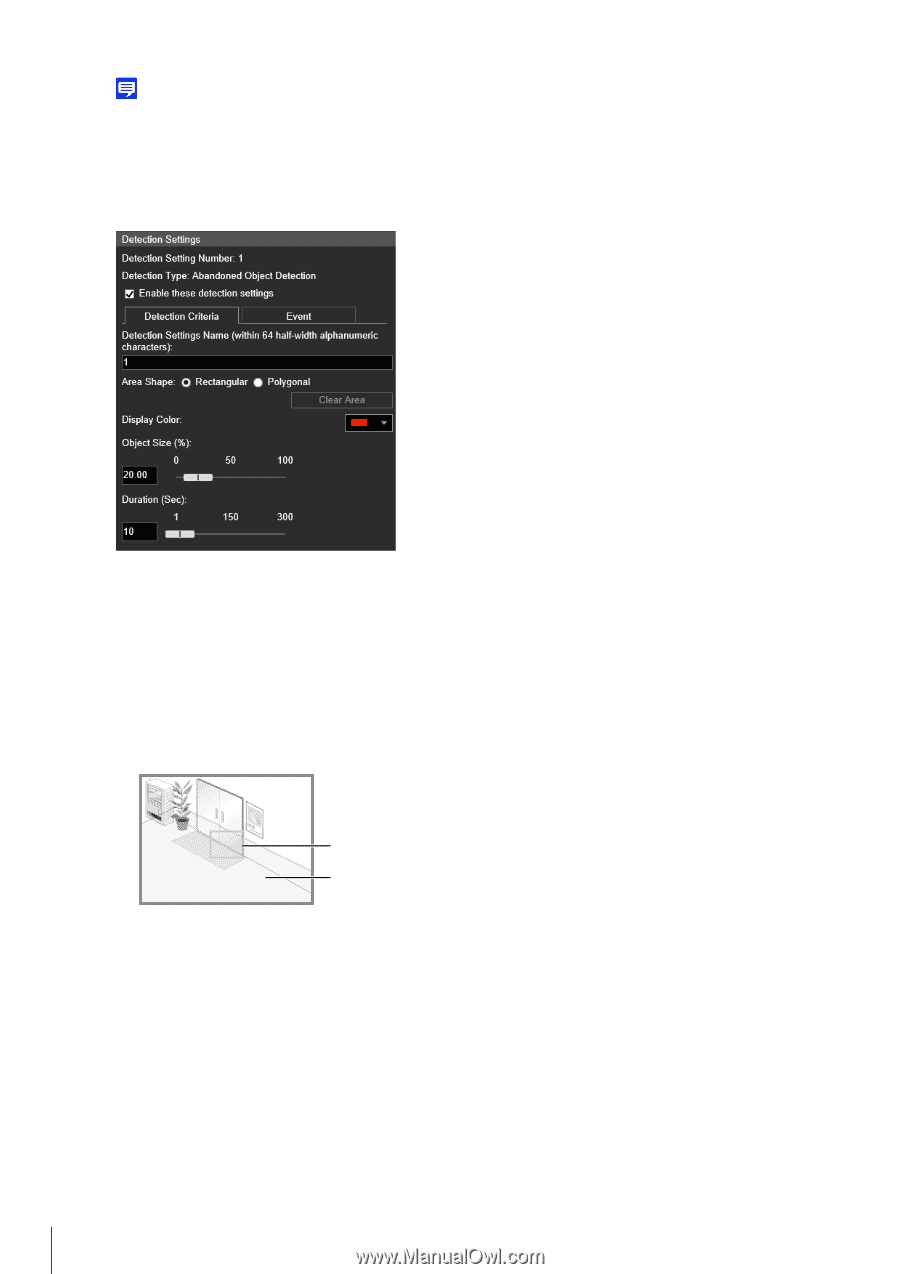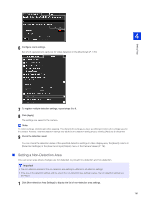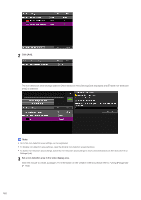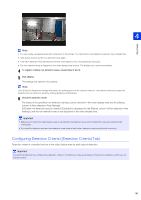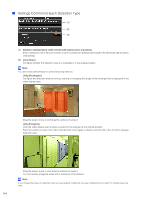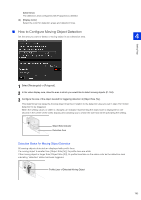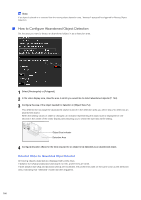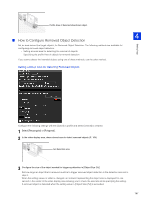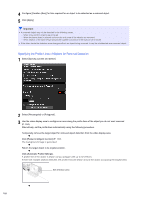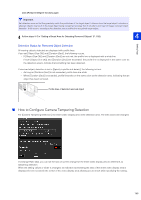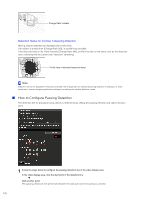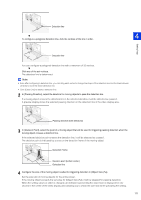Canon VB-S30VE User Manual - Page 166
How to Con Abandoned Object Detection, Detection Status for Abandoned Object Detection
 |
View all Canon VB-S30VE manuals
Add to My Manuals
Save this manual to your list of manuals |
Page 166 highlights
Note If an object is placed in or removed from the moving object detection area, "detected" status will be triggered for Moving Object Detection. How to Configure Abandoned Object Detection Set the area you want to detect an abandoned object in as a detection area. 1 Select [Rectangular] or [Polygonal]. 2 In the video display area, draw the area in which you would like to detect abandoned objects (P. 164). 3 Configure the size of the object needed for detection in [Object Size (%)]. This determines how large the abandoned object must be in the detection area you set in step 2 to detect as an abandoned object. When the setting values or slider is changed, an indicator representing the object size is displayed for one second in the center of the video display area allowing you to check the size ratio while setting. Object Size Indicator Detection Area 4 Configure [Duration (Sec)] for the time required for an object to be detected as an abandoned object. Detection Status for Abandoned Object Detection All moving objects detected are displayed with profile lines. If [Object Size (%)] and [Duration (Sec)] are not met, profile lines are white. If both [Object Size (%)] and [Duration (Sec)] are exceeded, the profile lines take on the same color as the detection area, indicating that "detected" mode has been triggered. 166