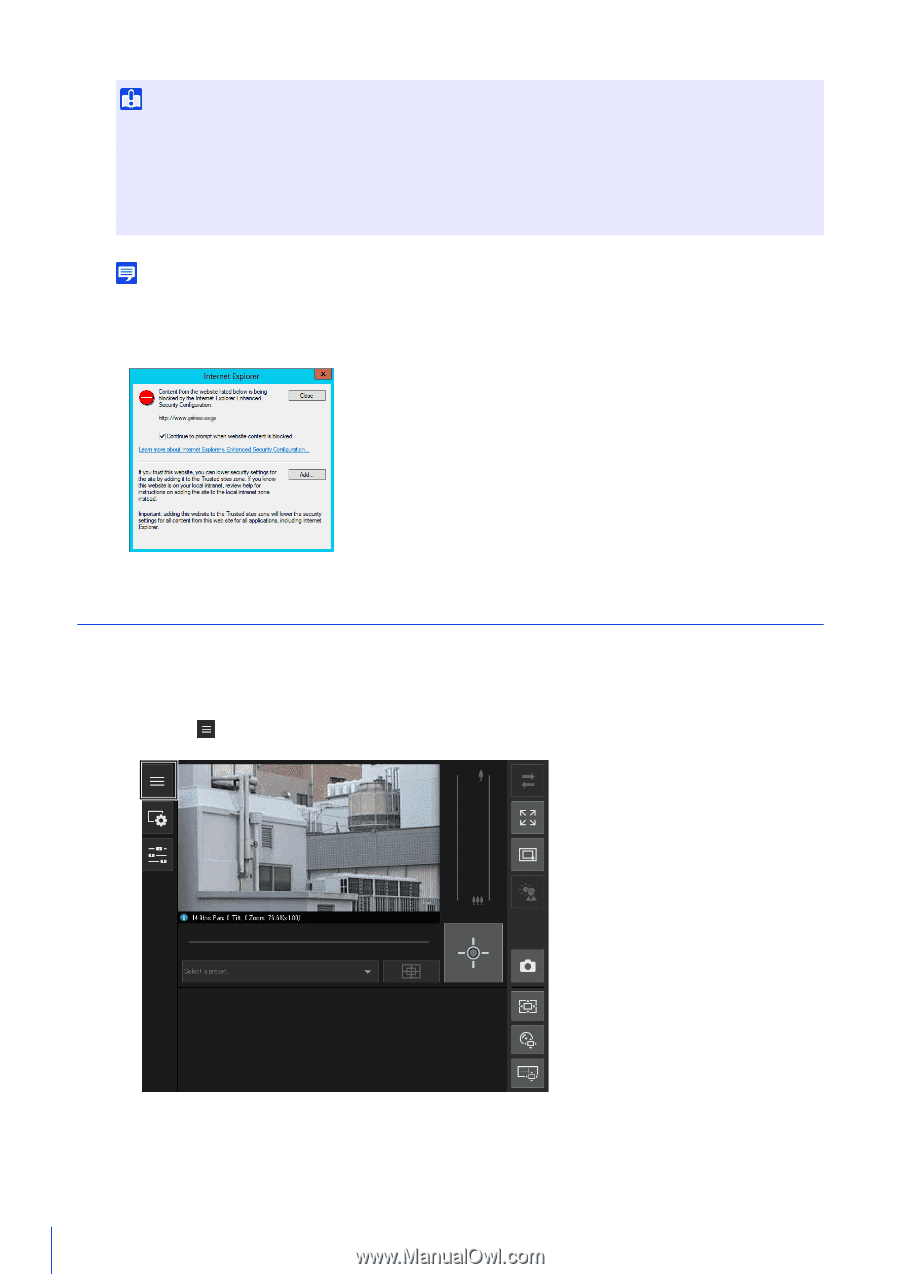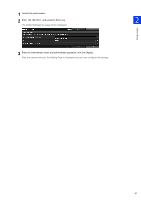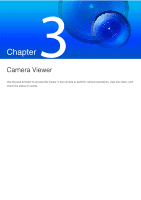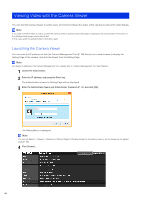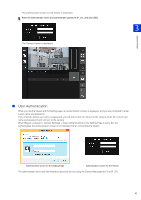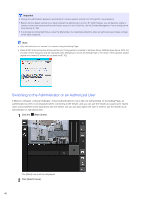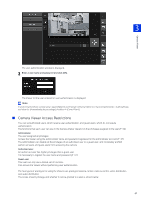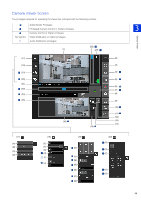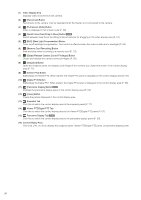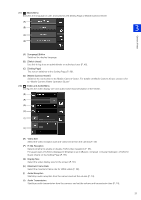Canon VB-S30VE User Manual - Page 46
Switching to the Administrator or an Authorized User, Click the, Main] button., Click [Switch Users].
 |
View all Canon VB-S30VE manuals
Add to My Manuals
Save this manual to your list of manuals |
Page 46 highlights
Important • Change the administrator password periodically to enhance system security. Do not forget the new password. • Restore factory default settings if you have forgotten the administrator account (P. 222). However, you will become unable to connect to the camera because the administrator account is also initialized. Use the Camera Management Tool to configure the initial settings (P. 36). • It is strongly recommended that you clear the [Remember my credentials] checkbox when an authorized user shares a Viewer on the same computer. Note • Only administrators can connect to a camera using the Setting Page. • When IE ESC (Internet Explorer Enhanced Security Configuration) is enabled in Windows Server 2008/Windows Server 2012, the blocked content dialog box may be displayed when attempting to access the Setting Page or the viewer. If this happens, please register the camera IP address as a trusted site (P. 32). Switching to the Administrator or an Authorized User If [Basic] > [Viewer] > [Viewer Settings] > [User Authentication] is set to [Do not authenticate] on the Setting Page, an authentication screen is not displayed when connecting to the Viewer, and you can use the Viewer as a guest user. Guest users cannot perform some operations with the Viewer, but you can also switch the user in order to use the Viewer as an administrator or authorized user. 1 Click the [Main] button. The [Main] menu will be displayed. 2 Click [Switch Users]. 46