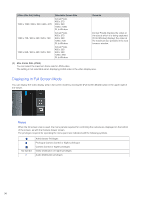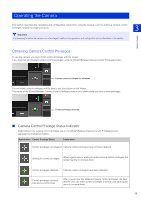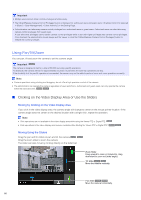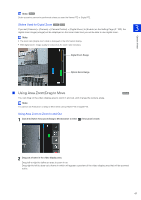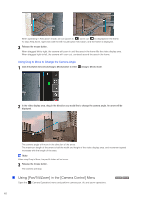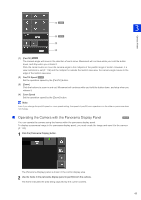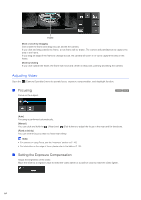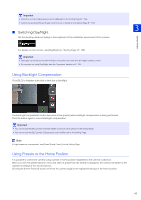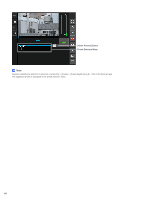Canon VB-S30VE User Manual - Page 61
Using Area Zoom/Drag to Move, Sliders Used for Digital Zoom, Using Area Zoom to Zoom In and Out
 |
View all Canon VB-S30VE manuals
Add to My Manuals
Save this manual to your list of manuals |
Page 61 highlights
Note S800VE Slider operations cannot be performed unless you start the Viewer PTZ or Digital PTZ. Sliders Used for Digital Zoom S30VE S910F If you set [Camera] > [Camera] > [Camera Control] > [Digital Zoom] to [Enable] on the Setting Page (P. 100), the digital zoom range (orange) will be displayed on the zoom slider and you will be able to use digital zoom. Note • The zoom ratio (digital zoom ratio) is displayed in the information display. • With digital zoom, image quality is reduced as the zoom ratio increases. Digital Zoom Range Camera Viewer 3 Optical Zoom Range Using Area Zoom/Drag to Move You can drag on the video display area to zoom in and out, and change the camera angle. Note You cannot use Area Zoom or Drag to Move when using Viewer PTZ or Digital PTZ. Using Area Zoom to Zoom In and Out 1 Click the [Switch Area Zoom/Drag to Move] button to enter (Area Zoom) mode. S30VE 2 Drag out a frame in the video display area. Drag left-to-right to define an area to zoom in on. Drag right-to-left to draw out a frame in which will appear a preview of the video display area that will be zoomed out to. 61