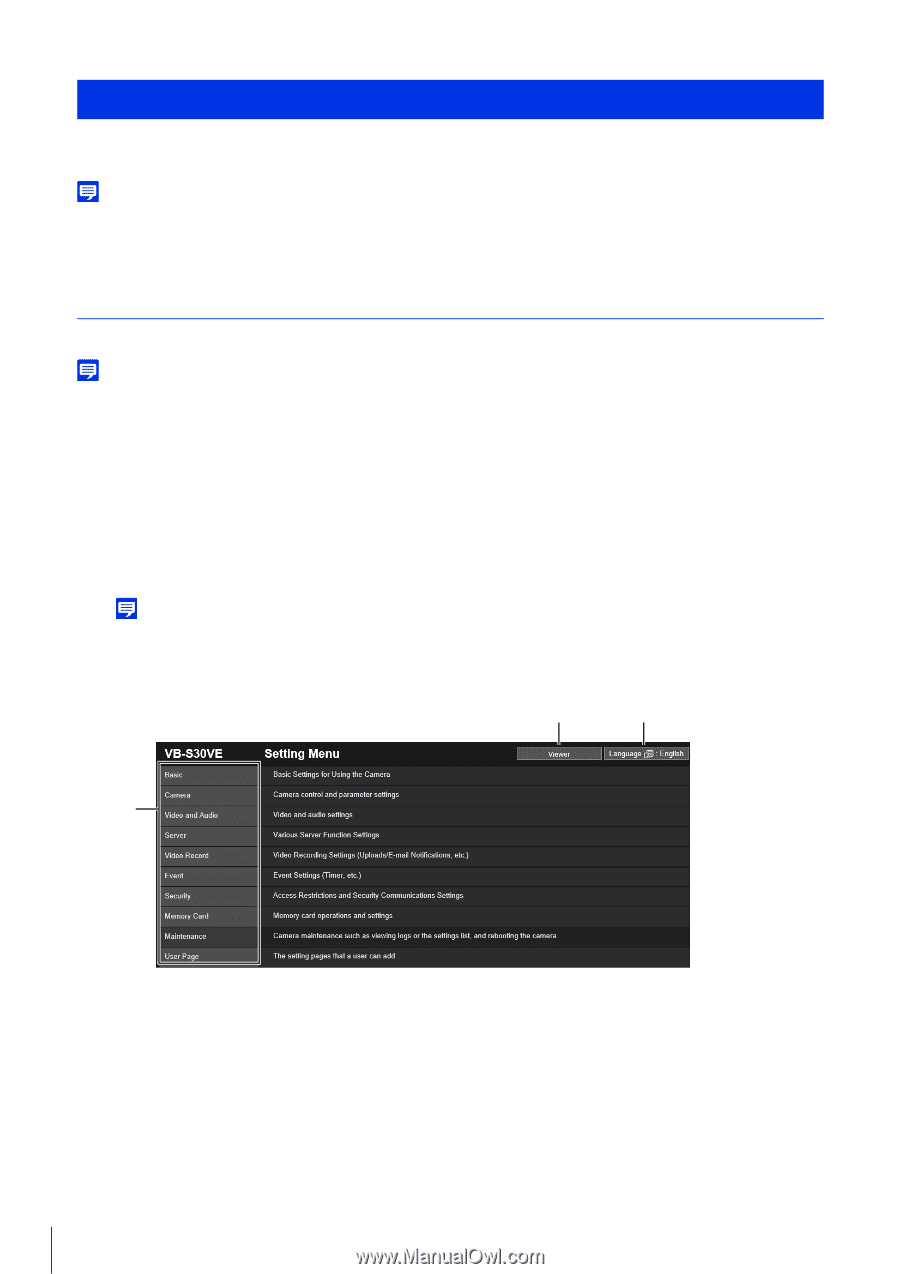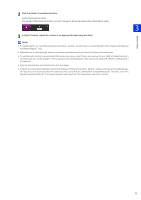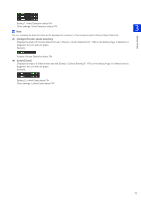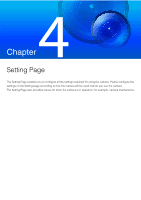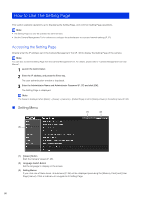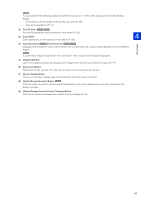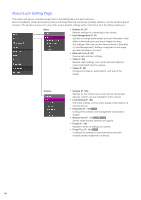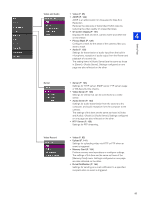Canon VB-S30VE User Manual - Page 80
How to Use The Setting Accessing the Setting
 |
View all Canon VB-S30VE manuals
Add to My Manuals
Save this manual to your list of manuals |
Page 80 highlights
How to Use The Setting Page This section explains operations up to displaying the Setting Page, and common Setting Page operations. Note • The Setting Page can only be operated by administrators. • Use the Camera Management Tool in advance to configure the administrator account and network settings (P. 37). Accessing the Setting Page Directly enter the IP address set in the Camera Management Tool (P. 38) to display the Setting Page of the camera. Note You can also access the Setting Page from the Camera Management Tool. For details, please refer to "Camera Management Tool User Manual". 1 Launch the web browser. 2 Enter the IP address, and press the Enter key. The user authentication window is displayed. 3 Enter the Administrator Name and Administrator Password (P. 37) and click [OK]. The Setting Page is displayed. Note The Viewer is displayed when [Basic] > [Viewer] > [General] > [Default Page] is set to [Display Viewer] in the setting menu (P. 98). Setting Menu (1) (2) (3) (1) [Viewer] Button Start the Camera Viewer (P. 45). (2) Language Switch Button Set the language to display on the screen. (3) Setting Menus If you click one of these items, its submenu (P. 84) will be displayed (excluding the [Memory Card] and [User Page] menus). Click a submenu to navigate to its Setting Page. 80