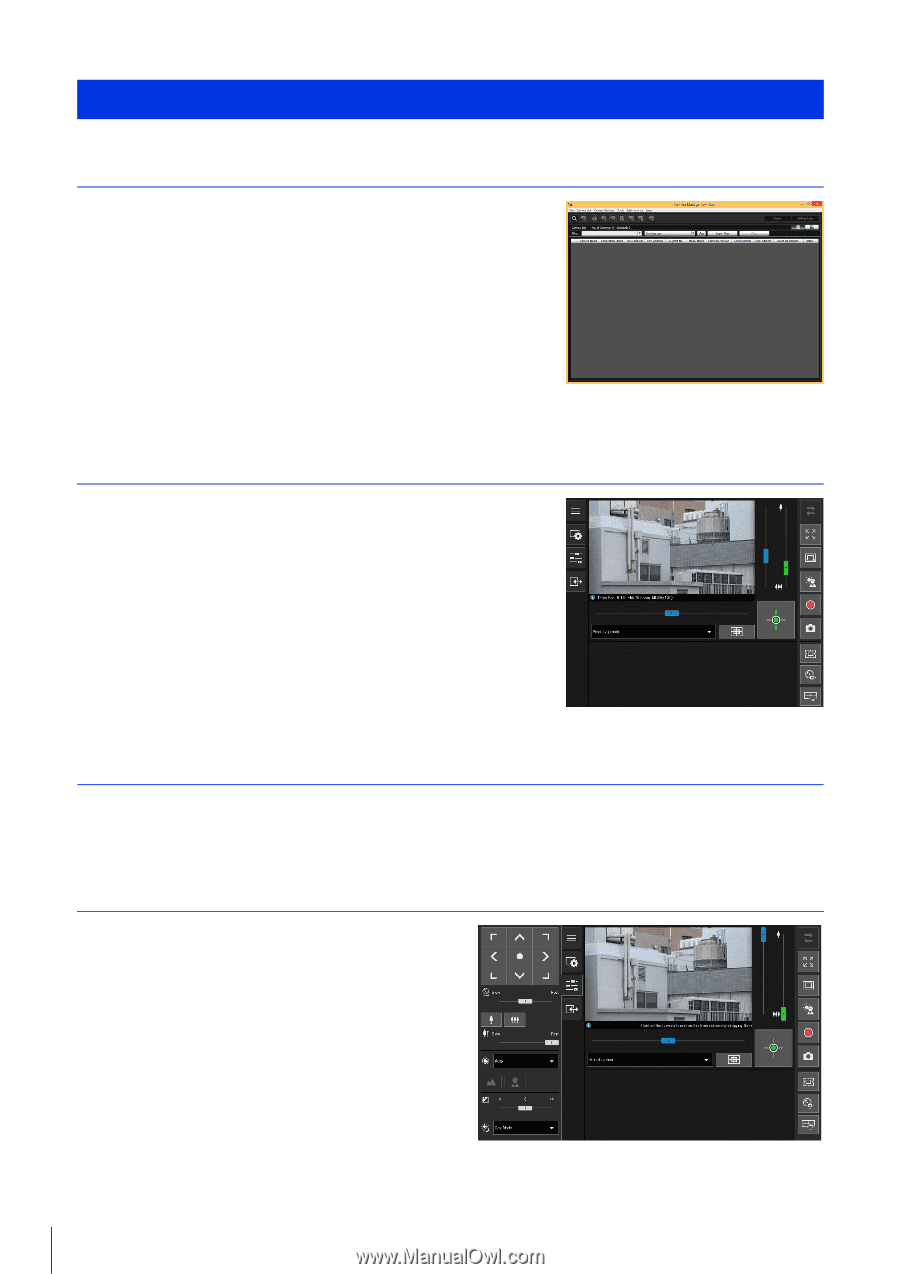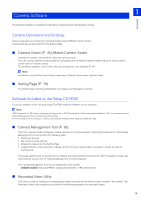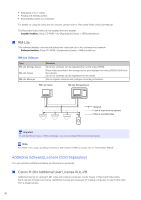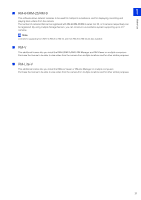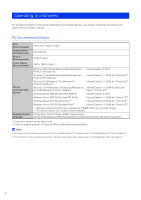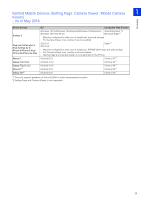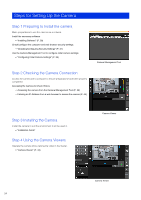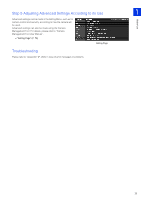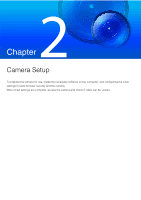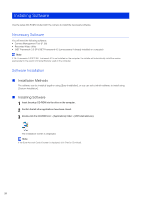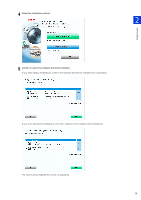Canon VB-S30VE User Manual - Page 24
Steps for Setting Up the Camera, Step 1 Preparing to Install the camera
 |
View all Canon VB-S30VE manuals
Add to My Manuals
Save this manual to your list of manuals |
Page 24 highlights
Steps for Setting Up the Camera Step 1 Preparing to Install the camera Make preparations to use the camera via a network. Install the necessary software "Installing Software" (P. 28) Check/configure the computer and web browser security settings "Checking/Configuring Security Settings" (P. 31) Use the Camera Management Tool to configure initial camera settings. "Configuring Initial Camera Settings" (P. 36) Step 2 Checking the Camera Connection Access the camera with a computer to ensure preparations have been properly completed. Accessing the Camera to Check Videos Accessing the camera from the Camera Management Tool (P. 39) Entering an IP Address from a web browser to access the camera (P. 44) Camera Management Tool Step 3 Installing the Camera Install the camera to suit the environment it will be used in. "Installation Guide" Step 4 Using the Camera Viewers Operate the camera while viewing the video in the Viewer. "Camera Viewer" (P. 43) Camera Viewer Camera Viewer 24