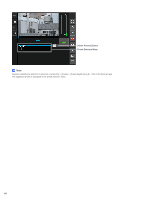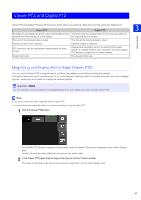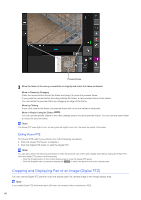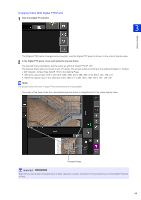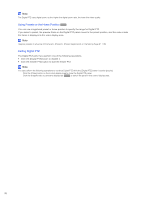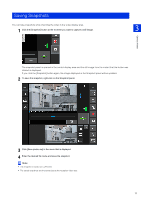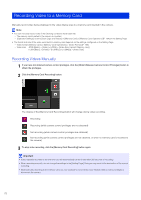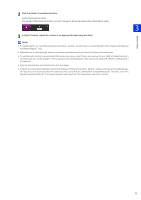Canon VB-S30VE User Manual - Page 71
Saving Snapshots
 |
View all Canon VB-S30VE manuals
Add to My Manuals
Save this manual to your list of manuals |
Page 71 highlights
Saving Snapshots You can take snapshots while checking the video in the video display area. 1 Click the [Snapshot] button at the moment you want to capture a still image. 3 Camera Viewer The snapshot panel is opened in the control display area and the still image from the instant that the button was clicked is displayed. If you click the [Snapshot] button again, the image displayed in the Snapshot panel will be updated. 2 To save the snapshot, right-click on the Snapshot panel. 3 Click [Save picture as] in the menu that is displayed. 4 Enter the desired file name and save the snapshot. Note • The snapshot is saved as a JPEG file. • The saved snapshots are the same size as the reception video size. 71
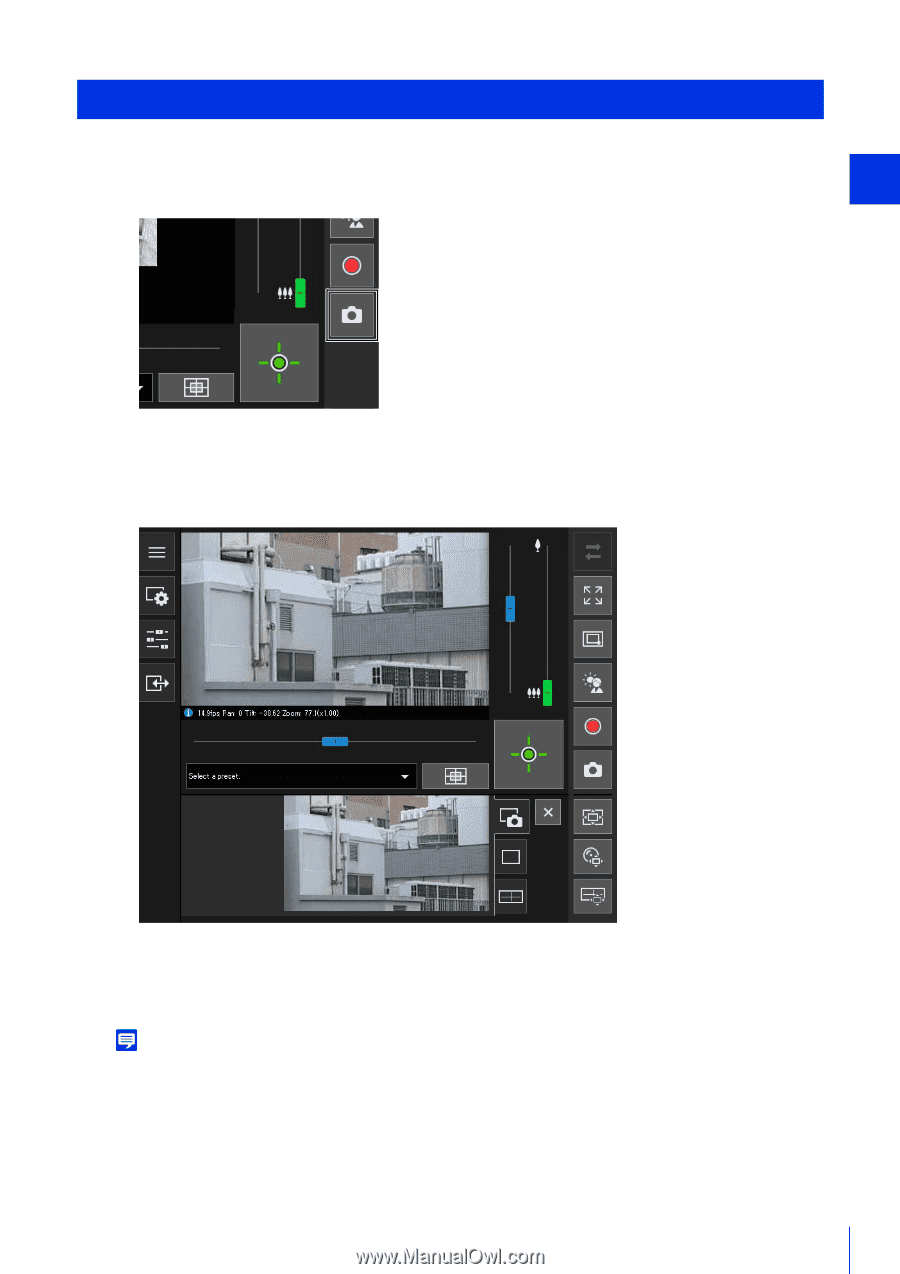
Camera Viewer
3
71
You can take snapshots while checking the video in the video display area.
The snapshot panel is opened in the control display area and the still image from the instant that the button was
clicked is displayed.
If you click the [Snapshot] button again, the image displayed in the Snapshot panel will be updated.
Note
•
The snapshot is saved as a JPEG file.
•
The saved snapshots are the same size as the reception video size.
Saving Snapshots
1
Click the [Snapshot] button at the moment you want to capture a still image.
2
To save the snapshot, right-click on the Snapshot panel.
3
Click [Save picture as] in the menu that is displayed.
4
Enter the desired file name and save the snapshot.