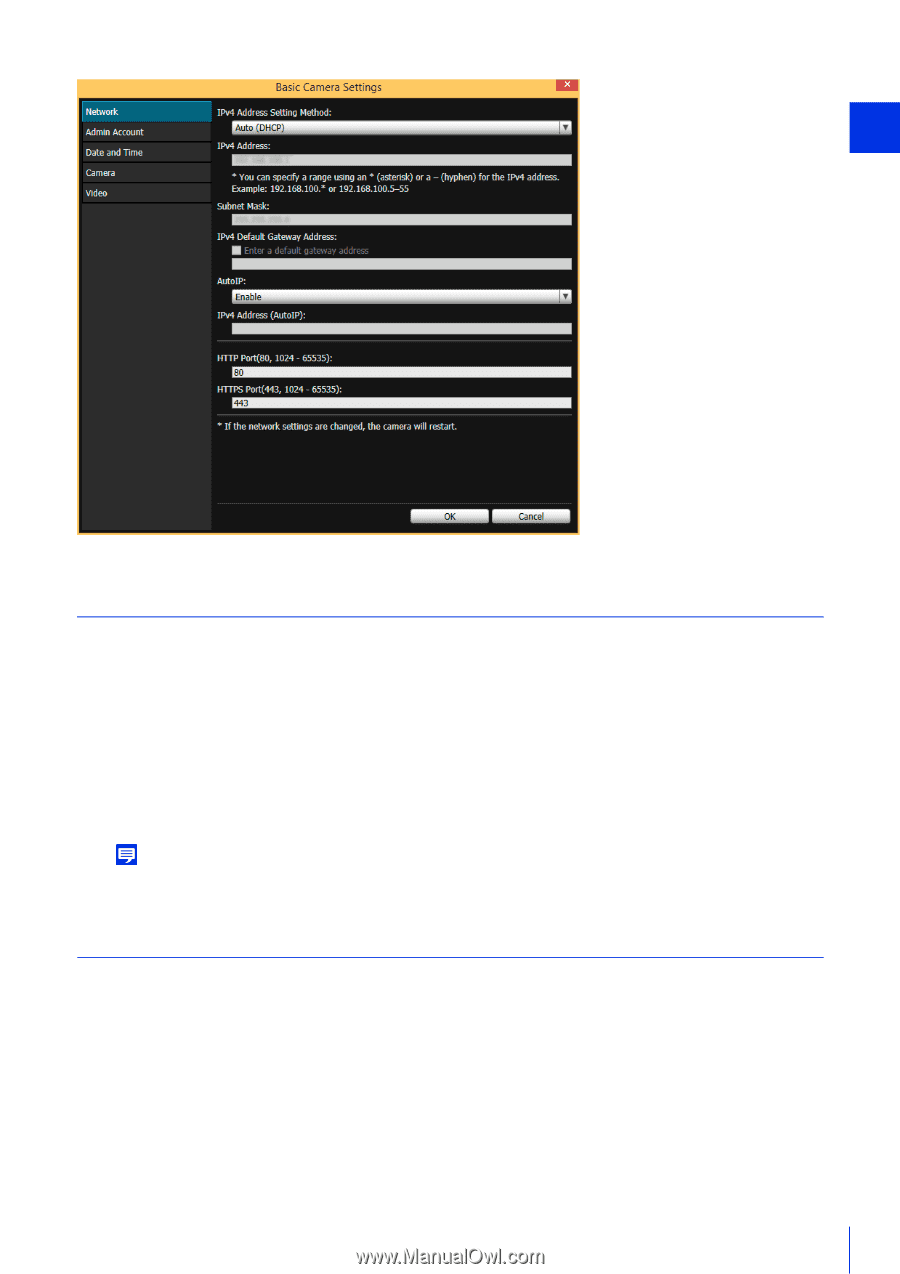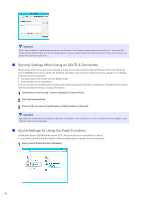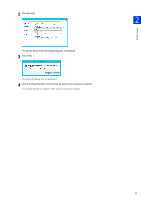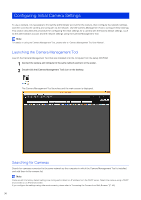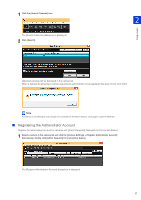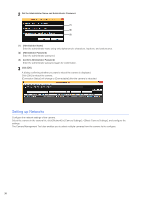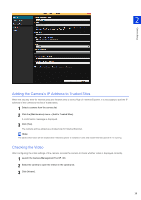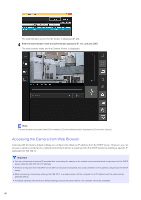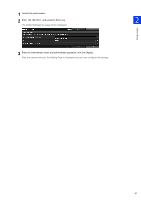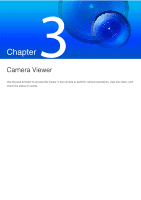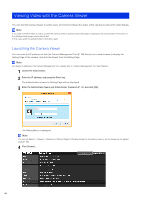Canon VB-S30VE User Manual - Page 39
Adding the Camera’s IP Address to Trusted Sites, Checking the Video
 |
View all Canon VB-S30VE manuals
Add to My Manuals
Save this manual to your list of manuals |
Page 39 highlights
Camera Setup 2 Adding the Camera's IP Address to Trusted Sites When the security level for internet sites and intranet sites is set to [High] in Internet Explorer, it is necessary to add the IP address of the camera to the list of trusted sites. 1 Select a camera from the camera list. 2 Click the [Maintenance] menu > [Add to Trusted Sites]. A confirmation message is displayed. 3 Click [Yes]. The camera will be added as a trusted site for Internet Explorer. Note The added information will be loaded when Internet Explorer is restarted. Close and restart Internet Explorer if it is running. Checking the Video After configuring the initial settings of the camera, access the camera to check whether video is displayed correctly. 1 Launch the Camera Management Tool (P. 36) 2 Select the camera to open the Viewer in the camera list. 3 Click [Viewer]. 39