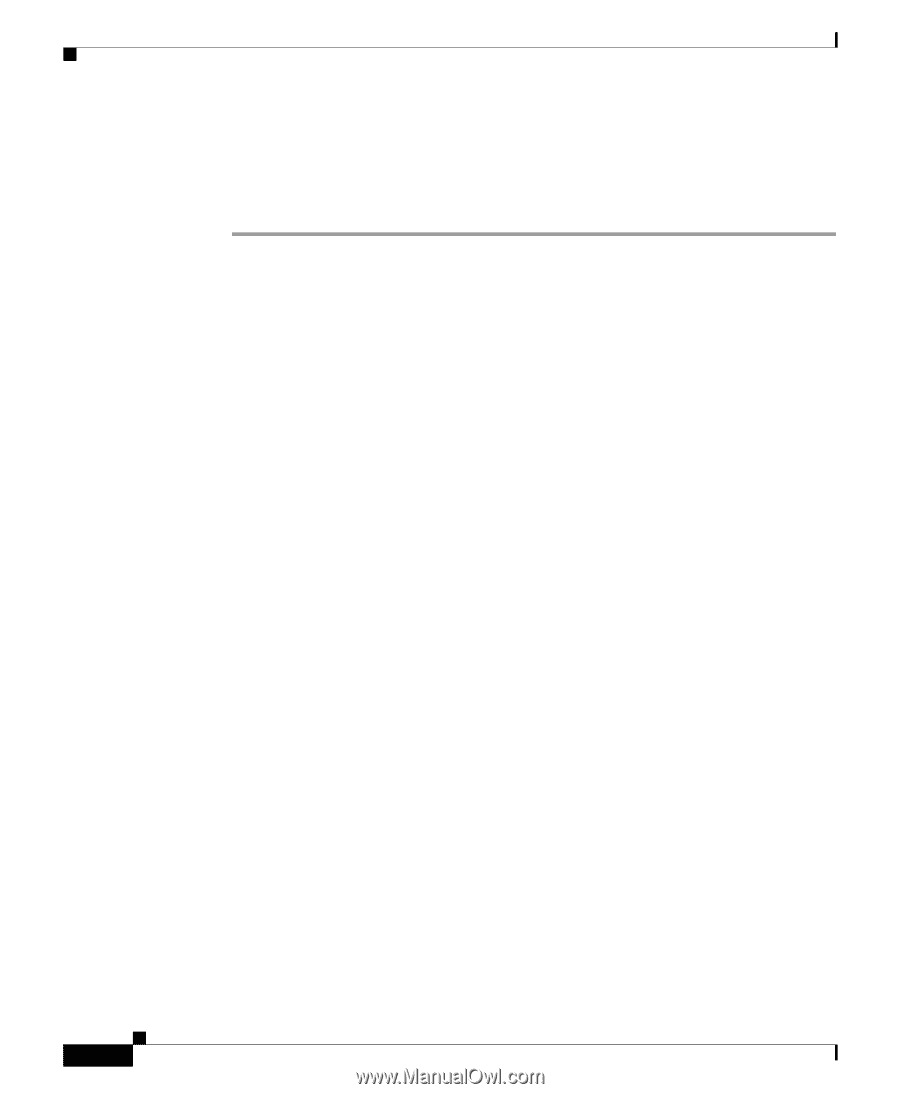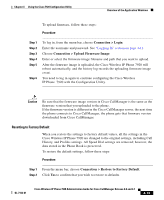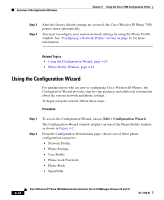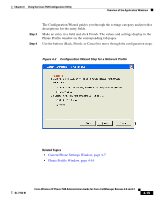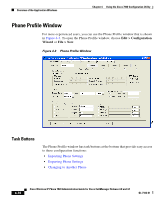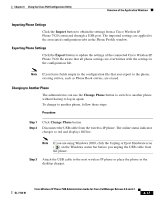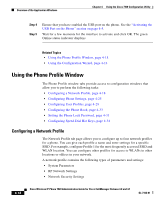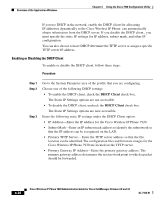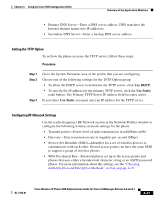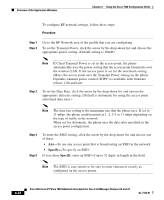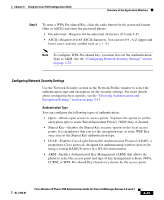Cisco 7920 Administration Guide - Page 104
Using the Phone Profile Window, Configuring a Network Profile - cannot set network
 |
UPC - 746320774732
View all Cisco 7920 manuals
Add to My Manuals
Save this manual to your list of manuals |
Page 104 highlights
Overview of the Application Windows Chapter 4 Using the Cisco 7920 Configuration Utility Step 4 Step 5 Ensure that you have enabled the USB port on the phone. See the "Activating the USB Port on the Phone" section on page 4-5. Wait for a few moments for the interface to activate and click OK. The green Online status indicator displays. Related Topics • Using the Phone Profile Window, page 4-18 • Using the Configuration Wizard, page 4-14 Using the Phone Profile Window The Phone Profile window tabs provide access to configuration windows that allow you to perform the following tasks: • Configuring a Network Profile, page 4-18 • Configuring Phone Settings, page 4-25 • Configuring User Profiles, page 4-29 • Configuring the Phone Book, page 4-33 • Setting the Phone Lock Password, page 4-31 • Configuring Speed-Dial Hot Keys, page 4-34 Configuring a Network Profile The Network Profile tab page allows you to configure up to four network profiles for a phone. You can give each profile a name and enter settings for a specific SSID. For example, configure Profile 1 for the most frequently accessed SSID and WLAN location. You can configure other profiles for access to WLANs in other locations or offices in your network. A network profile contains the following types of parameters and settings: • System Parameters • RF Network Settings • Network Security Settings 4-18 Cisco Wireless IP Phone 7920 Administration Guide for Cisco CallManager Release 4.0 and 4.1 OL-7104-01